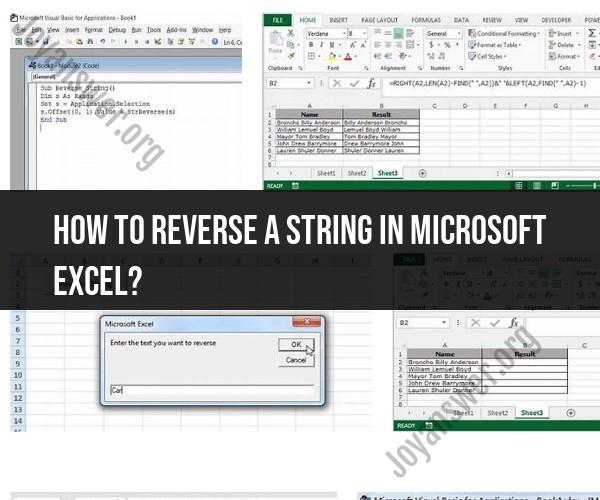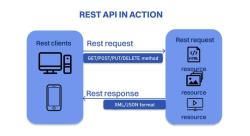How to reverse a string in Microsoft Excel?
To reverse a string in Microsoft Excel, you can use a combination of Excel functions like MID, LEN, and CONCATENATE (or the & operator). Here's a step-by-step guide:
Let's assume you have a string in cell A1 that you want to reverse.
In another cell (let's say B1), enter the following formula to reverse the string:
excel
=CONCATENATE(MID(A1,LEN(A1),1), MID(A1,LEN(A1)-1,1), MID(A1,LEN(A1)-2,1), ...)Alternatively, you can use the & operator instead of CONCATENATE:
excel
=MID(A1,LEN(A1),1) & MID(A1,LEN(A1)-1,1) & MID(A1,LEN(A1)-2,1) & ...The idea here is to use the MID function to extract individual characters from the original string in reverse order and concatenate them together.
The formula above will reverse the string in cell A1 and display the reversed string in cell B1.
If you have a very long string or if you don't want to manually type out the MID functions, you can use an array formula (available in Excel 365 or Excel 2019) to reverse the string. Enter this formula in cell B1 and press Ctrl+Shift+Enter (instead of just Enter) to make it an array formula:
excel
=TEXTJOIN("", TRUE, MID(A1, ROW(INDIRECT("1:" & LEN(A1))), 1))This formula will automatically reverse the string in cell A1 and display the reversed string in cell B1.
That's it! You've now reversed a string in Microsoft Excel. The reversed string will be displayed in the cell where you entered the formula (in this case, cell B1).
There is no built-in function in Excel to reverse a string. However, you can use a combination of the following functions to reverse a string in Excel:
- MID function: Extracts a specific number of characters from a text string, starting at a specified position.
- CONCATENATE function: Combines multiple text strings into a single text string.
- SEQUENCE function: Generates a list of numbers, starting at a specified start value and ending at a specified end value.
To reverse a string in Excel, follow these steps:
- In an empty cell, enter the following formula:
=CONCATENATE(MID(A2,SEQUENCE(LEN(A2),,LEN(A2),-1),1))
Where:
- A2 is the cell containing the string you want to reverse.
Press Enter.
The reversed string will be displayed in the cell.
You can also copy and paste the formula into other cells to reverse multiple strings.
For example, the following formula reverses the strings in cells A2:A5 and displays the reversed strings in cells B2:B5:
=CONCATENATE(MID(A2:A5,SEQUENCE(LEN(A2:A5),,LEN(A2:A5),-1),1))
Once you have entered the formula in cell B2, you can copy it down to cells B3:B5 to reverse the remaining strings.