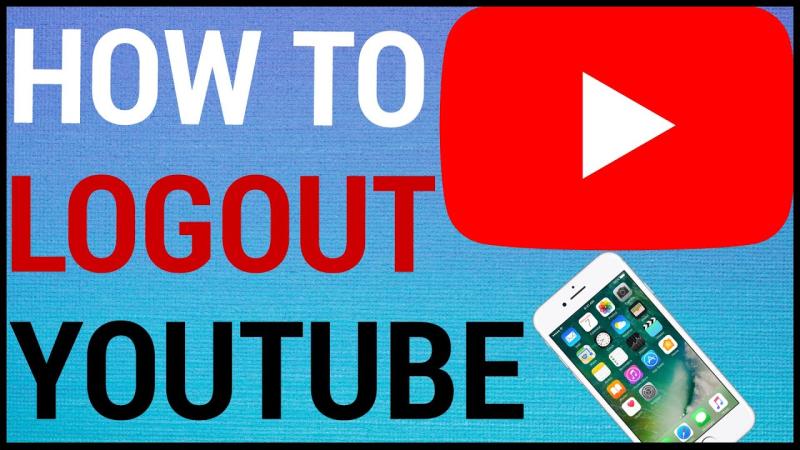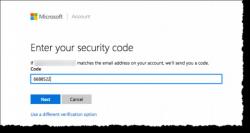How do I log out of the YouTube app?
Logging out of the YouTube app depends on the device you're using. Here are general instructions for logging out of the YouTube app on various platforms:
Logging Out of YouTube on Mobile Devices:
Android:
- Open the YouTube app.
- Tap on your profile picture in the top right corner.
- Select "Switch account" if you have multiple accounts, or tap "Manage accounts on this device."
- Tap on the account you want to sign out of.
- Tap "Remove account."
iOS (iPhone/iPad):
- Open the YouTube app.
- Tap on your profile picture in the top right corner.
- Tap "Switch account."
- Select the account you want to sign out of.
- Tap "Sign out."
Logging Out of YouTube on Web Browsers:
- Open the YouTube website in your preferred web browser.
- Click on your profile picture in the top right corner.
- Select "Sign out" from the drop-down menu.
Logging Out of YouTube on Smart TVs and Streaming Devices:
Smart TVs:
- Open the YouTube app on your smart TV.
- Navigate to the "Settings" or "Account" section.
- Look for an option to sign out or switch accounts.
- Follow the on-screen instructions to log out.
Streaming Devices (e.g., Roku, Amazon Fire Stick):
- Open the YouTube app on your streaming device.
- Navigate to the app's settings or account section.
- Look for an option to sign out or switch accounts.
- Follow the on-screen instructions to log out.
Logging Out of YouTube on Gaming Consoles:
Xbox:
- Open the YouTube app on your Xbox.
- Press the Menu button on your controller.
- Navigate to "Settings."
- Select "Sign out."
PlayStation:
- Open the YouTube app on your PlayStation.
- Press the Triangle button to access the options menu.
- Scroll down and select "Sign out."
Logging Out of YouTube on Android TV:
- Open the YouTube app on your Android TV.
- Go to the left sidebar.
- Scroll down to the gear icon (Settings) and select it.
- Navigate to "Sign out" and confirm.
These steps should help you log out of the YouTube app on various devices. Keep in mind that YouTube app versions and interfaces may change, so the exact steps could vary slightly. If you have trouble finding the logout option, you can refer to the app's support documentation or contact YouTube support for assistance.
How to log out of the YouTube app on various devices?
Here's how to log out of the YouTube app on various devices:
Smart TV:
- Open the YouTube app.
- Go to your profile picture or icon in the top right corner.
- Select "Settings" or "Manage Account".
- Choose "Sign out" or "Remove account".
- Confirm your choice.
Mobile device (Android/iOS):
- Open the YouTube app.
- Tap your profile picture or icon in the top right corner.
- Tap "Settings".
- Scroll down and tap "Sign out" or "Manage accounts".
- Choose the YouTube account you want to log out of.
- Tap "Sign out" or "Remove account".
- Confirm your choice.
Web browser:
- Go to youtube.com and sign in if necessary.
- Click your profile picture or icon in the top right corner.
- Select "Sign out" or "Log out".
Additional options:
- Remotely manage devices: You can remotely log out of YouTube from any device via your Google account settings. Go to https://myaccount.google.com/device-activity: https://myaccount.google.com/device-activity and select the devices you want to sign out from.
- Clear app data: On your mobile device, you can clear the YouTube app's data to force a logout. This can be helpful if you're having trouble logging out the usual way. Open your device's settings, navigate to Apps or Applications, find YouTube, and choose "Clear Data" or "Storage" and then "Clear Data".
Remember:
- Logging out of the YouTube app on one device won't automatically log you out on other devices. You need to follow the steps above for each device individually.
- If you're using a shared device, like a work computer or a public library computer, it's best to log out of your YouTube account when you're done to protect your privacy.
I hope this helps! Let me know if you have any other questions.