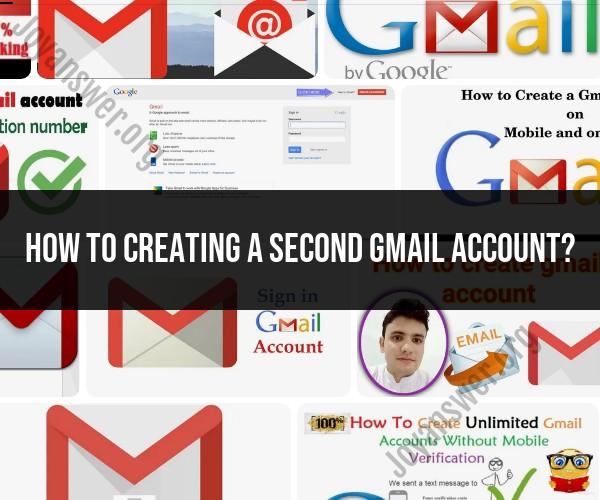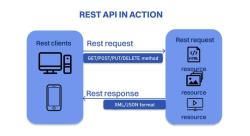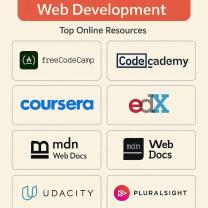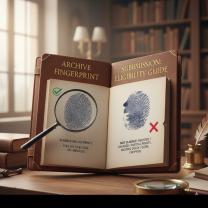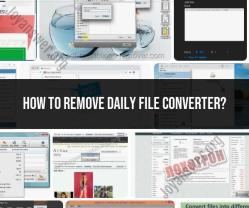How to creating a second Gmail account?
Creating a second Gmail account is a straightforward process. Here's a step-by-step guide:
Sign out of your current Gmail account: If you're currently signed in to your primary Gmail account, sign out by clicking on your profile picture or initial in the top right corner of the Gmail window, then selecting "Sign out."
Go to the Gmail sign-up page: Open a web browser and navigate to the Gmail sign-up page by typing "gmail.com" in the address bar and pressing Enter. Alternatively, you can directly access the sign-up page by going to https://accounts.google.com/signup.
Fill out the sign-up form: On the sign-up page, you'll see a form asking for your personal information. Fill out the form with the following details:
- First name
- Last name
- Desired email address (This will be the username for your new Gmail account. If your preferred username is not available, Gmail will suggest alternative options.)
- Password (Choose a strong password that includes a combination of letters, numbers, and special characters.)
- Confirm password
- Birthday
- Gender (Optional)
- Mobile phone number (Optional)
- Your current email address (Optional)
Verify your phone number: Google may require you to verify your phone number to help secure your account. Enter your mobile phone number, then click "Next." You'll receive a verification code via text message. Enter the code in the designated field to verify your phone number.
Review and agree to the terms: Review Google's Terms of Service and Privacy Policy. If you agree, check the box indicating that you agree to the terms.
Complete the sign-up process: Once you've filled out the form and agreed to the terms, click on the "Next step" button. Google will then create your new Gmail account, and you'll be directed to the Gmail welcome screen.
Set up your new account: Follow the on-screen prompts to customize your new Gmail account settings, such as setting up your profile picture, configuring email preferences, and importing contacts if desired.
Start using your new Gmail account: Once you've completed the setup process, you can start using your new Gmail account to send and receive emails, access Google services, and more.
That's it! You've successfully created a second Gmail account. You can now switch between your primary and secondary accounts by signing in and out as needed.
Creating and Managing Multiple Gmail Accounts:
Creating a Second Gmail Account:
It's important to clarify that while you cannot create a "second" account within your existing Gmail, you can create an entirely new and separate Gmail account. Here's how:
- Visit the Google Account signup page: https://support.google.com/accounts/answer/27441?hl=en
- Fill out the information: Enter your desired username (email address), create a strong password, and provide other details like name and birthday.
- Verify your phone number: This adds security and helps with recovery if needed.
- Complete the signup process: Follow the on-screen instructions and agree to terms and conditions.
Guidelines and Best Practices:
- Purpose: Consider why you need a second account. Is it for personal or professional use? Different purposes might require different approaches.
- Security: Maintain strong, unique passwords for each account and enable two-factor authentication for both.
- Personal Information: Use a different alias or nickname for the second account if privacy is a concern.
- Management: Decide how you'll manage both accounts. Consider using a browser extension or a dedicated email client that supports multiple accounts.
- Google Workspace: If you need multiple accounts for professional use, explore Google Workspace options for businesses and organizations.
Linking Accounts:
While Google doesn't directly link separate accounts, you can achieve easier management using these methods:
- Gmail app: Add both accounts to the Gmail app on your phone or tablet. You can switch between them easily.
- Browser extensions: Consider extensions like "Checker Plus for Gmail" or "Multiple Gmail Accounts" to manage them in one window.
- Forwarding: Set up email forwarding from one account to another for specific situations.
Remember, creating multiple accounts comes with responsibility. Manage them carefully and prioritize security to avoid potential issues.