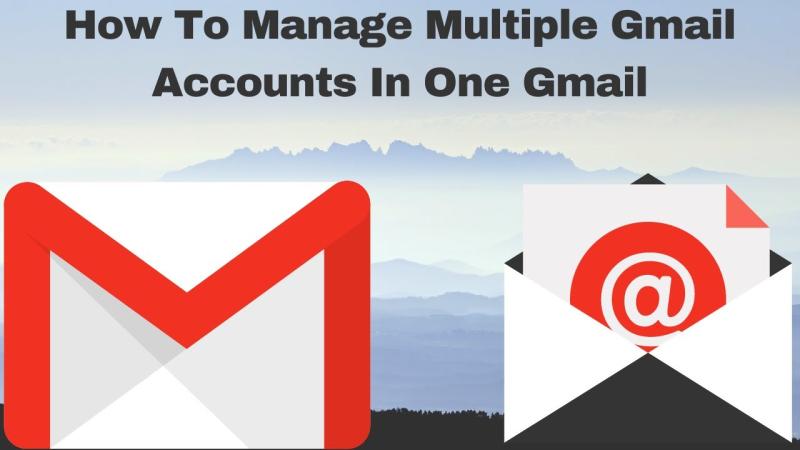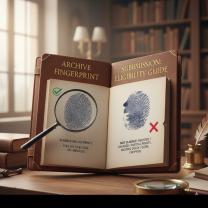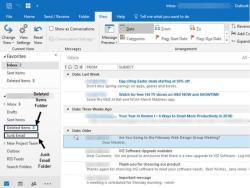How can I access my second Gmail account?
Accessing your second Gmail account can be done through various methods, depending on your preferences and the devices you are using. Here are some tips for efficient management:
1. Multiple Sign-In Feature:
- Gmail allows you to sign in to multiple accounts simultaneously using the "Multiple sign-in" feature.
- Go to your Gmail account settings, click on "See all settings," navigate to the "Accounts and Import" tab, and enable the "Multiple sign-in" option.
- After enabling this feature, you can switch between your accounts by clicking on your profile picture in the top right corner and selecting the account you want to access.
2. Browser Profiles or Users:
- Some browsers, such as Google Chrome, allow you to create separate profiles or users.
- You can create a new browser profile for each Gmail account, and switch between profiles to access different accounts simultaneously.
3. Incognito or Private Browsing:
- Use the incognito or private browsing mode in your browser to access a second Gmail account without interfering with your primary account's session.
- Open a new incognito/private window and sign in to your second Gmail account.
4. Mobile Apps:
- Download the Gmail app on your mobile device.
- You can add multiple accounts and easily switch between them by tapping on your profile picture in the app.
5. Use Email Clients:
- Set up your Gmail accounts in email clients like Microsoft Outlook or Mozilla Thunderbird.
- Most email clients support multiple account management, allowing you to access and manage your emails in a single interface.
6. Account Switcher:
- Gmail provides an account switcher option that allows you to quickly switch between different Google accounts.
- Click on your profile picture in the top right corner of Gmail and use the "Add another account" option to add and switch between accounts.
7. Mobile Browser:
- Access Gmail through the browser on your mobile device.
- Use different browser tabs or open an incognito/private browsing session to sign in to your second Gmail account.
8. Desktop Email Notification Apps:
- Use desktop email notification apps like "Mailbird" or "eM Client" that support multiple email accounts.
- These apps provide a unified inbox and notifications for multiple email accounts.
9. Google Workspace (Formerly G Suite):
- If you use Google Workspace, you can access multiple Gmail accounts within the same organization.
- Switch between accounts using the profile picture or the "Switch account" option.
10. Account Linking:
- Link your Gmail accounts so that you can switch between them easily.
- In Gmail settings, under the "Accounts and Import" tab, you can link accounts to manage them more efficiently.
Choose the method that best fits your workflow and preferences. Using the multiple sign-in feature or browser profiles is often the most straightforward way to access and manage multiple Gmail accounts.
Managing Multiple Gmail Accounts:
1. Accessing and Switching Accounts:
There are two main ways to access and switch between your multiple Gmail accounts:
a) Using the desktop browser:
- Sign in to your primary Gmail account on your computer.
- Click on your profile picture or initial in the top right corner.
- Select "Add account" from the menu.
- Sign in to your other Gmail accounts using their respective usernames and passwords.
- Now, you can switch between accounts by clicking on your profile picture and selecting the desired account name.
b) Using the mobile app:
- Open the Gmail app on your mobile device.
- Tap on your profile picture or initial in the top right corner.
- Tap on "Manage accounts" or "Add account" (depending on your device).
- Sign in to your other Gmail accounts using their usernames and passwords.
- You can switch between accounts by swiping right from the left edge of the screen or tapping your profile picture and selecting the desired account.
2. Advantages of Multiple Gmail Accounts:
- Organization: Separate personal and professional communication, hobbies, or newsletters.
- Privacy: Maintain different levels of privacy for different aspects of your online life.
- Focus: Use specific accounts for specific tasks, avoiding distractions.
- Branding: Create professional-sounding email addresses for business or freelancing.
- Security: Avoid using the same account for everything, potentially reducing security risks.
3. Limitations and Restrictions:
- Google's policy: Currently, Google allows creating up to 200 Gmail accounts per person.
- Verification and usage: You might need to verify new accounts with phone numbers, and activity across accounts might trigger security checks.
- Management complexity: Managing many accounts can become inconvenient, especially on mobile devices.
Remember: Using multiple accounts responsibly is crucial. Adhere to Google's terms of service and avoid spamming or illegal activities. Choose meaningful account names and passwords to ensure security and avoid confusion.
I hope this helps!