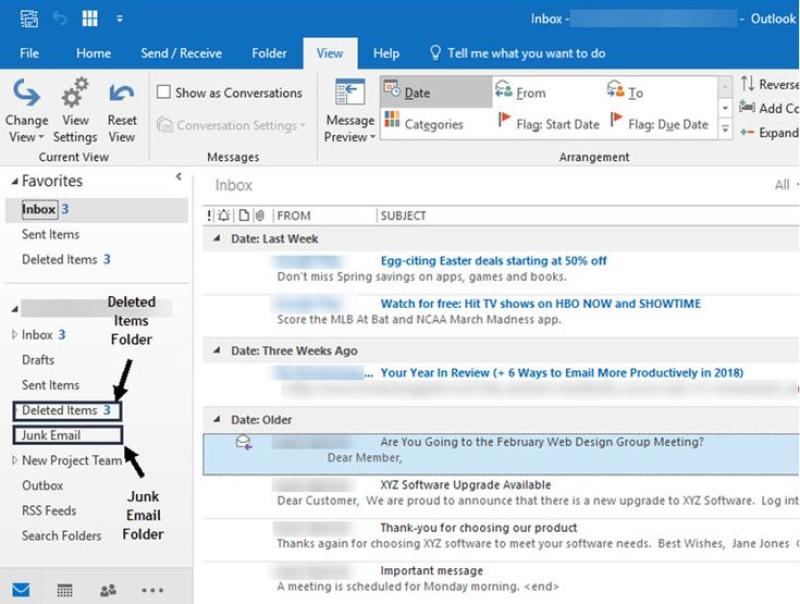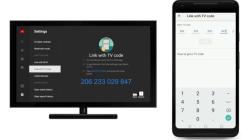How do I find my email on my computer?
Accessing your email on a computer typically involves these general steps:
Open Your Web Browser: Launch a web browser such as Google Chrome, Mozilla Firefox, Safari, or Microsoft Edge on your computer.
Go to Your Email Provider's Website: In the address bar of your web browser, type in the website address of your email service provider. For example, if you use Gmail, you would go to www.gmail.com. If you use Outlook, you would go to www.outlook.com.
Enter Your Email Address and Password: On the email provider's website, you'll usually find a login form. Enter your email address and password in the appropriate fields.
Click "Sign In" or "Log In": After entering your email address and password, click the "Sign In" or "Log In" button to access your email account.
Navigate Your Inbox: Once logged in, you should be directed to your inbox where you can see your received emails. You can navigate through your inbox, read emails, compose new emails, and perform other actions depending on the features provided by your email service.
If you're using an email client software (like Outlook, Thunderbird, or Apple Mail) instead of accessing your email through a web browser, the process may involve setting up your email account within the software. This typically requires entering your email address, password, and sometimes additional server settings provided by your email provider. Once set up, you can access your email through the email client on your computer.
Accessing Email on a Computer: Different Modes and Methods
Here's your guide to accessing and managing email on your computer:
1. Accessing Your Email:
There are two main ways to access your email:
- Webmail:
- Open your web browser (Chrome, Firefox, etc.).
- Go to your email provider's website (Gmail, Outlook, Yahoo, etc.).
- Enter your email address and password.
- Voila! You're in your inbox.
- Email Client:
- Install an email client like Microsoft Outlook, Mozilla Thunderbird, or Apple Mail.
- Configure your email account by entering your address, password, and server settings.
- This allows offline access and additional features.
2. Setting Up and Configuring Email Accounts:
The exact steps vary depending on the client and your email provider. Here's a general idea:
- Open the email client and add a new account.
- Choose your email provider (e.g., Gmail, Outlook).
- Enter your email address and password.
- The client might automatically configure settings. If not, you'll need to enter them manually. These can usually be found on your email provider's website.
- Test the connection and save your settings.
3. Software Applications and Web Portals:
- Email Clients: Popular options include:
- Microsoft Outlook (paid, powerful features)
- Mozilla Thunderbird (free, open-source, customizable)
- Apple Mail (pre-installed on Mac, simple interface)
- Web Portals: Every email provider has a web portal you can access through their website. Popular examples are:
- Gmail
- Outlook.com
- Yahoo Mail
Additional Tips:
- Consider your needs: Want offline access or extra features? Choose an email client. Just basic reading and sending? Webmail might suffice.
- Security: Use strong passwords and enable two-factor authentication for your email accounts.
- Organization: Utilize labels, folders, and filters to keep your inbox organized.
I hope this comprehensive response helps you access and manage your email efficiently!