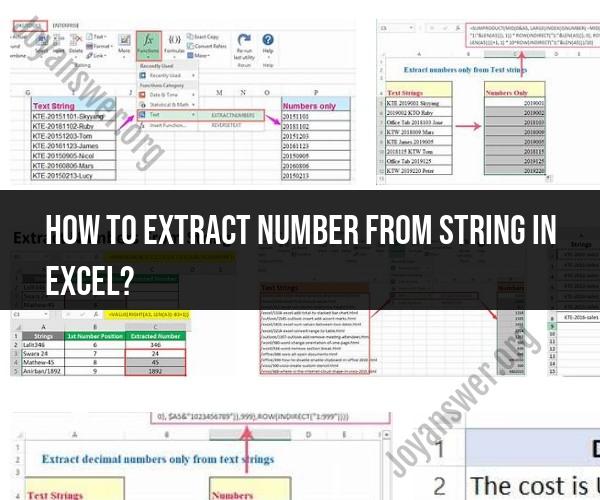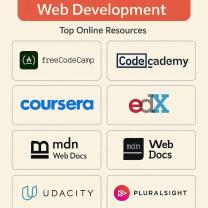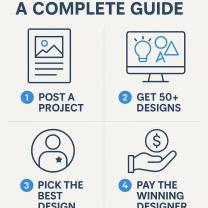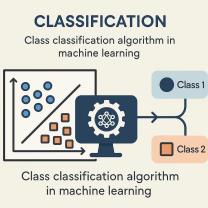How to extract number from string in Excel?
In Excel, you can extract numbers from strings using various techniques and functions, depending on the complexity of the string and the location of the numbers within it. Here are some common methods:
Using LEFT, RIGHT, or MID Function:
- If the number is at a consistent position within the string, you can use functions like LEFT, RIGHT, or MID to extract it. For example:
- To extract the first 3 digits from cell A1:
=LEFT(A1, 3) - To extract the last 4 digits from cell A1:
=RIGHT(A1, 4) - To extract digits from the 4th to 6th position from cell A1:
=MID(A1, 4, 3)
- To extract the first 3 digits from cell A1:
- If the number is at a consistent position within the string, you can use functions like LEFT, RIGHT, or MID to extract it. For example:
Using SUBSTITUTE and CLEAN Function:
- If the number is embedded within a string and surrounded by non-numeric characters or symbols, you can use a combination of SUBSTITUTE and CLEAN functions to remove unwanted characters. For example:
- If cell A1 contains "Price: $500", you can use
=SUBSTITUTE(CLEAN(A1),"$","")to extract "500".
- If cell A1 contains "Price: $500", you can use
- If the number is embedded within a string and surrounded by non-numeric characters or symbols, you can use a combination of SUBSTITUTE and CLEAN functions to remove unwanted characters. For example:
Using Text-to-Columns:
- If your data is structured in a way that numbers are separated by a delimiter (e.g., space, comma, tab), you can use the Text-to-Columns feature in Excel. Here's how:
- Select the cells containing the data.
- Go to the "Data" tab.
- Click "Text to Columns."
- Choose the delimiter that separates the numbers and follow the wizard to split the data into columns.
- If your data is structured in a way that numbers are separated by a delimiter (e.g., space, comma, tab), you can use the Text-to-Columns feature in Excel. Here's how:
Using Regular Expressions (VBA):
- For more complex extractions, you can use Visual Basic for Applications (VBA) with regular expressions. This allows you to create custom extraction rules based on patterns within the text. Here's a basic example of VBA code to extract numbers:
vba
Function ExtractNumbers(inputStr As String) As String Dim regex As Object Set regex = CreateObject("VBScript.RegExp") regex.Global = True regex.IgnoreCase = True regex.Pattern = "\d+" ' Matches one or more digits Set matches = regex.Execute(inputStr) If matches.Count > 0 Then ExtractNumbers = matches(0).Value Else ExtractNumbers = "" End If End FunctionYou can then use this custom function in a cell like
=ExtractNumbers(A1)to extract numbers from cell A1.Using Helper Columns: In some cases, it might be easier to create a helper column where you use formulas to extract the numbers, and then you can refer to the helper column in other calculations.
The method you choose will depend on the specific structure of your data and the complexity of the extraction needed. In many cases, a combination of the above methods might be required to handle various scenarios within your dataset.
There are a few different ways to extract numbers from strings in Excel. Here are a few of the most common methods:
Text to Columns
The Text to Columns feature is a simple way to extract numbers from strings. To use this feature, select the range of cells that contains the strings that you want to extract numbers from and then click on the Data tab and then click on the Text to Columns button.
In the Text to Columns Wizard dialog box, select the Delimited option and then click on the Next button.
In the Step 2 of 3 - Delimiters dialog box, select the delimiter that separates the numbers from the text in the strings. For example, if the numbers are separated from the text by a space, you would select the Space delimiter.
Click on the Next button.
In the Step 3 of 3 - Data Format dialog box, select the Number data format for the column that contains the numbers.
Click on the Finish button.
The Text to Columns feature will extract the numbers from the strings and place them in a new column.
Flash Fill
The Flash Fill feature is another simple way to extract numbers from strings. To use this feature, enter the first few extracted numbers in a new column and then select the range of cells that contains the extracted numbers.
Click on the Data tab and then click on the Flash Fill button.
Excel will automatically extract the numbers from the remaining strings and place them in the new column.
Formulas
You can also use formulas to extract numbers from strings. Here are a few examples of formulas that you can use:
- MID function: The MID function returns a specified number of characters from a text string. To use the MID function to extract a number from a string, you would specify the starting position of the number and the length of the number.
For example, the following formula would extract the number 123 from the string "123 Main Street":
=MID("123 Main Street",1,3)
- SUBSTITUTE function: The SUBSTITUTE function replaces all occurrences of a specified character or string in a text string with another character or string. To use the SUBSTITUTE function to extract a number from a string, you would replace all of the non-numeric characters in the string with an empty string.
For example, the following formula would extract the number 123 from the string "123 Main Street":
=SUBSTITUTE("123 Main Street","[^0-9]","")
- REGEXEXTRACT function: The REGEXEXTRACT function extracts a substring from a text string that matches a regular expression. To use the REGEXEXTRACT function to extract a number from a string, you would use a regular expression that matches the number.
For example, the following formula would extract the number 123 from the string "123 Main Street":
=REGEXEXTRACT("123 Main Street","\d+")
These are just a few of the ways to extract numbers from strings in Excel. The best method to use will depend on the specific strings that you are working with.