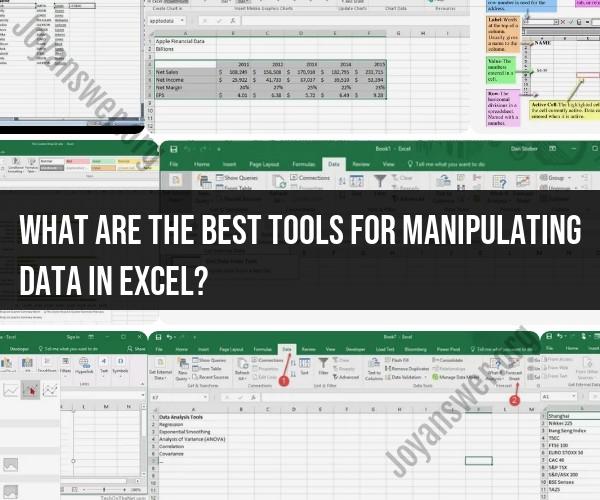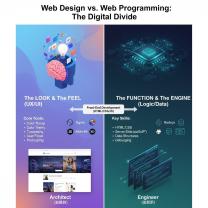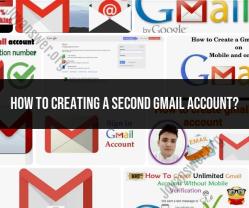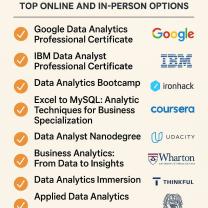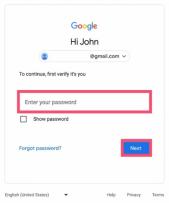What are the best tools for manipulating data in Excel?
Microsoft Excel offers a range of built-in tools and functions for manipulating data effectively. The choice of tools depends on the specific data manipulation tasks you need to perform. Here are some of the best tools and functions for data manipulation in Excel:
Sort and Filter:
- Sort: Excel's sorting feature allows you to arrange data in ascending or descending order based on one or multiple columns. It's useful for organizing data alphabetically or numerically.
- Filter: Excel's filtering feature lets you display only specific rows of data that meet certain criteria. You can use simple filters or advanced filtering options for complex criteria.
Formulas and Functions:
- Formulas: Excel provides a wide range of mathematical, logical, text, date, and time functions to perform calculations and manipulate data. Common functions include SUM, AVERAGE, IF, VLOOKUP, and CONCATENATE.
- PivotTables: PivotTables allow you to summarize and analyze large datasets quickly. You can group data, apply calculations, and create interactive reports.
Data Validation:
- Data Validation: This feature helps ensure data accuracy by defining rules and restrictions for data entry. You can set limits, create drop-down lists, and specify custom error messages.
Text-to-Columns:
- Text-to-Columns: This tool splits text data into separate columns based on a delimiter (e.g., comma, space, tab). It's handy for breaking down data from a single column into multiple columns.
Concatenate:
- Concatenate: The CONCATENATE function or the "&" operator lets you combine text from multiple cells into one cell. It's useful for merging data from different columns.
Find and Replace:
- Find and Replace: You can quickly locate specific text or values in a worksheet and replace them with other values. This is helpful for making bulk changes in your data.
Data Tables:
- Data Tables: Excel's data tables allow you to perform "what-if" analysis by changing one or more input values to see how they affect the results of formulas or calculations.
Power Query:
- Power Query: This Excel add-in (available in newer versions) is a powerful tool for importing, transforming, and cleaning data from various sources. It offers a visual interface for data shaping and preparation.
Conditional Formatting:
- Conditional Formatting: You can apply formatting rules based on cell values or formulas. This helps highlight important information, trends, or outliers in your data.
Solver:
- Solver: Excel's Solver add-in is useful for finding optimal solutions to complex problems by adjusting variables to meet specific constraints.
Flash Fill:
- Flash Fill: In newer Excel versions, Flash Fill is a smart feature that automatically extracts, combines, or formats data based on patterns it recognizes in your entries.
Data Tables and Scenario Manager:
- Data Tables and Scenario Manager: These tools are handy for performing sensitivity analysis and creating scenarios to see how changes in variables affect outcomes.
Text Functions:
- Text Functions: Excel offers functions like LEFT, RIGHT, MID, LEN, and SUBSTITUTE to manipulate text strings, extract specific characters, or replace text.
Array Formulas:
- Array Formulas: These advanced formulas allow you to perform calculations on multiple cells at once. They're useful for complex data manipulation tasks.
Custom Macros:
- Custom Macros: If you have advanced data manipulation needs, you can create custom macros using Excel's built-in VBA (Visual Basic for Applications) editor.
The best tool for your data manipulation tasks depends on the specific requirements of your project. Excel's versatility allows you to combine and use these tools in creative ways to achieve your desired results.