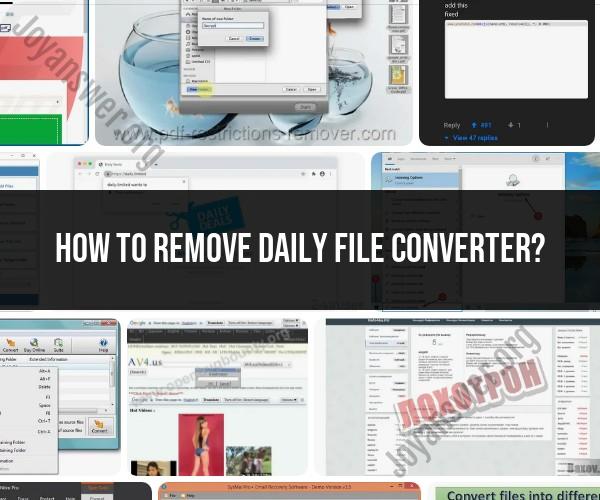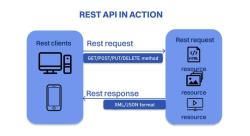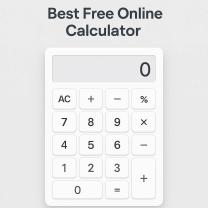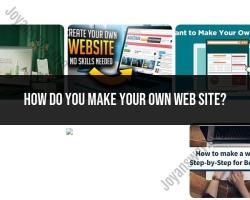How to remove Daily File Converter?
Daily File Converter is a potentially unwanted program that may be associated with unwanted browser extensions or software. If you want to remove Daily File Converter from your system, you can follow these general steps. Keep in mind that the exact steps may vary depending on your operating system and browser. Additionally, it's advisable to use reputable security software to scan for and remove any potential threats.
Uninstalling Daily File Converter:
Windows:
Using Control Panel:
- Press
Win + Xto open the Power User menu and select "Control Panel." - Go to "Programs" and then click on "Uninstall a program."
- Find "Daily File Converter" in the list, select it, and click "Uninstall/Change."
- Follow the on-screen instructions to complete the uninstallation.
- Press
Using Settings (Windows 10):
- Press
Win + Ito open the Settings. - Go to "Apps."
- Under "Apps & features," find "Daily File Converter" and click on it.
- Click "Uninstall" and follow the prompts.
- Press
Mac:
- Using Finder:
- Open Finder and navigate to the "Applications" folder.
- Find "Daily File Converter" and drag it to the Trash.
- Right-click on the Trash and select "Empty Trash."
Chrome Browser:
Remove Extension:
- Open Chrome and click on the three dots in the upper right corner.
- Go to "More tools" and select "Extensions."
- Find the "Daily File Converter" extension and click "Remove" or toggle off to disable it.
Reset Chrome Settings (Optional):
- In Chrome, go to
chrome://settings/in the address bar. - Scroll down and click on "Advanced."
- Under "Reset and clean up," click "Restore settings to their original defaults" and confirm.
- In Chrome, go to
Mozilla Firefox:
Remove Extension:
- Open Firefox and click on the three horizontal lines in the upper right corner.
- Select "Add-ons."
- Go to the "Extensions" tab, find "Daily File Converter," and click "Remove."
Reset Firefox Settings (Optional):
- In Firefox, go to
about:supportin the address bar. - Click on "Refresh Firefox" and confirm.
- In Firefox, go to
Additional Steps:
Run Antivirus or Anti-Malware Scan:
- Use reputable antivirus or anti-malware software to scan your system for potential threats. Remove any detected threats.
Check Browsers for Unwanted Add-ons:
- Manually check your browsers for any unwanted extensions or add-ons that may have been installed alongside Daily File Converter.
Clear Browser Cache and Cookies:
- Clear your browser's cache and cookies to remove any stored data related to Daily File Converter.
Check Startup Programs:
- Review your system's startup programs to ensure that there are no entries related to Daily File Converter.
It's important to note that potentially unwanted programs may sometimes leave residual files or settings. If you encounter persistent issues, you may consider using specialized anti-malware tools or seeking assistance from a professional. Additionally, always exercise caution when downloading and installing software to avoid unwanted programs in the future.
Removing Daily File Converter Without a Trace: A Comprehensive Guide
Whether you're seeking a cleaner system or encountering issues with Daily File Converter, here's a guide to thoroughly uninstall it from your Windows PC:
1. Uninstalling Through Apps and Features:
- Access Apps and Features: Right-click the Start button and select "Apps and Features."
- Locate Daily File Converter: Navigate through the list of installed programs and find "Daily File Converter."
- Initiate Uninstall: Click on "Daily File Converter" and select the "Uninstall" button.
- Follow Prompts: Adhere to the on-screen instructions to complete the uninstallation process.
2. Manual Removal (if Uninstall Option is Unavailable):
- End Processes: Open Task Manager (Ctrl+Shift+Esc), locate any Daily File Converter processes, and end them.
- Delete Program Files: Navigate to the installation directory (usually C:\Program Files\Daily File Converter) and delete the folder and its contents.
- Remove Registry Entries: Use a trusted registry cleaning tool (e.g., CCleaner, Wise Registry Cleaner) to scan and remove remaining registry entries.
3. Additional Cleanup:
- Check Browser Extensions: If Daily File Converter installed browser extensions, remove them from your browser's settings.
- Review Startup Programs: Ensure it's not set to start automatically by opening Task Manager, going to the "Startup" tab, and disabling it if present.
Tips and Tricks for Effective Removal:
- Run as Administrator: If prompted, run the uninstaller or manual removal steps with administrator privileges.
- Restart After Removal: Restart your computer to ensure complete removal and avoid conflicts.
- Scan for Malware: If you suspect malware involvement, run a thorough scan with your antivirus or anti-malware software.
Additional Considerations:
- Third-Party Uninstaller Tools: If regular methods fail, consider using reliable third-party uninstaller tools (e.g., Revo Uninstaller, IObit Uninstaller) for more thorough removal.
- System Restore Point: If errors occur, roll back to a previous system restore point if available.
Remember:
- Caution with Registry Editing: Manual registry editing can cause system instability if done incorrectly. Proceed with caution or seek expert assistance.
- Back Up Important Data: Always back up important files before making significant system changes.
By following these steps and tips, you can successfully remove Daily File Converter and streamline your system, ensuring optimal performance and security.