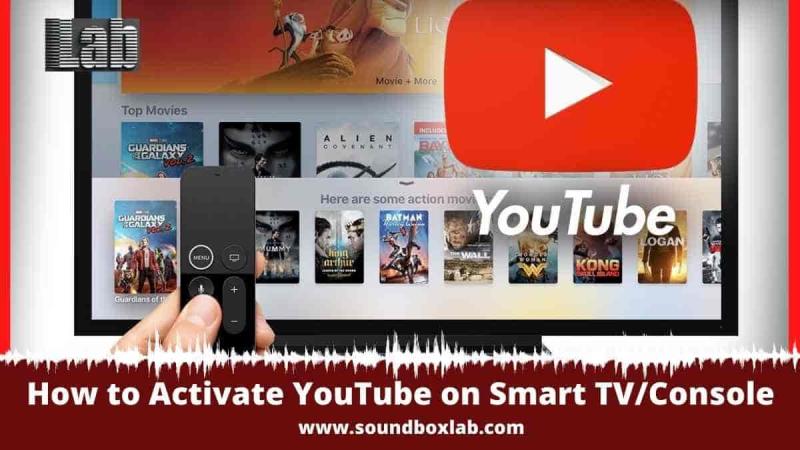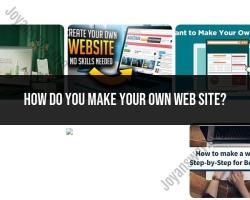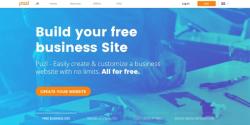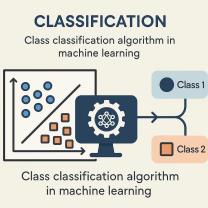How do I activate YouTube on my Smart TV?
Activating YouTube on your Smart TV typically involves linking your YouTube account on a computer or mobile device to your Smart TV. Here are general step-by-step instructions for activating YouTube on a Smart TV:
Using a Computer or Mobile Device:
Turn on Your Smart TV:
- Ensure that your Smart TV is turned on and connected to the internet.
Open YouTube App on Your Smart TV:
- Navigate to the YouTube app on your Smart TV.
Access Settings or Sign-In Option:
- Look for the settings or sign-in option within the YouTube app on your Smart TV. This may vary depending on the TV brand.
Get Activation Code:
- Select the option to sign in or activate on your Smart TV. This will provide you with an activation code.
Visit the YouTube Activation Website:
- On your computer or mobile device, open a web browser and go to the YouTube activation website: https://www.youtube.com/activate.
Sign In to Your Google Account:
- Sign in to the Google account associated with your YouTube account. If you don't have a Google account, you'll need to create one.
Enter Activation Code:
- Enter the activation code displayed on your Smart TV into the provided field on the activation website.
Click "Allow Access":
- Click on the "Allow Access" or similar button to grant permission for your Smart TV to access your YouTube account.
Confirmation on Smart TV:
- Once the activation is successful, your Smart TV should display a confirmation message within the YouTube app.
Start Watching:
- You should now be signed in to your YouTube account on your Smart TV. You can start watching videos, access your subscriptions, and use other YouTube features.
Note:
The exact steps may vary depending on the brand and model of your Smart TV. Refer to your TV's user manual or support documentation for specific instructions.
If you encounter any issues during the activation process, double-check that you are entering the correct activation code and that your Smart TV is connected to the internet.
Make sure your Smart TV and the device used for activation are on the same Wi-Fi network.
Following these steps should help you successfully activate YouTube on your Smart TV and enjoy personalized content based on your YouTube account preferences.
Unlocking YouTube on Your Smart TV: A Streamlined Guide and Troubleshooting Tips
Craving endless entertainment on your Smart TV? Let's navigate the world of YouTube activation and ensure smooth streaming!
1. Smart TV Entertainment: Activating YouTube with Confidence:
General Steps:
- Turn on your Smart TV and launch the YouTube app.
- Look for an activation code displayed on your TV screen.
- Open a web browser on your computer or phone.
- Go to youtube.com/tv/activate or scan the QR code displayed on TV.
- Enter the activation code shown on your TV.
- Sign in to your YouTube account or create a new one.
- Voila! YouTube is activated on your Smart TV!
Alternative Methods:
- Linking Devices: For some TVs, you can link your phone or tablet to the TV using a YouTube code. Find the "Link with TV code" option in the YouTube app on your mobile device and follow the on-screen instructions.
- Smart Remote App: Some Smart TV brands offer remote control apps for your phone or tablet. These apps might have a dedicated YouTube activation button or option.
Troubleshooting Tips for YouTube Activation on Various Smart TVs:
Common Issues and Solutions:
- Incorrect Activation Code: Double-check the code on your TV and ensure accurate entry. Try restarting both your TV and the web browser.
- Connectivity Problems: Ensure your TV and the device you're using to activate are connected to the same Wi-Fi network. Check for internet connectivity issues.
- Outdated App: Update the YouTube app on your Smart TV to the latest version.
- Regional Restrictions: Certain content might be unavailable in your region. Consider using a VPN if necessary (but check VPN legality in your area).
- Account Issues: Sign out and sign back in to your YouTube account. If problems persist, consider resetting your password.
Ensuring Smooth Streaming: Steps to Activate YouTube on Your Smart TV:
Pre-Activation Tips:
- Connect your TV to a stable internet connection for seamless streaming.
- Update your Smart TV's firmware to ensure compatibility with the latest YouTube app version.
- Close any unnecessary background apps on your TV to free up resources for smooth streaming.
Post-Activation Optimization:
- Adjust video quality settings within the YouTube app on your TV based on your internet bandwidth.
- Consider connecting your TV with an ethernet cable for a more reliable internet connection, especially if Wi-Fi is unstable.
- Clear the cache and cookies of the YouTube app on your TV if you encounter playback issues.
Bonus Tip: Explore the "Settings" options within the YouTube app on your TV. You can customize autoplay preferences, manage watch history, and even set parental controls.
Remember, by following these tips and troubleshooting steps, you'll be watching your favorite YouTube channels and videos on your Smart TV in no time! So, grab some popcorn, dim the lights, and get ready to dive into the world of endless entertainment.