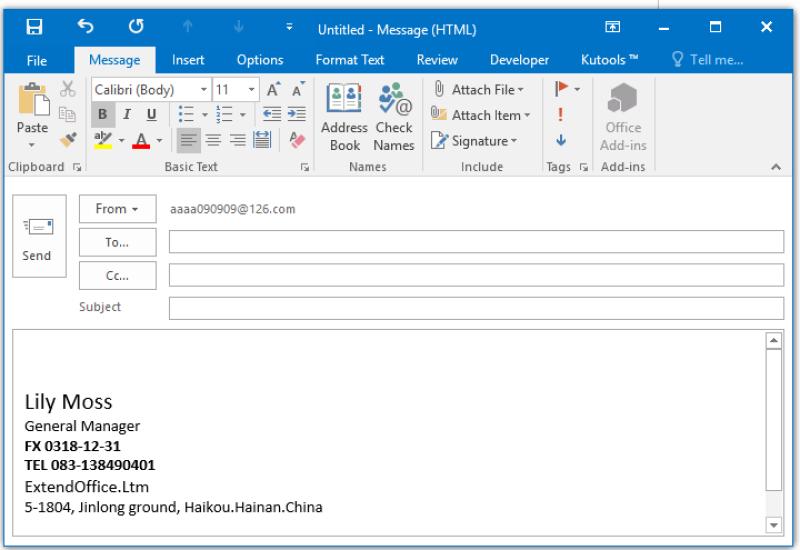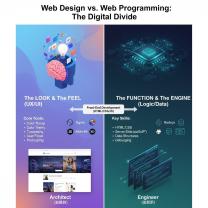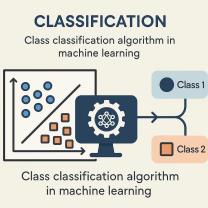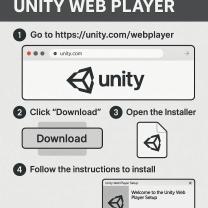How to customize outlook to make it your own?
Customizing Outlook can help tailor the email experience to your preferences and needs. Here are some tips to personalize your Outlook experience:
Customize the Layout: Adjust the layout of Outlook to suit your workflow. You can change the arrangement of panes, the reading pane, and the navigation bar by going to the View tab and selecting Layout options.
Change Themes: Outlook offers various themes to change the overall look and feel. Go to File > Options > General > Office Theme to select a different theme.
Create Quick Steps: Quick Steps allow you to automate common tasks. You can create custom Quick Steps for actions you frequently perform, such as moving emails to specific folders, forwarding messages to certain contacts, or flagging important emails.
Use Focused Inbox: Focused Inbox automatically sorts your inbox into two tabs: Focused and Other. It prioritizes important emails in the Focused tab and puts less critical emails in the Other tab. You can enable this feature in the View tab.
Customize Ribbon: The Ribbon contains all the commands and options in Outlook. You can customize it by adding or removing commands to better suit your needs. Right-click on the Ribbon and select Customize the Ribbon to make changes.
Set Up Rules: Rules help you manage incoming emails automatically. You can create rules to sort emails into folders, forward them to specific addresses, or flag them based on criteria you define.
Change Notification Settings: Customize how and when you receive notifications for new emails. You can adjust notification settings in File > Options > Mail > Message arrival.
Personalize Signatures: Create custom signatures for your emails to include your name, title, contact information, and any other details you want to include. You can set up and customize signatures in File > Options > Mail > Signatures.
Modify Reading Pane Options: Customize how emails are displayed in the reading pane. You can adjust settings such as the number of lines shown, whether to mark emails as read when viewed in the reading pane, and more in the Reading Pane options.
Use Keyboard Shortcuts: Learn and use keyboard shortcuts to navigate Outlook more efficiently. You can find a list of keyboard shortcuts in the Help menu or online resources.
By leveraging these customization options, you can tailor Outlook to meet your specific preferences and optimize your productivity.
Personalizing Your Outlook Experience
You have several options to personalize Outlook and tailor it to your workflow:
1. Customization Options:
- Layout and Appearance: Change the theme, font size and style, and color scheme to improve readability and aesthetics. You can access these options through
File > Options > Mail. - Inbox View: Choose how you want to see your emails. Options include compact view, single line view, or conversation view. You can find these options under the
Viewtab. - Custom Views: Create custom views to filter emails by specific criteria like sender, recipient, keywords, or flags. This helps you focus on relevant emails and prioritize tasks. Access this through
View > View Settings > Change View > Manage Views > New. - Email Signatures: Create a personalized signature with your contact information and any additional details you want to include in outgoing emails. Go to
Settings(Gear icon) >View all Outlook settings>Mail>Compose and replyto create a signature. - Keyboard Shortcuts: Set up keyboard shortcuts for frequently used actions, saving time and effort. You can find and customize shortcuts in
File > Options > Advanced > Customize Keyboard.
2. Third-Party Add-ons and Plugins:
Yes, there are numerous third-party add-ons and plugins available to further enhance your Outlook experience. These can offer various functionalities, such as:
- Productivity tools: Enhance task management, calendar integration, and email automation.
- Communication tools: Improve collaboration with features like video conferencing, chat integrations, and project management tools.
- Customization tools: Offer additional themes, layouts, and functionalities to personalize your Outlook even further.
Important Note: Before installing any add-ons or plugins, ensure they are from reputable sources and verify their compatibility with your Outlook version. Additionally, be cautious about granting any unnecessary permissions to these add-ons.
By utilizing these built-in customization options and exploring reliable third-party tools, you can personalize Outlook to suit your individual preferences and optimize your email workflow.