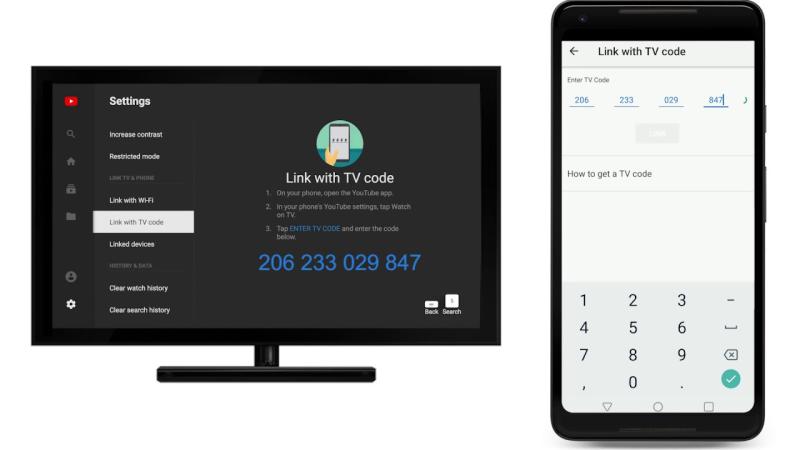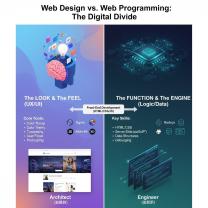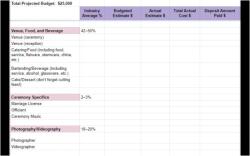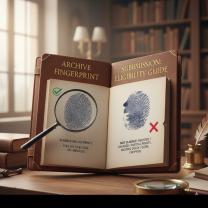How do I activate YouTube with TV Code?
Activating YouTube with a TV code involves linking your YouTube account on a computer or mobile device to your Smart TV using a unique activation code. Here are step-by-step instructions for activating YouTube with a TV code:
Using a Computer or Mobile Device:
Turn on Your Smart TV:
- Ensure that your Smart TV is turned on and connected to the internet.
Open YouTube App on Your Smart TV:
- Navigate to the YouTube app on your Smart TV.
Access Settings or Sign-In Option:
- Look for the settings or sign-in option within the YouTube app on your Smart TV. This may vary depending on the TV brand.
Get Activation Code:
- Select the option to sign in or activate on your Smart TV. This will provide you with an activation code.
Using a Computer or Mobile Device:
Open a Web Browser:
- On your computer or mobile device, open a web browser.
Visit the YouTube Activation Website:
- Go to the YouTube activation website: https://www.youtube.com/activate.
Sign In to Your Google Account:
- Sign in to the Google account associated with your YouTube account. If you don't have a Google account, you'll need to create one.
Enter Activation Code:
- Enter the activation code displayed on your Smart TV into the provided field on the activation website.
Click "Allow Access":
- Click on the "Allow Access" or similar button to grant permission for your Smart TV to access your YouTube account.
Confirmation on Smart TV:
- Once the activation is successful, your Smart TV should display a confirmation message within the YouTube app.
Start Watching:
- You should now be signed in to your YouTube account on your Smart TV. You can start watching videos, access your subscriptions, and use other YouTube features.
Note:
The activation code is a one-time code generated by your Smart TV. It expires after a short period, so complete the activation process promptly.
The exact steps may vary depending on the brand and model of your Smart TV. Refer to your TV's user manual or support documentation for specific instructions.
Make sure your Smart TV and the device used for activation are on the same Wi-Fi network.
Following these steps should help you successfully activate YouTube with a TV code and enjoy personalized content based on your YouTube account preferences.
Unleashing YouTube on Your TV: A Guide to Activation with TV Code
Ready to amplify your entertainment experience? Here's a step-by-step guide to activating YouTube on your TV using a TV code:
1. Preparations for Smooth Streaming:
- Ensure internet connectivity: Connect your TV to a stable Wi-Fi network or use an Ethernet cable for a reliable connection.
- Update apps: Check for updates for both your TV's firmware and the YouTube app to ensure compatibility and access to the latest features.
2. Initiating Activation:
- Open YouTube app on TV: Launch the YouTube app on your Smart TV.
- Locate TV code: Look for a unique TV code displayed on the TV screen. It's usually a combination of letters and numbers.
3. Linking via Computer or Mobile Device:
- Visit activation website: On a computer or mobile device, go to youtube.com/activate: https://youtube.com/activate.
- Enter TV code: Enter the code displayed on your TV screen into the website's prompt and click "Next."
- Sign in to YouTube: If prompted, sign in to your YouTube account (or create one).
4. Confirming Activation:
- View success message: Upon successful activation, you'll see a confirmation message on both your TV and the device you used for activation.
- Start streaming: Now you're ready to enjoy YouTube content on your TV!
5. Additional Tips for Seamless Streaming:
- Link with TV code (mobile): On some TVs, you can link directly using the YouTube app on your phone or tablet. Find the "Link with TV code" option in the app and follow the instructions.
- Smart remote apps: Some Smart TV brands offer remote control apps that may have a YouTube activation button.
6. Troubleshooting Common Issues:
- Incorrect code: Double-check for typos and restart devices.
- Connectivity problems: Ensure both devices are on the same Wi-Fi network.
- Outdated app: Update the YouTube app on your TV.
- Account issues: Sign out and back in to your YouTube account.
- Regional restrictions: Consider using a VPN if content is unavailable in your region (check VPN legality).
Remember, for specific instructions or troubleshooting, refer to your TV manufacturer's support resources. By following these steps and tips, you'll successfully activate YouTube on your TV and enjoy endless entertainment on the big screen!