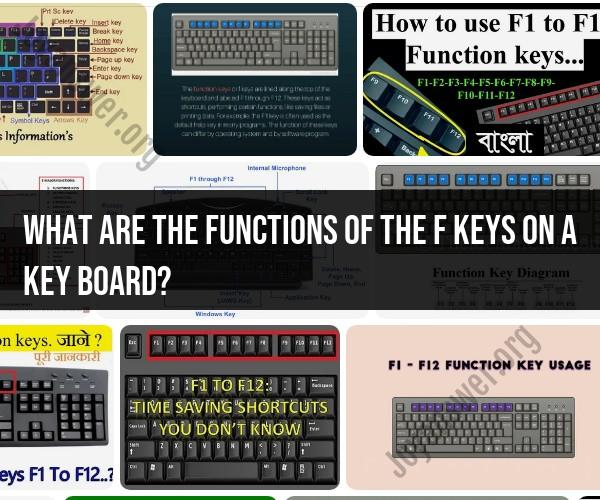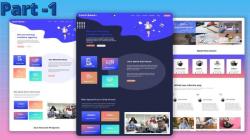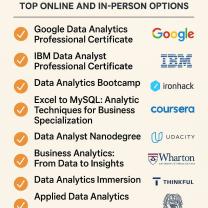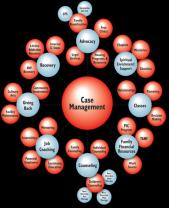What are the functions of the F keys on a key board?
The function keys, often labeled as F1, F2, F3, and so on up to F12, serve various functions depending on the software or operating system you are using. These keys are typically found at the top of a computer keyboard and can be used to perform specific tasks or trigger various functions. Here are the common functions of the F keys:
F1: The F1 key is often used as a "Help" key. In many software applications and operating systems, pressing F1 will open a help or documentation window, providing information about how to use the program or navigate the system.
F2: F2 is frequently used to rename files or objects. When you select a file or folder and press F2, you can usually edit the name directly.
F3: In many file management systems, like Windows Explorer, pressing F3 activates a search function, allowing you to search for files and folders in the current directory.
F4: F4 has different functions depending on the context. In some applications, it can be used to repeat the last action, while in Windows Explorer, it opens a dropdown menu to display the address bar's history.
F5: The F5 key is commonly used to refresh or reload a webpage in web browsers. In Windows, it also refreshes the contents of a folder.
F6: F6 is often used to move the cursor within a document or browser window, especially in web browsers. It's an alternative to using the mouse.
F7: The F7 key is used for spelling and grammar checks in many word processing applications. In some software, it may also be used to access a caret browsing mode.
F8: In Windows, F8 is used to access the advanced startup options during boot. It's also used for other functions in different applications and operating systems.
F9: F9's function varies depending on the software being used. It often serves as a shortcut key for specific actions or features within a program.
F10: In Windows, F10 activates the menu bar in some applications and can be used to access menu options using the keyboard. It also serves various functions in other software.
F11: In web browsers, F11 toggles full-screen mode. It may have different functions in other applications.
F12: F12 serves various functions depending on the software or operating system. In some web browsers, it opens developer tools, while in others, it saves web pages. In some applications, it may serve as a custom function key.
It's important to note that the specific functions of the F keys can vary across different programs and operating systems. Additionally, some laptops and keyboards may require you to use the "Fn" (function) key in combination with the F keys to access their secondary functions. You can often find information about the functions of the F keys in the documentation provided with your software or device.
Unveiling the Functions of Function Keys on a Computer Keyboard
Function keys, also known as F keys, are a row of keys located at the top of most computer keyboards. They are labeled F1 through F12 and can be used to perform a variety of tasks, depending on the program or operating system you are using.
Some of the most common functions of function keys include:
- F1: Opens the help menu for the current program.
- F2: Renames the selected file or folder.
- F3: Opens a search window for the current program.
- F4: Closes the current window.
- F5: Refreshes the current window.
- F6: Cycles through the open windows on your desktop.
- F7: Opens the spell check and grammar check dialog box for the current program.
- F8: Enters safe mode when booting your computer.
- F9: Decreases the volume of your speakers.
- F10: Opens the menu bar for the current program.
- F11: Enters full-screen mode for the current program.
- F12: Opens the save dialog box for the current program.
The Power of F Keys: Understanding Their Roles in Computing
Function keys can be a powerful tool for increasing your productivity and efficiency when using a computer. By learning the functions of the F keys, you can perform many common tasks with just a few keystrokes.
For example, if you are working on a document in a word processor, you can use the F5 key to refresh the document each time you make a change. This can be very helpful if you are working on a large document and need to see your changes immediately.
You can also use function keys to control the volume of your speakers, open the menu bar for a program, and enter full-screen mode.
Navigating Your Keyboard: How to Make the Most of Function Keys
To make the most of function keys, it is important to learn the functions of the F keys for the programs you use most often. You can usually find this information in the program's help menu.
Once you know the functions of the F keys, you can start using them to perform common tasks. For example, if you are working in a web browser, you can use the F5 key to refresh the page. If you are working in a word processor, you can use the F3 key to search for a word or phrase.
You can also use function keys in combination with other keys to perform more complex tasks. For example, pressing Ctrl+F5 will refresh the current window and ignore the cache. Pressing Alt+F4 will close the current program without saving your changes.
By learning the functions of function keys and using them regularly, you can significantly increase your productivity and efficiency when using a computer.
Here are a few additional tips for making the most of function keys:
- Use function keys in combination with other keys to perform more complex tasks.
- Customize the functions of function keys to meet your individual needs.
- If you are using a laptop computer, look for a function key lock key. This key will allow you to use the F keys as standard function keys or as special function keys.
With a little practice, you will be able to use function keys to navigate your keyboard like a pro!