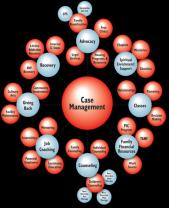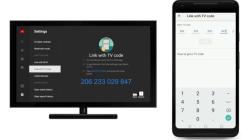What do the F keys on my computer keyboard do?
The function (F) keys on a computer keyboard are a set of 12 keys (F1 through F12) located at the top row, usually just above the number keys (1 through 0). These keys serve various functions depending on the software and operating system you are using. Their specific functions can vary, but here are some common uses for the F keys:
F1: Typically, pressing F1 will open a help or information window for the currently active application. It often provides context-specific assistance.
F2: F2 is often used for renaming files and folders. When you select a file or folder and press F2, you can edit its name.
F3: In Windows, pressing F3 often opens the search feature, allowing you to search for files and folders. In some applications, it may trigger other search-related functions.
F4: In many applications, F4 is used to repeat the last action. In Windows Explorer, it opens the address bar dropdown.
F5: F5 is commonly used to refresh or reload a webpage in web browsers, file lists in file explorers, or to refresh content in various applications.
F6: In web browsers, F6 moves the cursor to the address bar, allowing you to type a new URL. In some applications, it's used for navigation or selection.
F7: F7 is often used for spell-checking in word processing applications. It can also have other functions depending on the software.
F8: In Windows, F8 is used during the boot process to access advanced startup options. Its specific function can vary depending on the context.
F9: The function of F9 depends on the software or application you're using. In some applications, it may trigger specific actions.
F10: F10 often activates the menu bar in various programs, allowing you to navigate through menus using the arrow keys. In some applications, it may have other functions.
F11: In web browsers, F11 toggles full-screen mode, maximizing the viewing area. In other software, it may have different functions.
F12: The function of F12 varies depending on the application and operating system. In many web browsers, it opens the developer console, while in other software, it may serve as a shortcut for specific tasks.
It's important to note that the functions of the F keys are not universal and can change based on the context or the specific software you're using. Some applications allow users to customize the actions associated with these keys, and in certain cases, they may not have any assigned function. You can usually find guidance on the functions of the F keys in the software's documentation or help menu.
Exploring the Functions of the F Keys on Your Computer Keyboard
The F keys, or function keys, are a row of keys at the top of your computer keyboard. They are labeled F1 through F12 and can be used to perform various functions, depending on the software or application you are using.
Some common functions of the F keys include:
- F1: Displays the help menu for the program you are using.
- F2: Renames the selected file or folder.
- F3: Opens the search feature for the program you are using.
- F4: Closes the active window.
- F5: Refreshes the active window or document.
- F6: Switches the focus to the next window in the window list.
- F7: Checks the spelling and grammar of the active document.
- F8: Enters Safe Mode when your computer is starting up.
- F9: Calculates the formula in the selected cell in a spreadsheet program.
- F10: Activates the menu bar in the active window.
- F11: Enters or exits full screen mode.
- F12: Opens the Save As dialog box.
The Role of Function Keys in Shortcuts and Commands
Function keys can also be used in combination with other keys to create keyboard shortcuts. These shortcuts can be used to quickly perform common tasks, such as copying and pasting text, saving a file, or printing a document.
For example, the keyboard shortcut Ctrl+C is used to copy text. The keyboard shortcut Ctrl+V is used to paste text. The keyboard shortcut Ctrl+S is used to save a file. And the keyboard shortcut Ctrl+P is used to print a document.
Common Uses of Function Keys in Software and Applications
Function keys can also be used to perform specific commands in software and applications. For example, in a web browser, the F5 key can be used to refresh the page. In a spreadsheet program, the F9 key can be used to calculate the formula in the selected cell.
To learn about the specific functions of the F keys in the software or application you are using, consult the program's documentation or help menu.
How to Unlock the Full Potential of F Keys
On some laptops and keyboards, the F keys are used to control the brightness, volume, and other media functions by default. To use the F keys for their standard functions, you may need to press the Fn key at the same time.
You can also customize the F keys to perform specific commands or macros. To do this, you will need to use the software that came with your keyboard or laptop.
Customizing Function Keys for Productivity and Efficiency
Customizing the F keys to perform specific commands or macros can save you a lot of time and effort. For example, you could customize the F keys to:
- Insert common text snippets into documents
- Open your favorite websites or applications
- Perform complex tasks in software programs
By customizing the F keys, you can create a keyboard layout that is tailored to your specific needs and preferences. This can help you to be more productive and efficient when working on your computer.
Here are some tips for customizing the F keys:
- Think about the tasks that you perform most frequently on your computer.
- Identify keyboard shortcuts or macros that would make these tasks easier or faster.
- Use the software that came with your keyboard or laptop to customize the F keys to perform these commands or macros.
Once you have customized the F keys, practice using them so that you become familiar with the new layout. With a little practice, you will be able to use the F keys to quickly and easily perform common tasks on your computer.