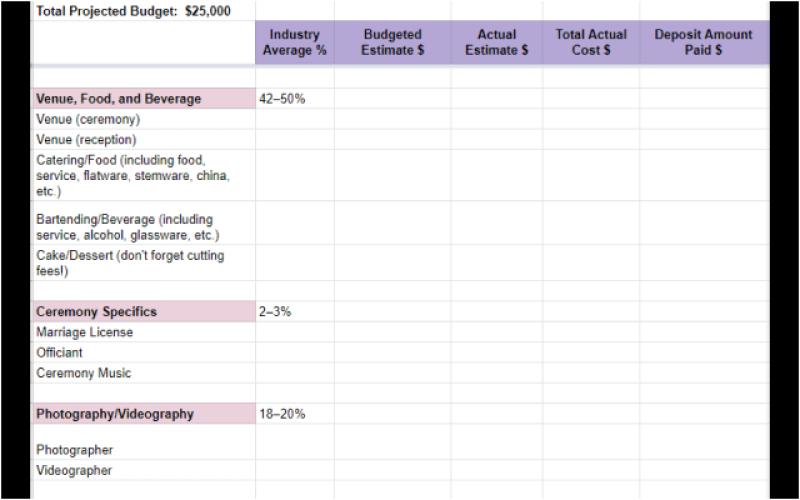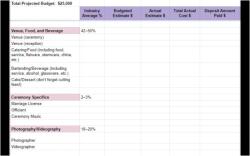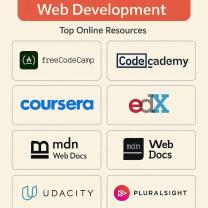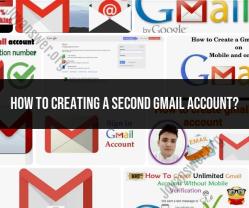How to print out list of Google Contacts?
To print out a list of Google Contacts, you can follow these step-by-step instructions:
Open Google Contacts:
- Go to Google Contacts and log in with your Google account if you're not already logged in.
Select Contacts:
- On the left side, you'll see a list of your contacts. Use the checkboxes to select the contacts you want to include in the printed list. If you want to print all contacts, you can skip this step.
Access More Actions:
- At the top, you'll see the "More" button (three vertical dots). Click on it to open a dropdown menu.
Export:
- In the dropdown menu, select "Export." This will open the export options.
Choose Export Format:
- Choose the export format. For printing a list, you might want to select "Google CSV" as it is a simple format that can be opened with spreadsheet software.
Click Export:
- After selecting the export format, click the "Export" button. This will download a CSV file to your computer.
Open the CSV File:
- Locate the downloaded CSV file (it's typically named "contacts.csv") and open it using a spreadsheet program like Microsoft Excel or Google Sheets.
Format and Arrange Data:
- Once the file is open, you can format and arrange the data as needed. You might want to adjust columns, remove unnecessary information, or make any other formatting changes.
Print the Spreadsheet:
- After formatting the data, you can print the spreadsheet. In Google Sheets or Excel, go to "File" and choose the "Print" option. Adjust print settings as needed.
Review and Print:
- Preview the print layout and make sure it looks the way you want it to. Once satisfied, proceed to print the document.
Please note that the steps may vary slightly depending on updates to Google Contacts or changes in the user interface. If you encounter any difficulties or if the steps look different, you can check Google's official support documentation for the most current instructions.
How do you generate a printed list of Google Contacts?
Unfortunately, Google Contacts doesn't offer a direct way to print a list of your contacts. However, there are a few workarounds you can try:
1. Export and Print through Google Sheets:
- Go to your Google Contacts (https://contacts.google.com/).
- Click on the three dots in the top right corner and select "Export."
- Choose "vCard (.vcf)" or "Microsoft Outlook (.csv)" format depending on your preference.
- Open the downloaded file in Google Sheets.
- You can now customize the list in Google Sheets, like filtering specific contacts, formatting the layout, or adding additional information.
- Once you're satisfied, go to File > Print and choose your desired printing options.
2. Screenshot and Print:
- Go to your Google Contacts.
- If you want to print all contacts, leave them as they are. To print specific contacts, select the checkboxes next to their names.
- Press Ctrl + Shift + 4 on your keyboard (Windows) or Command + Shift + 4 on Mac.
- Drag your cursor to select the area you want to print, including the list of contacts.
- Release the keys, and the screenshot will be saved on your computer.
- Open the screenshot image and print it using your usual printing method.
3. Third-party Add-ons:
While not officially supported by Google, some third-party add-ons for Google Contacts might offer printing functionalities. However, proceed with caution and thoroughly research any add-on before installing it.
Additional Tips:
- If you only need a basic list of contact names, you can copy and paste them from Google Contacts into a text document and then print it.
- Consider using a label in Google Contacts to group specific contacts and then export or screenshot that group for easier printing.
Remember that printing your entire contact list might not be the most secure option, especially if it contains sensitive information. Always be mindful of the information you share and take appropriate precautions.