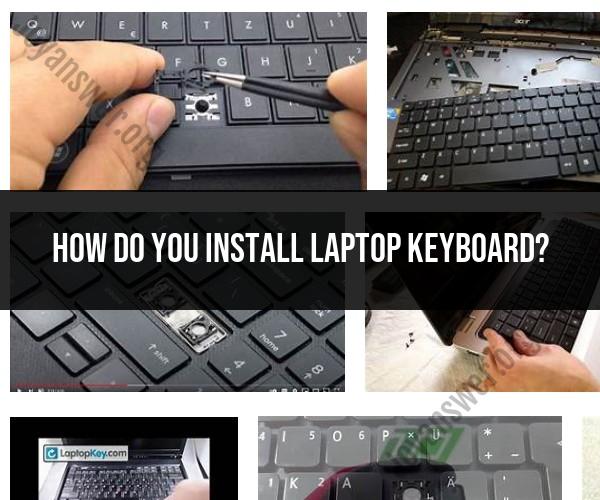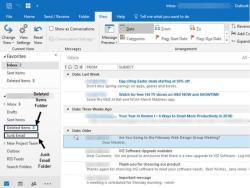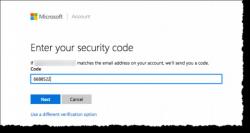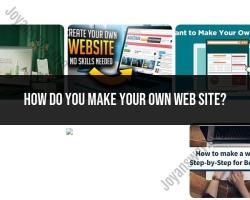How do you install laptop keyboard?
Installing a laptop keyboard can be a bit tricky, but with the right tools and careful steps, you can replace a damaged or malfunctioning laptop keyboard. Here's a general guide on how to install a laptop keyboard:
Note: Before you begin, make sure you have a replacement keyboard that is compatible with your laptop model.
Tools You'll Need:
- Replacement laptop keyboard
- Small Phillips screwdriver
- Anti-static wrist strap (recommended)
- A flat tool (e.g., plastic spudger or a flathead screwdriver)
Installation Steps:
Prepare Your Workspace:
- Ensure you're working on a clean, well-lit, and static-free surface.
- Power off your laptop and unplug it from any power source.
- If possible, remove the laptop battery.
Access the Old Keyboard:
- Open your laptop and locate the keyboard. Most laptops have a plastic bezel above the keyboard that needs to be removed. This bezel may be secured with screws or clips.
- Carefully remove the bezel. Use your flat tool to gently pry it off if it's clipped, or remove the screws if applicable.
Remove the Old Keyboard:
- You'll find screws securing the keyboard to the laptop's chassis. Typically, there will be several screws near the top of the keyboard.
- Carefully remove these screws. Keep track of them as you'll need them later.
- Lift the keyboard slightly from the top edge (near the screen) to access the keyboard connector.
Disconnect the Keyboard Cable:
- The keyboard is connected to the laptop's motherboard via a ribbon cable and a connector. Carefully unlock the connector (usually a small latch or clip) holding the ribbon cable in place.
- Gently slide out the ribbon cable from the connector.
Install the New Keyboard:
- Take your replacement keyboard and attach the ribbon cable to the connector on the laptop's motherboard.
- Secure the connector latch or clip to lock the ribbon cable in place.
Secure the Keyboard:
- Carefully position the new keyboard in place and secure it with the screws you removed earlier. Be sure not to over-tighten the screws, as this can damage the keyboard or laptop frame.
Replace the Bezel:
- Reattach the plastic bezel above the keyboard, securing it with clips or screws, as applicable.
Test the Keyboard:
- Before fully reassembling your laptop, power it on and test the new keyboard to ensure that all keys are functioning correctly.
Reassemble Your Laptop:
- If the keyboard works correctly, you can proceed to reassemble your laptop by following the reverse of the disassembly steps.
- Reattach the laptop battery, power cord, and any other peripherals.
- Power on the laptop to confirm that the keyboard continues to function properly.
Final Checks:
- Double-check that all screws and components are securely fastened, and the laptop is working as expected.
Keep in mind that laptop models may vary, so it's important to consult your laptop's service manual or online resources specific to your laptop model for detailed instructions. If you're unsure about performing this task, consider seeking assistance from a professional technician or a repair service.
DIY Keyboard Installation: Step-by-Step Guide for Laptops
Replacing a laptop keyboard can be a daunting task, but it is actually a relatively straightforward DIY project. With a few simple tools and the right instructions, you can have your laptop keyboard up and running again in no time.
Here is a step-by-step guide to replacing a laptop keyboard:
- Gather your tools and supplies. You will need a small screwdriver, a spudger (or a flathead screwdriver wrapped in tape), and a replacement keyboard that is compatible with your laptop model.
- Turn off your laptop and disconnect the power cord. You should also remove the battery, if possible.
- Locate the keyboard screws. These are usually located on the bottom of the laptop, but they may also be located on the top of the keyboard or behind the keyboard bezel.
- Remove the keyboard screws. Be careful not to lose the screws, as you will need them to reinstall the new keyboard.
- Use the spudger to gently pry up the keyboard bezel. Be careful not to damage the bezel or the keyboard itself.
- Once the keyboard bezel is removed, you can lift out the old keyboard. Be careful not to damage the ribbon cable that connects the keyboard to the motherboard.
- Disconnect the ribbon cable from the old keyboard and connect it to the new keyboard.
- Place the new keyboard in the laptop and reinstall the keyboard bezel.
- Reinstall the keyboard screws.
- Flip the laptop over and reconnect the power cord and battery.
- Turn on your laptop and test the new keyboard.
Replacing Your Laptop's Keyboard: Installation Tips and Tricks
Here are a few tips and tricks for replacing your laptop's keyboard:
- Take your time and be careful. It is important to be patient and careful when replacing your laptop keyboard. Rushing through the process can lead to mistakes, which could damage your laptop.
- Use the right tools. Make sure you have the right tools for the job before you start. Using the wrong tools could damage your laptop.
- Follow the instructions carefully. Most replacement keyboards come with instructions on how to install them. Be sure to follow the instructions carefully to avoid damaging your laptop.
- Be careful with the ribbon cable. The ribbon cable is a delicate cable that connects the keyboard to the motherboard. Be careful not to damage the ribbon cable when you are disconnecting and connecting it.
- Test the keyboard before you close up the laptop. Once you have installed the new keyboard, be sure to test it before you close up the laptop. This will help you identify any problems early on.
Installing a New Laptop Keyboard: A Do-It-Yourself Project
Installing a new laptop keyboard is a DIY project that can be completed by anyone with basic computer skills. With a few simple tools and the right instructions, you can have your laptop keyboard up and running again in no time.
If you are not comfortable replacing your laptop keyboard yourself, you can always take it to a professional computer repair shop. However, if you are willing to put in a little time and effort, you can save money by replacing your laptop keyboard yourself.