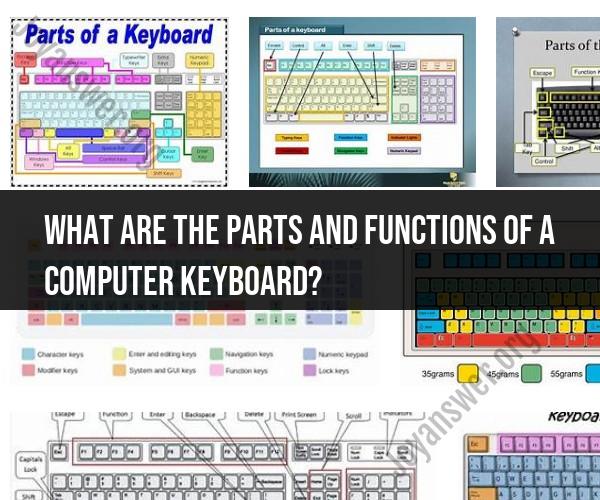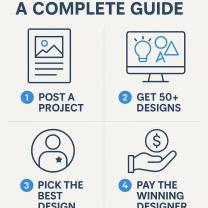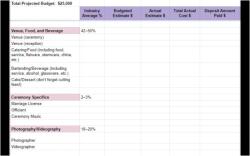What are the parts and functions of a computer keyboard?
A computer keyboard is an essential input device used for typing and interacting with a computer. It consists of various parts, each with specific functions. Here's an overview of the common parts and their functions:
Keycaps: These are the individual buttons or keys on the keyboard. Keycaps have characters (letters, numbers, symbols) printed on them and are pressed to input corresponding characters or commands.
Key Switches: Underneath each keycap, there is a key switch. Key switches come in different types, such as mechanical or membrane switches, and they register the keystrokes when pressed. Mechanical switches are known for their tactile feedback and audible click, while membrane switches are quieter and have a softer feel.
Key Matrix: The key matrix is a grid of electrical circuits beneath the key switches. When you press a key, it completes an electrical circuit, which sends a signal to the computer to register the keystroke.
Function Keys: These are special keys located at the top of the keyboard (usually labeled as F1, F2, F3, etc.). They have different functions depending on the software or operating system, such as opening help menus, adjusting screen brightness, or controlling media playback.
Numeric Keypad: This is a separate set of keys on the right side of most full-sized keyboards, designed for numeric input. It's commonly used for data entry and calculations.
Navigation Keys:
- Arrow Keys: These keys (up, down, left, right) are used for navigation within documents, web pages, and other content.
- Home, End, Page Up, Page Down: These keys help you move the cursor or view documents more efficiently.
Modifier Keys:
- Shift: Used to capitalize letters and access secondary characters on keys.
- Ctrl (Control): Often used for keyboard shortcuts and other control functions.
- Alt (Alternate): Used in combination with other keys for various functions.
- Windows Key (or Command Key on Mac): Opens the Start menu (Windows) or the Apple menu (Mac) and is often used in keyboard shortcuts.
Escape (Esc) Key: Used to exit or cancel operations in many software applications and to access the command line in some programs.
Enter (Return) Key: Pressed to confirm inputs, start new paragraphs, or execute commands.
Backspace Key: Deletes characters to the left of the cursor or moves the cursor backward in text.
Delete Key: Removes characters to the right of the cursor or deletes selected items.
Spacebar: Inserts a space between words or elements.
Caps Lock Key: Toggles between uppercase and lowercase characters when activated.
Tab Key: Indents text or moves the cursor to the next field or element in forms.
Print Screen (PrtSc) Key: Captures the current screen's image to the clipboard or a file.
Scroll Lock Key: Originally used to control scrolling in early text editors but has limited use today.
Pause/Break Key: Pauses the execution of some programs or displays system information in certain situations.
Insert Key: Toggles between overtype and insert mode in text editors.
Num Lock Key: Activates the numeric keypad for numeric input.
LED Indicator Lights: These lights indicate the status of certain keyboard functions, such as Caps Lock, Num Lock, and Scroll Lock.
USB or Wireless Connection: Modern keyboards typically connect to the computer via USB cables or wireless technologies like Bluetooth.
These are the main parts and functions of a computer keyboard. Depending on the keyboard's design and features, there may be additional keys and functions specific to certain models or brands.
Keyboard Anatomy: Understanding the Parts and Functions
A computer keyboard is a device that allows us to type text and commands into a computer. It consists of a number of different parts, each with its own specific function.
The most visible part of a keyboard is the keycaps. These are the plastic or rubber pieces that we press with our fingers to type. Keycaps are typically labeled with letters, numbers, symbols, and special characters.
Beneath the keycaps is a layer of switches. Switches are the electrical components that register when a key is pressed. There are two main types of switches: membrane switches and mechanical switches. Membrane switches are quieter and less expensive than mechanical switches, but they are also less durable. Mechanical switches are more expensive, but they are also more durable and offer a more tactile typing experience.
Beneath the switches is the printed circuit board (PCB). The PCB is the brain of the keyboard and contains the circuitry that converts keystrokes into electrical signals that can be interpreted by the computer.
Your Keyboard's Features: Exploring Its Components and Roles
In addition to the keycaps, switches, and PCB, keyboards also have a number of other features, including:
- Function keys (F1-F12): These keys are located at the top of the keyboard and can be used to perform a variety of tasks, such as opening applications, adjusting the volume, and refreshing the screen.
- Modifier keys (Ctrl, Alt, Shift): These keys are used to change the function of other keys. For example, pressing the Ctrl key while pressing the C key will copy the selected text.
- Navigation keys (arrow keys, Page Up/Down, Home/End): These keys are used to move around the cursor on the screen.
- Numeric keypad: This keypad is located on the right side of the keyboard and contains the numbers 0-9, as well as mathematical operators. It is useful for entering numbers and performing calculations.
- Space bar: This large bar is located at the bottom of the keyboard and is used to enter spaces between words.
From Keys to Functions: A Deep Dive into Computer Keyboards
Keyboards are complex devices that play an important role in our interaction with computers. By understanding the different parts and functions of a keyboard, we can use it more effectively and efficiently.
Here are a few tips for using your keyboard more effectively:
- Use the function keys and modifier keys to learn keyboard shortcuts. Keyboard shortcuts can save you a lot of time and effort when using your computer.
- Use the numeric keypad for entering numbers and performing calculations. This can be much faster than using the number keys on the top row of the keyboard.
- Learn how to touch type. Touch typing allows you to type without looking at the keyboard, which can significantly improve your typing speed and accuracy.
If you are interested in learning more about keyboards, there are a number of resources available online and in libraries. You can also find a variety of different keyboards available for purchase, so you can find one that best suits your needs and budget.