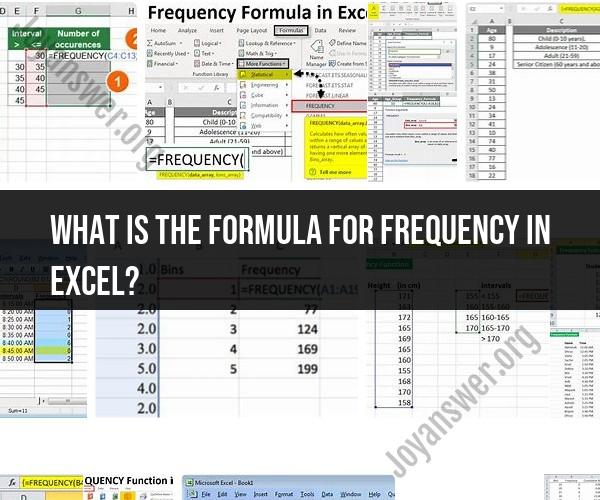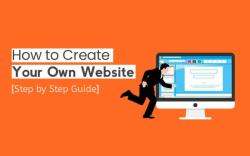What is the formula for frequency in Excel?
Constructing a frequency distribution in Excel involves organizing and counting data values into specific intervals or "bins" to show how often each value or range of values occurs in a dataset. Here's a step-by-step guide on how to create a frequency distribution in Excel:
Step 1: Organize Your Data
Ensure your data is well-organized in a column in Excel. This column should contain the data values you want to create a frequency distribution for. For example, if you're working with a dataset of test scores, the first column could contain the scores.
Step 2: Determine the Number of Bins (Intervals)
Decide on the number of intervals or "bins" you want to use for your frequency distribution. Bins group similar data values together. The number of bins depends on the range of your data and your preference for granularity. Common methods to determine the number of bins include the Sturges formula or Scott's rule, but you can also choose a meaningful number based on your data.
Step 3: Create a List of Bin Edges
Next, you need to create a list of bin edges or cutoff points for each interval. These values will define the boundaries of each bin. You can do this manually or use Excel's built-in functions to help. Here's how you can create bin edges:
- In a separate column, list the bin edges. For example, if you're creating bins for test scores and want to group scores into intervals of 10 (e.g., 0-9, 10-19, 20-29, etc.), you would list 0, 10, 20, 30, and so on in a column.
Step 4: Calculate Frequency Counts
Now, you'll use Excel functions to calculate the frequency count for each bin. Here's how to do it:
In another column next to your bin edges column, enter the following formula for the first bin (assuming your data starts in cell A2 and your bin edges are in column B):
=COUNTIFS(A2:A100,">="&B2,A2:A100,"<"&B3)- This formula counts the number of values in your data column (A2:A100) that are greater than or equal to the current bin edge (B2) and less than the next bin edge (B3).
Drag the fill handle (the small square at the bottom-right corner of the cell) down to copy the formula for all the bins.
Step 5: Create a Frequency Table
To make the frequency distribution more readable, create a table that includes both the bin edges and the corresponding frequency counts. You can add labels to your columns for clarity.
Step 6: Create a Histogram (Optional)
If you want to visualize the frequency distribution, you can create a histogram using Excel's charting capabilities. Here's how:
Select the frequency counts and bin edge columns (including labels) to highlight the data.
Go to the "Insert" tab and select a chart type like "Bar Chart" or "Column Chart."
Excel will create a histogram based on your data.
By following these steps, you can construct a frequency distribution in Excel and optionally visualize it with a histogram chart. This allows you to analyze the distribution of your data and gain insights into the frequency of different values or intervals.
Formula for Frequency in Excel: Calculating Data Distribution
The frequency formula in Excel is the FREQUENCY function. The FREQUENCY function returns the number of times a value occurs in a given range of cells.
The syntax for the FREQUENCY function is as follows:
=FREQUENCY(data_range, bin_range)
- data_range: The range of cells that contains the data you want to count the frequency of.
- bin_range: The range of cells that contains the bins for your frequency distribution.
The bin_range is optional. If you do not specify a bin_range, Excel will use the following default bins:
1, 2, 3, ..., 9, 10, 11, 12, ..., 19, 20, ..., 29, 30, ..., 99, 100, ..., 999, 1000, ...
To calculate the frequency of the values in a data range, simply enter the following formula into a cell:
=FREQUENCY(data_range, bin_range)
For example, the following formula would calculate the frequency of the values in the range A1:A10:
=FREQUENCY(A1:A10)
This would return the following results:
1, 2, 3, 4, 5, 6, 7, 8, 9, 10
Which means that there is one value of 1, one value of 2, and so on, in the range A1:A10.
Excel Frequency Formula: How to Compute Data Frequency
The FREQUENCY function can be used to compute the data frequency of any type of data, including numbers, text, and dates.
For example, to calculate the frequency of the different product categories in a sales data set, you could use the following formula:
=FREQUENCY(sales_data_range, product_category_range)
- sales_data_range: The range of cells that contains the sales data.
- product_category_range: The range of cells that contains the product categories.
This would return the number of sales for each product category.
Calculating Data Occurrence: The Frequency Formula in Excel
The FREQUENCY function is a powerful tool for calculating data occurrence. It can be used to analyze data and identify trends. For example, you could use the FREQUENCY function to:
- Identify the most popular and least popular products in a sales data set.
- Determine the most common customer demographics.
- Track the number of customer support tickets opened each month.
The FREQUENCY function is a versatile tool that can be used to analyze data in a variety of ways. By understanding how to use the FREQUENCY function, you can improve your understanding of your data and make better decisions.
Here are some additional tips for using the FREQUENCY function:
- You can use the FREQUENCY function to create frequency distributions. A frequency distribution is a table that shows the number of times each value in a data set occurs.
- You can use the FREQUENCY function to create pivot tables. A pivot table is a data visualization tool that can be used to summarize and analyze data.
- You can use the FREQUENCY function to create charts and graphs. Charts and graphs can be used to visualize data and identify trends.
The FREQUENCY function is a powerful tool for data analysis. By understanding how to use the FREQUENCY function, you can improve your understanding of your data and make better decisions.