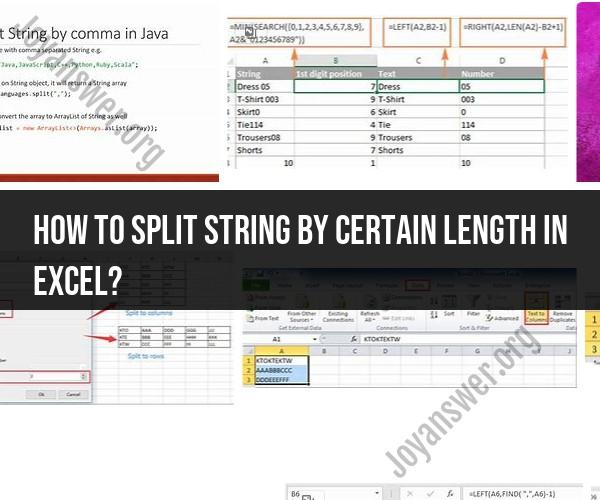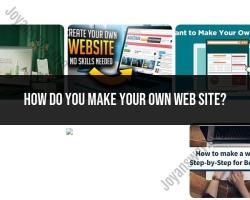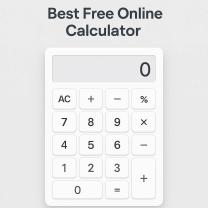How to split string by certain length in Excel?
Splitting a string by a certain length in Excel can be done using a combination of text functions like MID, LEFT, and RIGHT. Let's assume you have a string in cell A1 that you want to split into smaller chunks of a certain length. Here's a step-by-step guide:
Determine the length of each chunk you want to split the string into. Let's say you want to split it into chunks of 3 characters each.
In another cell (let's say B1), enter the following formula to extract the first chunk:
excel
=LEFT(A1, 3)This formula uses the LEFT function to extract the leftmost 3 characters from cell A1.
In the cell next to the one where you placed the first formula (C1 in this example), enter the following formula to get the next chunk:
excel
=MID(A1, 4, 3)This formula uses the MID function to extract characters starting from the 4th character (since we've already taken the first 3 characters in step 2) and continues for a length of 3 characters.
Continue this process for subsequent chunks. For the third chunk, you can use:
excel
=MID(A1, 7, 3)Again, start from the 7th character (3 characters from the end of the previous chunk) and extract 3 characters.
Repeat the MID formula as needed to extract additional chunks of the desired length.
You can drag the formula down in Excel to apply it to multiple rows if you have multiple strings to split.
Here's an example for splitting a string in cell A1 into 3-character chunks, assuming the original string is "123456789":
- B1:
=LEFT(A1, 3)will give you "123". - C1:
=MID(A1, 4, 3)will give you "456". - D1:
=MID(A1, 7, 3)will give you "789".
You can continue this pattern to extract more chunks if needed.
Splitting Strings by Length in Excel
There are two ways to split strings by length in Excel: using the Text to Columns feature or using formulas.
Using the Text to Columns feature:
- Select the cells containing the strings you want to split.
- Go to the Data tab and click Text to Columns.
- In the first step of the wizard, select the Fixed width option and click Next.
- In the second step of the wizard, click at the positions in the strings where you want to create breaks. You can also use the Tab key to move to the next position.
- Once you have created all of the breaks, click Next.
- In the third step of the wizard, select the cell where you want to place the split strings and click Finish.
Using formulas:
There are a few different formulas that you can use to split strings by length in Excel. The most common formula is the MID function.
The MID function returns a specified number of characters from a text string, starting at a specified position. To split a string by length using the MID function, you will need to use the LEN function to determine the length of the string.
The following formula splits a string into two segments, with the first segment being 5 characters long and the second segment being the remaining characters:
=MID(A2,1,5)&" "&MID(A2,6,LEN(A2))
Where:
- A2 is the cell containing the string you want to split.
You can also use the MID function to split a string into multiple segments of any length. For example, the following formula splits a string into three segments, with each segment being 3 characters long:
=MID(A2,1,3)&" "&MID(A2,4,3)&" "&MID(A2,7,3)
Where:
- A2 is the cell containing the string you want to split.
Dividing Text into Segments: String Splitting in Excel
String splitting in Excel is the process of dividing a text string into smaller segments, typically based on a delimiter. There are a few different ways to split strings in Excel, including using the Text to Columns feature, using formulas, or using third-party add-ins.
Using the Text to Columns feature:
The Text to Columns feature is the most common way to split strings in Excel. It is a built-in feature that allows you to split strings based on a delimiter, such as a comma, space, or semicolon.
To use the Text to Columns feature:
- Select the cells containing the strings you want to split.
- Go to the Data tab and click Text to Columns.
- In the first step of the wizard, select the type of delimiter that you want to use to split the strings.
- Click Next.
- In the second step of the wizard, select the data format for each of the split segments.
- Click Finish.
Using formulas:
There are a few different formulas that you can use to split strings in Excel. The most common formula is the TEXT function.
The TEXT function converts a number to a text string, using a specified format. To split a string using the TEXT function, you will need to use the LEFT and RIGHT functions to extract the desired segments of the string.
The following formula splits a string into two segments, with the first segment being the first 3 characters of the string and the second segment being the remaining characters:
=TEXT(LEFT(A2,3),"")&" "&TEXT(RIGHT(A2,LEN(A2)-3),"")
Where:
- A2 is the cell containing the string you want to split.
You can also use the TEXT function to split a string into multiple segments of any length. For example, the following formula splits a string into three segments, with each segment being 3 characters long:
=TEXT(LEFT(A2,3),"")&" "&TEXT(MID(A2,4,3),"")&" "&TEXT(RIGHT(A2,LEN(A2)-6),"")
Where:
- A2 is the cell containing the string you want to split.
Using third-party add-ins:
There are a number of third-party add-ins that can be used to split strings in Excel. These add-ins typically provide additional features and functionality beyond what is available in the built-in Text to Columns feature and formulas.
**Excel String Manipulation: Splitting