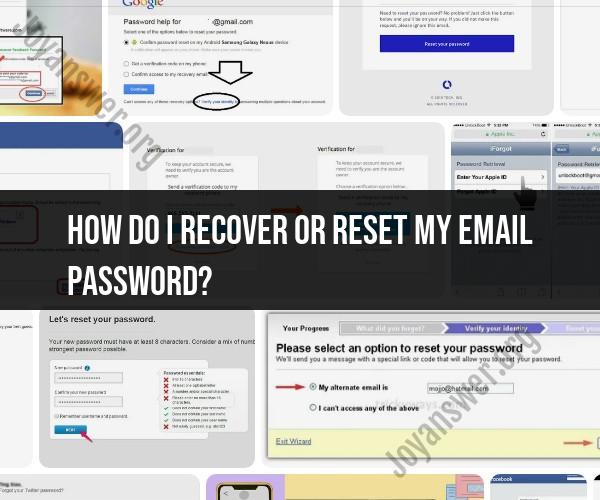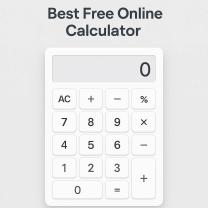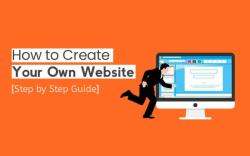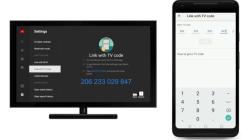How do I recover or reset my email password?
Recovering or resetting your email password depends on the email service or email client you're using. Below, I've outlined general steps for email password recovery and reset:
Option 1: Using the Email Service's Password Recovery Option (e.g., Gmail, Yahoo, Outlook.com):
Visit the Login Page: Go to the login page of your email service provider (e.g., www.gmail.com for Gmail, www.outlook.com for Outlook.com).
Click "Forgot Password" or "Need Help?": Look for and click on the "Forgot Password" or "Need Help?" link on the login page. This option is typically located near the password field.
Provide Account Information: You will be asked to provide information to verify your identity. This can include your email address, phone number, or recovery email address associated with the account.
Follow the Verification Steps: The email service provider will guide you through the verification process, which may involve sending a verification code to your recovery email or phone number. Enter the code when prompted.
Create a New Password: After verifying your identity, you'll have the opportunity to create a new password. Make sure to follow any password requirements provided by the email service.
Confirm the New Password: In some cases, you'll be asked to enter the new password twice to confirm it.
Change Your Password: Once your new password is accepted, you should be able to log in with the updated password.
Option 2: Contacting Customer Support:
If you're unable to recover your email password using the self-service option provided by your email service provider, you can try contacting their customer support. They may be able to assist you in recovering or resetting your password. Look for a "Contact Us" or "Help" option on the email provider's website to find contact information.
Option 3: Using Your Email Client (e.g., Outlook, Thunderbird):
If you're using an email client to access your email, such as Microsoft Outlook or Mozilla Thunderbird, you can change your email password within the client's settings. Here's a general process:
Open Your Email Client: Launch your email client.
Access Account Settings: Go to the account settings or preferences section within your email client. This is usually found in the "File," "Tools," "Settings," or "Preferences" menu.
Select Your Email Account: Choose the email account for which you want to change the password.
Change Account Settings: Find the option to change your email account's settings, including the password.
Enter New Password: Update the password field with your new password.
Save or Update: Save the changes to your account settings.
Restart the Email Client: Close and reopen your email client to ensure it recognizes the new password.
Remember that the specific steps and options may vary based on your email service or client. It's important to follow the instructions provided by your email provider or client for the most accurate guidance.
Additionally, it's a good practice to keep your email recovery options, such as recovery email addresses and phone numbers, up to date in your account settings to facilitate the password recovery process if needed in the future.
Email Password Recovery and Reset: A User Guide
If you have forgotten your email password, there are a few things you can do to recover or reset it. The specific steps involved will vary depending on your email provider, but most providers offer a similar process.
Steps to Recover or Reset a Forgotten Email Password
- Go to your email provider's website.
- Look for the "Forgot password?" or "Reset password" link. This is usually located on the login page.
- Enter your email address and click on the "Next" or "Submit" button.
- Follow the instructions provided by your email provider. This may involve answering security questions, receiving a verification code, or creating a new password.
- Once you have successfully recovered or reset your password, you will be able to log in to your email account.
Tips for Creating a Strong Email Password
When creating a new email password, it is important to create a strong password. A strong password is at least 12 characters long and includes a mix of upper and lowercase letters, numbers, and symbols. You should also avoid using common words or phrases in your password.
Here are some additional tips for creating a strong email password:
- Use a unique password for your email account. Do not reuse the same password for other online accounts.
- Change your email password regularly, every few months or more often if you suspect that it may have been compromised.
- Do not share your email password with anyone.
Securing Your Email Account
In addition to creating a strong password, there are a few other things you can do to secure your email account:
- Enable two-factor authentication (2FA) on your email account. 2FA adds an extra layer of security to your account by requiring you to enter a code from your phone in addition to your password when logging in.
- Keep your software up to date, including your email software and antivirus software. Software updates often include security patches that can help to protect your computer from malware and other threats.
- Be careful about what emails you open and what links you click on. Phishing emails are one of the most common ways that hackers gain access to email accounts.
- Be careful about what information you share in your emails. Avoid sharing personal information, such as your Social Security number or credit card number, in emails.
- Back up your email data regularly. This way, you can restore your data if your email account is compromised.
By following these tips, you can help to keep your email account secure.