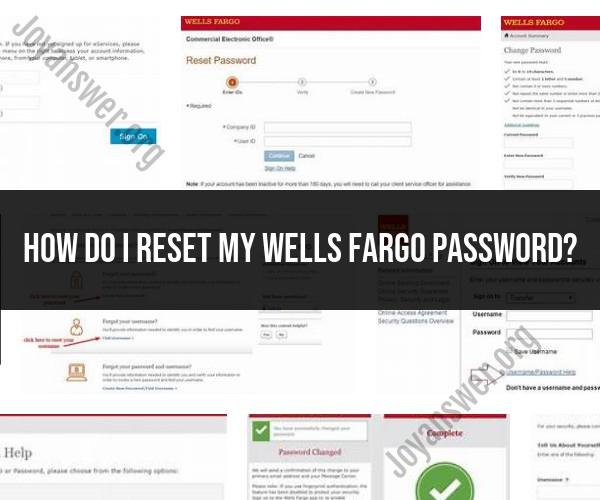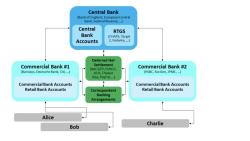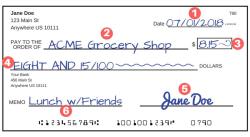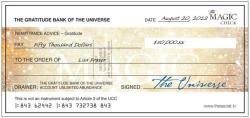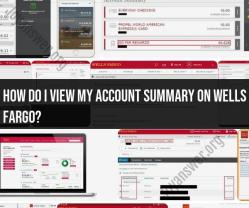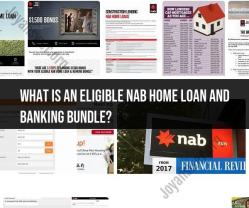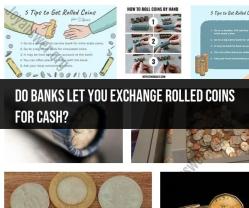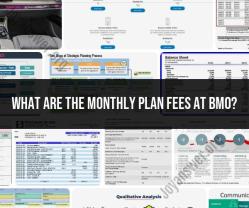How do I reset my Wells Fargo password?
Resetting your Wells Fargo password is a straightforward process that ensures the security of your account. Here's a step-by-step guide to help you reset your Wells Fargo password:
Step 1: Visit the Wells Fargo Website
Go to the official Wells Fargo website using your preferred web browser.
Step 2: Access the Login Page
Locate the "Sign On" or "Login" button on the Wells Fargo homepage and click on it to access the login page.
Step 3: Forgot Password
Under the login fields, you will usually find a link labeled "Forgot Password?" Click on this link to initiate the password reset process.
Step 4: Verification
You will be prompted to provide some information to verify your identity. This typically includes your username and, in some cases, your Social Security number, date of birth, or other personal information.
Step 5: Choose Reset Method
Wells Fargo will offer you options for resetting your password. This may include receiving a verification code via email, text message, or phone call. Choose the method that is most convenient for you.
Step 6: Receive Verification Code
If you choose to receive a verification code via email, text, or phone call, you'll need to access the code sent to you and enter it on the Wells Fargo website.
Step 7: Reset Password
Once you have verified your identity, you will be prompted to create a new password. Follow the password guidelines provided by Wells Fargo, which usually include a combination of uppercase and lowercase letters, numbers, and special characters.
Step 8: Confirm Password Change
Enter the new password again to confirm it. Make sure the two entries match.
Step 9: Successful Reset
After successfully resetting your password, you should receive a confirmation message indicating that your password has been changed.
Step 10: Log In
Return to the login page and use your newly reset password to log in to your Wells Fargo account.
Note: The steps may vary slightly based on updates to the Wells Fargo website or the specific security measures they have in place. Always follow the instructions provided on the official website and ensure that you are on a secure and legitimate Wells Fargo page.
If you encounter any difficulties during the password reset process, you can contact Wells Fargo's customer service for assistance. It's also a good practice to regularly update your passwords and enable two-factor authentication for an extra layer of security.