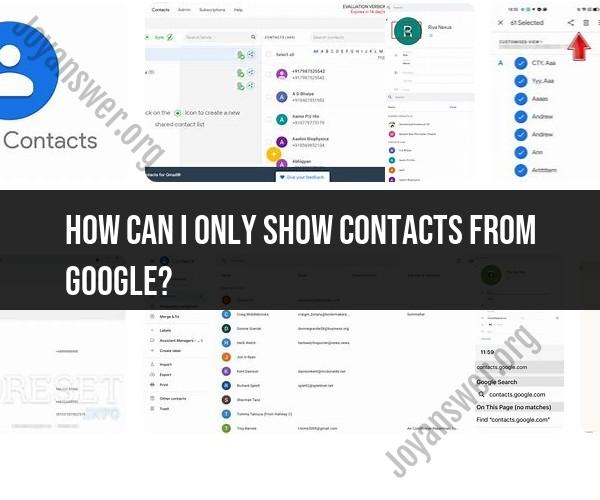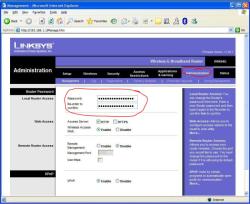How can I only show contacts from Google?
To display only contacts from your Google account on an Android device or in Google Contacts on a web browser, you can use the following steps:
On Android Devices:
Open the "Contacts" app on your Android device. This app might be called "People" or something similar, depending on your device's manufacturer.
Tap the three horizontal lines or "Menu" icon in the upper-left or upper-right corner to open the navigation menu.
Look for an option like "Contacts to Display" or "Contacts to Show." The exact wording may vary depending on your device.
Select "Google" or "Google Contacts" from the list of available accounts. This will filter your contacts to show only those from your Google account.
Save or apply your settings, and your contacts list should now display only Google contacts.
On Google Contacts Website:
Open a web browser and go to the Google Contacts website (https://contacts.google.com/).
Sign in with the Google account that contains the contacts you want to display.
In the left-hand sidebar, you will see a list of your accounts. Click on your Google account to filter and display only the contacts associated with that account.
Your contacts list will now show only the contacts from your selected Google account.
By following these steps, you can easily filter and display only the contacts from your Google account, helping you organize and manage your contacts more efficiently.
Displaying Google Contacts Only: Managing Your Contacts List
To display only Google contacts in your contacts list, follow these steps:
- Open the Google Contacts app.
- Tap on the three lines in the top left corner of the screen.
- Tap on Settings.
- Tap on Contacts.
- Under Display contacts, select Google contacts only.
Streamlining Your Contacts: Showing Only Google Entries
By displaying only Google contacts, you can streamline your contacts list and make it easier to find the people you need to contact. This is especially useful if you have a large number of contacts or if you have contacts from multiple sources.
Organizing Contacts: Filtering Google-Linked Contacts
You can also use the Google Contacts app to filter your contacts list to show only Google-linked contacts. This is useful if you have contacts from multiple sources and you want to see which contacts are linked to your Google account.
To filter your contacts list to show only Google-linked contacts, follow these steps:
- Open the Google Contacts app.
- Tap on the three lines in the top left corner of the screen.
- Tap on More filters.
- Under Accounts, select Google.
This will show you only the contacts that are linked to your Google account.
You can also use the Google Contacts app to create custom filters for your contacts list. This can be useful for organizing your contacts by group, such as family, friends, or work colleagues.
To create a custom filter for your contacts list, follow these steps:
- Open the Google Contacts app.
- Tap on the three lines in the top left corner of the screen.
- Tap on More filters.
- Tap on Create new filter.
- Enter a name for your filter and select the criteria that you want to use to filter your contacts list.
- Tap on Save.
Your new filter will now be available in the More filters menu.
By using the Google Contacts app to display only Google contacts and to create custom filters, you can streamline your contacts list and make it easier to find the people you need to contact.