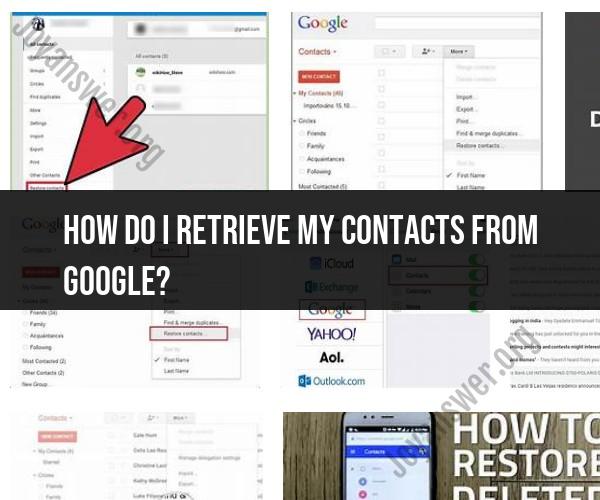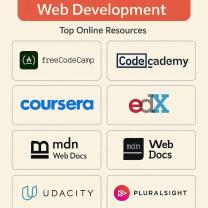How do I retrieve my contacts from Google?
To retrieve your contacts from Google, you can follow these step-by-step instructions. This process involves accessing your Google Contacts on the web and exporting them if needed:
Retrieving Contacts from Google:
Open a Web Browser:
- Open a web browser on your computer or mobile device.
Go to Google Contacts:
- Navigate to the Google Contacts website by entering the following URL in your browser's address bar: https://contacts.google.com/
- If you're not already signed in to your Google account, sign in with the Google account that contains the contacts you want to retrieve.
View Your Contacts:
- Once you're signed in, you will see your list of contacts. Google Contacts allows you to organize and manage your contacts in various ways, including creating labels and groups.
Search for Specific Contacts (Optional):
- If you're looking for specific contacts, you can use the search bar at the top of the page to search by name, email address, or other criteria.
Retrieve All Contacts:
- If you want to retrieve all of your contacts, no additional action is needed. They are already displayed on the page.
Export Your Contacts (Optional):
- If you want to create a backup or export your contacts for use in another application or service, you can do so by clicking on "More" in the left-hand menu and selecting "Export."
- Follow the on-screen prompts to choose the export format (e.g., Google CSV, Outlook CSV, vCard), and click the "Export" button. The exported file will be downloaded to your computer.
Review and Edit Contacts (Optional):
- You can review, edit, or organize your contacts as needed. Google Contacts provides tools for merging duplicate contacts, adding new contacts, and more.
Close Google Contacts:
- When you're done retrieving or managing your contacts, you can close the Google Contacts tab or window in your web browser.
Your contacts from Google are now retrieved and accessible on the Google Contacts website. If you exported your contacts, you'll also have a backup file that you can import into other contact management or email applications if needed.
Remember to keep your Google account secure by using strong passwords and enabling two-factor authentication (2FA) to protect your contacts and other Google services.
Contact Recovery from Google: How to Retrieve Your Contacts
Google Contacts makes it easy to recover deleted or lost contacts. You can recover your contacts from the trash, restore a previous version of your contacts list, or export your contacts and import them back into your Google account.
Restoring Google Contacts: A Guide to Data Retrieval
To recover your Google contacts from the trash:
- Go to Google Contacts: https://contacts.google.com.
- Click More in the top left corner.
- Click Trash.
- Select the contacts you want to recover and click Restore.
To restore a previous version of your contacts list:
- Go to Google Contacts: https://contacts.google.com.
- Click More in the top left corner.
- Click Undo changes.
- Select the time period you want to undo changes to and click Undo.
To export your contacts and import them back into your Google account:
- Go to Google Contacts: https://contacts.google.com.
- Click More in the top left corner.
- Click Export contacts.
- Select the format you want to export your contacts to and click Export.
- Open the exported file and import it into your Google account.
Google Contact Restoration: Steps to Retrieve Your Information
If you are unable to recover your Google contacts using the methods above, you can contact Google support for assistance.
When you contact Google support, be sure to provide as much information as possible about your lost contacts, such as the names of the contacts, the date they were deleted, and any other relevant information.
Google support may be able to help you recover your lost contacts, but there is no guarantee.
Here are some additional tips for recovering your Google contacts:
- If you have recently deleted a contact, you may be able to recover it from the trash. The trash is emptied after 30 days, so it is important to recover your contacts as soon as possible.
- If you have not recently deleted any contacts, you may be able to restore a previous version of your contacts list. Google Contacts keeps a history of your contacts list for up to 30 days.
- If you are unable to recover your contacts using the methods above, you can contact Google support for assistance.
By following these tips, you can increase your chances of recovering your lost Google contacts.