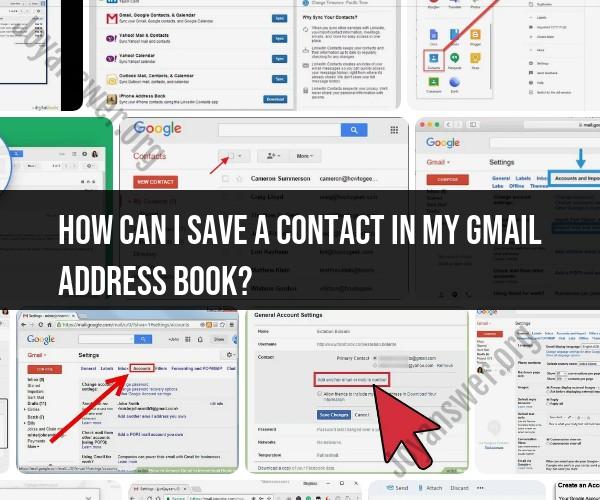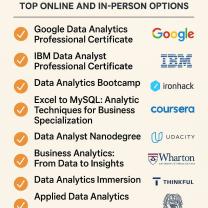How can I save a contact in my Gmail address book?
Saving a contact in your Gmail address book is a simple process. Here's a quick guide on how to do it:
Log in to Your Gmail Account:
- Open your web browser and go to the Gmail website (https://www.Gmail.com/).
- Log in to your Gmail account with your username and password.
Access the Contacts Section:
- In the upper-left corner of the Gmail interface, you'll find a "Google Apps" icon (represented by a grid of squares). Click on it.
Select "Contacts":
- From the dropdown menu that appears, click on "Contacts." This will take you to your Gmail address book.
Add a New Contact:
- In the Contacts section, click the red "+ Create contact" button. This button is typically located on the left-hand side.
Enter Contact Details:
- A contact card will appear, allowing you to enter the contact's details.
- Fill in the contact's information, such as their name, email address, phone number, and any additional details you want to include, such as their company, job title, and address.
Save the Contact:
- After entering the contact's details, click the "Save" button. Your new contact will now be saved in your Gmail address book.
Edit or Add More Details (Optional):
- If you need to edit or add more information to the contact, you can do so by clicking on the contact's name in your address book and then clicking the "Edit" button.
Add Contact to a Group (Optional):
- You can organize your contacts into groups. To add a contact to a group, click on the contact, and then click the "More" button (represented by three vertical dots). From the dropdown menu, select "Add to labels" and choose the group you want to add the contact to.
View and Manage Contacts:
- You can access and manage your saved contacts at any time by going back to the "Contacts" section in Gmail.
Search for Contacts:
- If you have many contacts, you can use the search bar at the top of the Contacts section to find specific contacts quickly.
That's it! You've successfully saved a contact in your Gmail address book. You can now easily access and manage your contacts whenever you need to send emails or reach out to them.