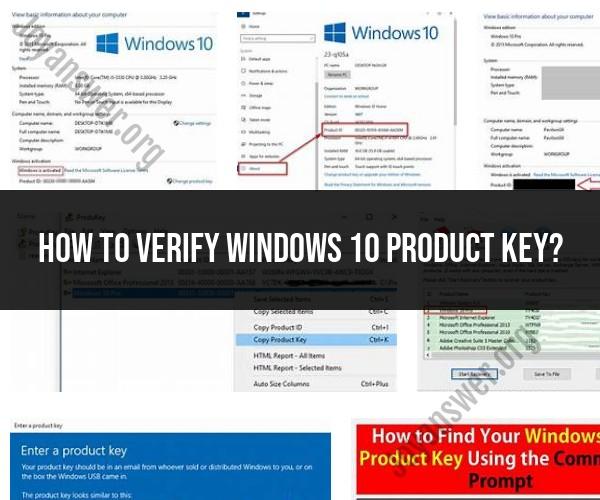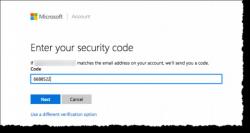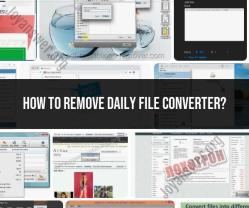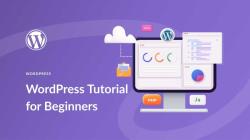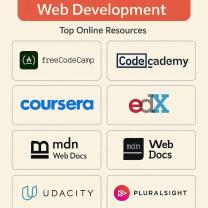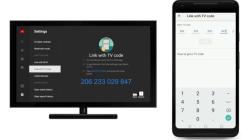How to verify Windows 10 product key?
Verifying a Windows 10 product key is essential to ensure that your copy of Windows is genuine and properly licensed. Here are the steps to verify a Windows 10 product key:
Access the Activation Settings:
- Open the "Settings" app in Windows 10. You can do this by clicking on the "Start" button, selecting "Settings" (the gear-shaped icon), or by pressing "Win + I" on your keyboard.
Go to "Update & Security":
- In the Settings window, click on "Update & Security."
Select "Activation" in the left sidebar:
- In the Update & Security menu, select "Activation" from the list on the left.
Check Activation Status:
- On the right-hand side, you will see the activation status of your Windows 10 installation. This status will indicate whether Windows is activated or not.
Verify Product Key:
- If Windows 10 is not activated or you want to verify the product key, click on the "Change product key" link under the Activation section.
Enter the Product Key:
- A new window will appear where you can enter the 25-character product key. Carefully type in the key, ensuring that there are no typos.
Click "Next":
- After entering the product key, click the "Next" button.
Activation Confirmation:
- Windows will attempt to validate the product key. If the key is valid and matches the edition of Windows 10 you have installed, Windows will activate. You should see a confirmation message indicating that Windows is now activated.
Troubleshooting Activation Issues:
- If you encounter any issues during activation, Windows will provide error messages that can help you identify and resolve the problem. Common issues include entering an incorrect key or trying to use a key that has already been used on another device.
It's important to note that the product key you use must match the edition of Windows 10 you have installed. For example, if you have Windows 10 Home installed, you should use a Windows 10 Home product key. Using a product key for a different edition will not work.
If you are still having trouble verifying or activating your Windows 10 product key, you may need to contact Microsoft support for further assistance. They can help you troubleshoot activation issues and ensure that your Windows installation is properly licensed.
Verifying Your Windows 10 Product Key: Step-by-Step Guide
There are two ways to verify your Windows 10 product key:
Using the Settings app:
- Go to Settings > System > Activation.
- Under Activation, click on Change product key.
- Enter your product key in the Product key field and click on Next.
- If your product key is valid, you will see a message that says "Your product key is valid."
Using the Command Prompt:
- Open the Command Prompt with administrator privileges.
- Type the following command and press Enter:
slmgr /dlv
- The Command Prompt will display your Windows 10 product key, as well as other information about your Windows license.
Confirming Your Windows OS Product Key: Check Procedures
If you are not sure where to find your Windows 10 product key, you can check the following places:
- The product key label that came with your computer.
- The confirmation email you received when you purchased Windows 10.
- Your Microsoft account order history.
If you still cannot find your product key, you can contact Microsoft support for assistance.
Ensuring Windows 10 Product Key Validity: Verification Process
There are a few ways to ensure that your Windows 10 product key is valid:
- Make sure that you are entering the product key correctly. Product keys are 25 characters long and are made up of a combination of letters and numbers.
- Check the product key for any typos or errors.
- Try verifying the product key on a different computer.
- Contact Microsoft support for assistance.
If you are unable to verify your Windows 10 product key, your copy of Windows may not be activated. An unactivated copy of Windows will have limited functionality, such as the inability to personalize your computer or receive updates. To activate your copy of Windows, you will need to purchase a valid product key.
Here are some additional tips for verifying your Windows 10 product key:
- Be careful about purchasing product keys from third-party websites. Some of these websites may sell counterfeit or invalid product keys.
- If you are purchasing a used computer, make sure that the seller provides you with a valid product key.
- If you are unsure about the validity of a product key, you can contact Microsoft support for assistance.