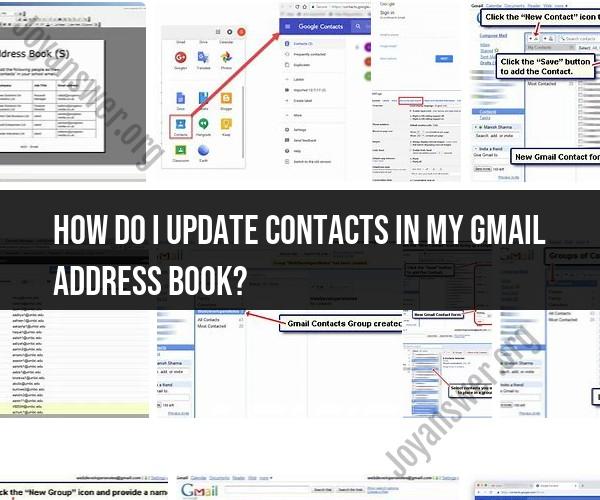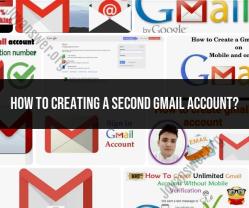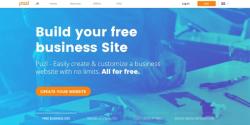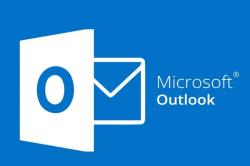How do I update contacts in my Gmail address book?
Updating contacts in your Gmail address book is a straightforward process. Here are the easy steps to update your contacts:
Open Gmail: Log in to your Gmail account by going to https://mail.google.com/ and entering your email address and password.
Access Google Contacts:
- Once you're logged in, click on the "Google Apps" icon (represented by nine dots) in the upper-right corner of the Gmail interface.
- From the dropdown menu, select "Contacts." This will take you to your Google Contacts page.
Locate the Contact to Update:
- In Google Contacts, you'll see a list of your contacts on the left-hand side. You can scroll through the list or use the search bar to find the contact you want to update.
Edit Contact Information:
- Click on the contact's name to open their contact card.
- In the contact card, you can edit various details, including name, email address, phone number, and more. Click on the specific field you want to edit, make the necessary changes, and click "Save" to save the changes.
Add or Remove Information:
- To add new information, click the "Add" button and select the type of information you want to add, such as an additional email address or phone number.
- To remove information, click the "More" button (represented by three vertical dots) next to the information you want to delete and select "Delete."
Organize Contacts:
- You can also organize your contacts into labels (groups) by clicking on "Labels" on the left-hand side and creating new labels or adding contacts to existing labels.
Save Changes:
- After making the desired updates and edits, click the "Save" button to save the changes to the contact.
View Updated Contacts:
- Your updated contacts are automatically synchronized with your Gmail account, so you'll see the changes when composing emails or accessing your contacts on other devices.
Repeat for Other Contacts:
- If you have multiple contacts to update, repeat the process for each one.
Undo Changes (if needed):
- If you make a mistake or want to undo a change, you can click the "Undo" button that appears at the bottom of the screen after making an edit.
Remember that Gmail automatically syncs your contacts across devices if you're signed in with the same Gmail account. So, any updates you make in your Gmail address book will be reflected on your mobile devices and other email clients that are connected to your Gmail account.