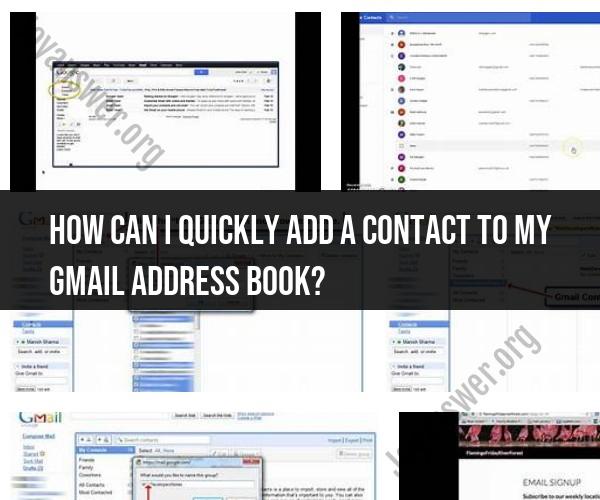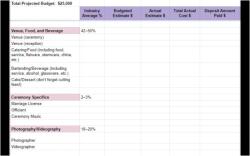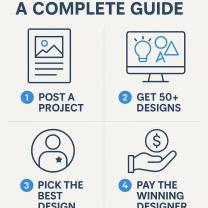How can I quickly add a contact to my Gmail address book?
Adding a contact to your Gmail address book can be done quickly using the Gmail interface. Here are some time-saving tips to help you add contacts efficiently:
Method 1: Adding Contacts Manually
Log in to Gmail: Go to https://mail.google.com/ and sign in to your Gmail account.
Access Google Contacts:
- Click on the "Google Apps" icon (represented by nine dots) in the upper-right corner.
- From the dropdown menu, select "Contacts."
Click "Create Contact":
- In the left sidebar, click "Create contact." This opens a new contact entry form.
Enter Contact Information:
- Fill in the contact's details, such as their name, email address, phone number, and any additional information you want to include.
Click "Save":
- Once you've entered the contact's information, click the "Save" button to add the contact to your address book.
Method 2: Adding Contacts from Emails
Open an Email from the Contact:
- When you receive an email from the person you want to add as a contact, open the email.
Click on the Sender's Name or Email Address:
- In the email header, click on the sender's name or email address. This will open a dropdown menu.
Select "Add to Contacts":
- From the dropdown menu, select "Add to Contacts." This will open a new contact entry form with the sender's email address already populated.
Review and Edit Information:
- Review the contact's information and edit or add any additional details as needed.
Click "Save":
- Click the "Save" button to add the contact to your address book.
Method 3: Adding Contacts from Google Workspace (formerly G Suite)
If you are using Google Workspace (formerly G Suite), you can use the Google Directory feature to quickly add contacts to your organization's address book. Here's how:
Log in to Google Workspace: Sign in to your Google Workspace account.
Access Google Directory:
- Click on the "Apps" icon (represented by nine dots) in the upper-right corner.
- From the Apps menu, select "Directory."
Search for the Contact:
- In Google Directory, use the search bar to find the contact you want to add.
Click on the Contact's Name:
- Click on the contact's name to view their profile.
Click "Add to Contacts":
- In the contact's profile, click the "Add to Contacts" button.
Review and Edit Information:
- Review the contact's information and edit or add any additional details as needed.
Click "Save":
- Click the "Save" button to add the contact to your organization's address book.
These methods should help you quickly add contacts to your Gmail address book, whether you're manually entering contact information, adding them from emails, or managing contacts within a Google Workspace environment.