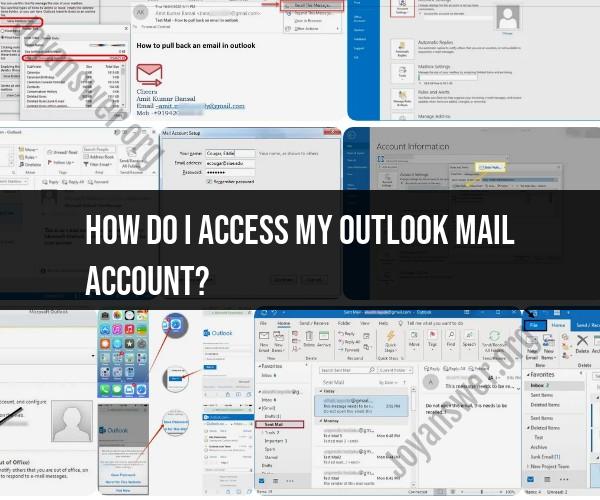How do I access my Outlook Mail account?
To access your Outlook Mail account, you can follow these steps:
Open a Web Browser:
- Launch your preferred web browser (e.g., Google Chrome, Mozilla Firefox, Microsoft Edge, Safari).
Go to the Outlook Website:
- In the address bar of your web browser, enter the URL for Outlook's webmail service. The URL may be something like "https://outlook.live.com" for personal Outlook accounts or "https://outlook.office365.com" for business or education accounts. Press "Enter" to navigate to the Outlook login page.
Login to Your Outlook Account:
- On the Outlook login page, enter your full Outlook email address (e.g., [email protected]) and your password in the appropriate fields.
Click "Sign In" or "Login":
- After entering your credentials, click the "Sign In" or "Login" button to access your Outlook Mail account.
Access Your Inbox:
- Once you've successfully logged in, you should be directed to your Outlook Mail inbox. Here, you can view, send, and manage your email messages.
Explore Other Outlook Features:
- Outlook offers various features beyond email, including a calendar, contacts, tasks, and more. You can access these features by clicking on the corresponding icons or links in the Outlook interface.
Logout (Optional):
- For security reasons, it's advisable to log out of your Outlook account when you're finished using it, especially if you're on a shared or public computer. Look for the "Logout" or "Sign Out" option, typically located in the top-right corner of the Outlook interface.
Close the Browser:
- After logging out, close the web browser to ensure that you've completely ended your Outlook Mail session.
Please note that the specific appearance and layout of the Outlook login page and interface may vary slightly depending on the version of Outlook you're using and whether it's a personal, business, or education account. Ensure you enter your email address and password accurately to access your Outlook Mail account successfully.