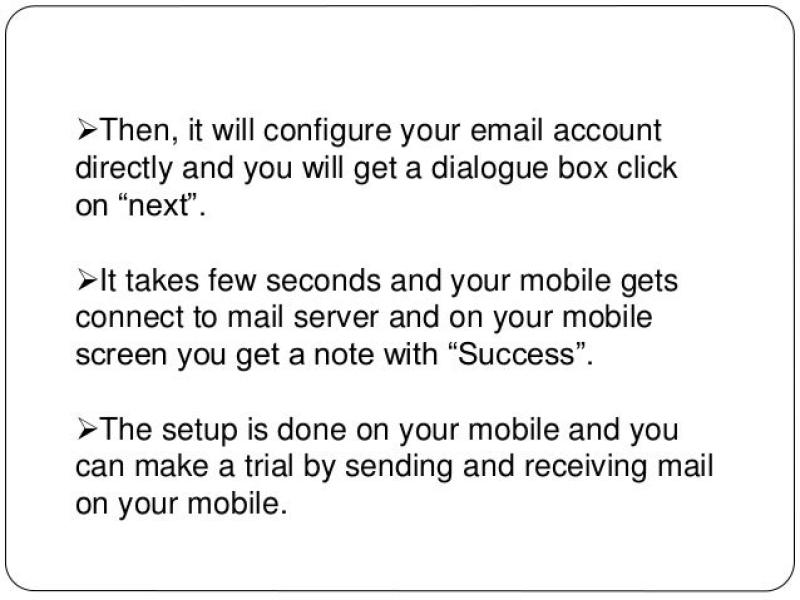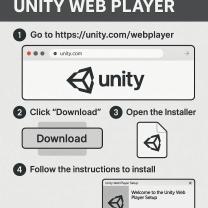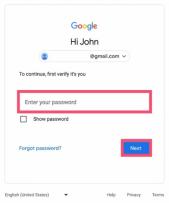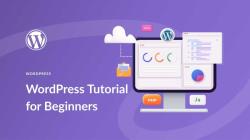How to access Hotmail on your phone?
Accessing Hotmail (now Outlook.com) on your phone is a straightforward process. Here's a general step-by-step guide that should work for most smartphones:
For Android:
Open Email App:
- If your Android device has a pre-installed email app, open it. If not, you can download and install a compatible email app from the Google Play Store.
Add Account:
- Look for the option to add a new email account. This is often found in the settings or account section of the app.
Choose Email Provider:
- Select "Microsoft Exchange," "Outlook.com," or "Microsoft 365" as your email provider.
Enter Email Address:
- Enter your full Hotmail email address.
Set Up Account:
- The app will prompt you to set up your account. Enter your Hotmail email and password.
Sync Options:
- Choose the synchronization options for your email, such as syncing contacts and calendar.
Complete Setup:
- Follow any additional prompts to complete the setup process.
For iPhone (using the Mail app):
Open Settings:
- Go to the "Settings" app on your iPhone.
Scroll Down and Tap Mail:
- Find and tap on "Mail" in the Settings menu.
Accounts:
- Tap on "Accounts."
Add Account:
- Tap "Add Account" and select "Microsoft Exchange" or "Outlook.com."
Enter Email Address:
- Enter your full Hotmail email address and a description for the account.
Sign In:
- Tap "Next" and enter your Hotmail password when prompted.
Configure Settings:
- Choose the services you want to sync (Mail, Contacts, Calendars) and tap "Save" or "Done."
For iPhone (using Outlook app):
Download Outlook App:
- Download and install the Outlook app from the App Store.
Open Outlook App:
- Open the Outlook app on your iPhone.
Add Account:
- Tap on "Get Started" or "Add Account."
Enter Email Address:
- Enter your Hotmail email address.
Sign In:
- Enter your Hotmail password and tap "Sign In."
Configure Settings:
- Follow any additional prompts to configure your email settings.
These steps might vary slightly based on the specific version of the operating system or email app you're using, but the general process should be similar. Ensure that your phone is connected to the internet (Wi-Fi or mobile data) for the initial setup and synchronization of your Hotmail account.
Email on mobile: How to access Hotmail on your phone?
Accessing Hotmail (now Outlook) email on your phone is a convenient way to stay connected and manage your messages on the go. Here are two primary methods to access Hotmail on your mobile device:
Method 1: Using the Outlook mobile app
Download and install the Outlook mobile app: The Outlook app is available for both Android and iOS devices. You can download it from the respective app stores:
- Google Play Store (Android): https://play.google.com/store/apps/details?id=com.microsoft.office.outlook&hl=en&gl=US
- Apple App Store (iOS): https://apps.apple.com/us/app/microsoft-outlook/id951937596
Launch the Outlook app: Once installed, open the Outlook app on your phone.
Sign in with your Hotmail account: Enter your Hotmail email address and password to sign in to your Outlook account.
Access your inbox: Upon successful sign-in, you'll be directed to your Outlook inbox, where you can view, compose, and manage your emails.
Method 2: Using your phone's web browser
Open your phone's web browser: Choose any web browser installed on your phone, such as Chrome, Safari, or Firefox.
Navigate to Outlook.com: Enter the address https://support.microsoft.com/en-us/office/how-to-sign-in-to-or-out-of-outlook-com-e08eb8ac-ac27-49f4-a400-a47311e1ee7e in the browser's address bar.
Sign in with your Hotmail account: Enter your Hotmail email address and password to sign in to your Outlook account.
Access your inbox: Once signed in, you'll be redirected to your Outlook inbox, where you can access and manage your emails using the web interface.
Guidelines for accessing Hotmail (Outlook) email accounts on mobile devices
Ensure your phone meets the minimum system requirements: Verify that your phone's operating system and hardware specifications meet the minimum requirements for the Outlook mobile app.
Enable push notifications: Enable push notifications in the Outlook app settings to receive timely alerts for new emails.
Customize your email view: Personalize your email view in the app settings, such as adjusting font size, notification sounds, and swipe gestures.
Secure your account: Use strong passwords, enable two-factor authentication, and avoid accessing sensitive information on public Wi-Fi networks.
Tips for users in setting up and managing Hotmail on their smartphones
Create a new email folder: Organize your emails by creating new folders within the Outlook app.
Search for specific emails: Use the search bar in the Outlook app to quickly locate specific emails based on keywords or sender names.
Schedule emails: Schedule emails to be sent at a later time using the Outlook app's scheduling feature.
Sync your calendar: Synchronize your Outlook calendar with your phone's calendar app to stay up-to-date on appointments and events.
Manage contacts: Add, edit, and manage your contacts directly within the Outlook app.