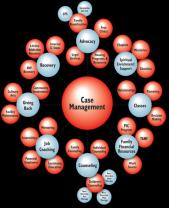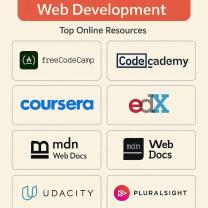How do I set up my Yahoo Mail Email?
Setting up your Yahoo Mail email account involves accessing your email through a web browser or configuring it on an email client using IMAP or POP settings. Here's a general guide for both methods:
Accessing Yahoo Mail via Web Browser:
Open Web Browser: Launch your preferred web browser (Chrome, Firefox, Safari, etc.).
Navigate to Yahoo Mail: Go to the Yahoo Mail website by entering "https://mail.yahoo.com" in the address bar.
Sign In: On the Yahoo Mail login page, enter your Yahoo email address and password, then click "Sign In" to access your inbox.
Configuring Yahoo Mail on an Email Client (e.g., Outlook, Thunderbird):
Open Email Client: Launch your email client software (Outlook, Thunderbird, Apple Mail, etc.).
Add Account: Look for the option to add a new email account. In most clients, it's under the "File" or "Settings" menu. Choose "Add Account" or "Add Email Account."
Select Account Type: Choose IMAP or POP (IMAP is generally recommended for synchronization across multiple devices).
Enter Account Details:
- Username/Email Address: Enter your full Yahoo email address.
- Password: Provide your Yahoo account password.
- Incoming Mail Server (IMAP): imap.mail.yahoo.com
- Incoming Mail Server (POP): pop.mail.yahoo.com
- Outgoing Mail Server (SMTP): smtp.mail.yahoo.com
- Port Numbers: IMAP - 993 (SSL) or POP - 995 (SSL), SMTP - 465 or 587 (SSL or TLS)
- Authentication: Ensure authentication is set to "Yes" or "Enabled."
Configure Advanced Settings (if needed): Some email clients might require additional settings, such as SSL/TLS authentication or specific port numbers. Check Yahoo's support documentation or your email client's support for guidance.
Finish Setup: Once you've entered all the required information, proceed to test the account settings. If everything is configured correctly, your Yahoo Mail account should be set up on your email client.
Please note that the steps might vary slightly depending on the specific email client you're using. Always refer to the client's official documentation or help resources for more precise instructions tailored to your software version.
Steps to configure a Yahoo Mail Email account
Configuring Your Yahoo Mail Account: A Step-by-Step Guide
Whether you're setting up a fresh Yahoo Mail account or fine-tuning an existing one, here's a comprehensive guide to help you configure it for optimal use:
1. Accessing Your Account:
- Open your web browser: Head to https://mail.yahoo.com: https://mail.yahoo.com to access your Yahoo Mail inbox.
- Sign in: Enter your username and password. If you haven't created an account yet, refer to my previous guide on setting one up.
2. Account Settings:
- Click the gear icon: Located in the top right corner of your inbox.
- Select "Settings": This opens the main account settings menu.
3. General Settings:
- Profile: Update your name, email address, and time zone. You can also set a profile picture and choose a language.
- Security: Enhance your account security by enabling two-factor authentication (2FA), setting up recovery options, and creating app passwords for third-party access.
- Notifications: Manage email and app notifications for new messages, replies, and other events. You can customize sounds, badges, and delivery preferences.
- Themes: Choose a theme to personalize your inbox layout and colors.
4. Mail Settings:
- Inbox organization: Select how you want your emails displayed (conversations, threads, etc.).
- Compose: Set your default email format (plain text or HTML), signature, and font preferences.
- Forwarding and POP/IMAP: Configure automatic forwarding of emails to another account or enable POP/IMAP access for third-party email clients.
- Filters and blocked senders: Create filters to automatically organize or delete incoming emails based on criteria like sender, subject, or keywords. Block unwanted senders to prevent spam and clutter.
5. Advanced Settings:
- Account deletion: This option allows you to permanently delete your Yahoo account. Proceed with caution!
- Language and accessibility: Choose your preferred language and enable accessibility features like screen reader compatibility and keyboard shortcuts.
- Connected accounts: Link your Yahoo account with other services like Facebook, LinkedIn, or Twitter to display information and updates within your inbox.
Remember:
- Explore all the settings and customize them to suit your preferences.
- Review your settings periodically and update them as needed.
- Don't hesitate to seek help from Yahoo's Help Center for further guidance or troubleshooting issues.
By taking the time to configure your Yahoo Mail account, you can create a personalized and efficient email experience that meets your needs and keeps your communication organized and secure.
I hope this helps! Feel free to ask if you have any specific questions about configuring your Yahoo Mail account.