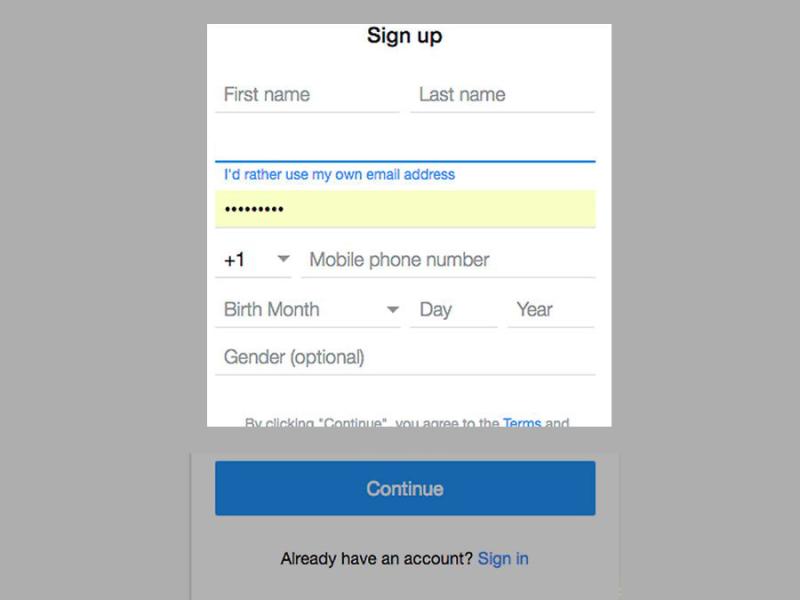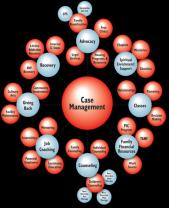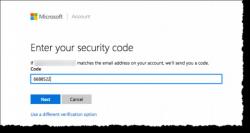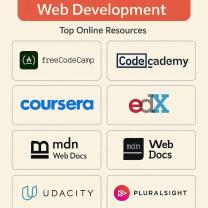How to set up a Yahoo account email?
Creating a Yahoo email account involves a straightforward process. Here's a step-by-step guide to setting up a new Yahoo email account:
Go to Yahoo Mail: Open your web browser and navigate to the Yahoo Mail sign-up page. You can do this by typing "https://mail.yahoo.com" in the address bar or by searching "Yahoo Mail" and clicking on the official link.
Select "Sign Up": On the Yahoo Mail page, look for the "Sign Up" or "Create Account" option. Click on it to start the registration process.
Fill Out the Form: You'll be prompted to provide personal information to create your new Yahoo account. This typically includes:
- First and Last Name: Enter your full name.
- Email Address: Choose a unique email address. Yahoo will suggest available options if your preferred address is already taken.
- Password: Create a strong and secure password for your account.
- Mobile Number: Enter your mobile number for account recovery and verification purposes.
Verification: Yahoo may require verification through a code sent to your mobile number or an alternative email address. Follow the prompts to verify your account.
Complete Captcha or Security Check: To prevent automated sign-ups, you might need to complete a captcha or security check.
Agree to Terms: Read and agree to Yahoo's terms of service and privacy policy by checking the box.
Create Account: Once you've filled out the necessary information and completed verification, click on "Create Account" or a similar button to finalize the process.
Confirmation: Yahoo may send a confirmation email or text message to verify your account creation. Follow the instructions in the email or text to confirm your new Yahoo account.
After successfully creating your Yahoo email account, you can access it by signing in with your email address and password on the Yahoo Mail website or using the Yahoo Mail app on your mobile device or computer.
Setting up a Yahoo account for email purposes
Setting Up a Yahoo Account for Email: A Step-by-Step Guide
Creating a Yahoo account for email is quick and easy! Here's a step-by-step guide:
1. Head to the Yahoo Mail signup page:
Open your web browser and visit https://login.yahoo.com/account/create.
2. Choose your username and password:
- Enter your desired username (the part before "@yahoo.com"). It should be unique and memorable.
- Create a strong password using a combination of upper and lowercase letters, numbers, and symbols. Avoid using the same password for other accounts.
3. Fill in your personal information:
- Provide your first and last name.
- Enter your date of birth and gender (optional).
- Choose a recovery email address or phone number for account verification and password resets.
4. Review and agree to the terms:
- Take a moment to read through Yahoo's Terms of Service and Privacy Policy.
- Click the checkbox to agree to the terms.
5. Click "Create Account":
Voila! Your new Yahoo email account is ready. You'll be directed to your inbox where you can start exploring features and sending emails.
Bonus tips:
- Verify your account: Check your recovery email or phone for a verification code and enter it to activate your account fully.
- Personalize your inbox: Set up a profile picture, choose a theme, and organize your emails with folders and labels.
- Explore other Yahoo features: Yahoo offers email, news, search, and more. Don't hesitate to explore and discover what suits your needs.
Troubleshooting:
- Username already taken? Try variations of your desired username or use a suggestion from Yahoo.
- Password not strong enough? Yahoo will indicate if your password needs improvement. Make sure it's at least 8 characters and includes complexity.
- Verification code not received? Check spam folders and try requesting a new code. You can also choose to verify via phone call if available.
Feel free to ask if you have any questions or encounter any problems along the way. I'm happy to help you set up your Yahoo email account and get you started!