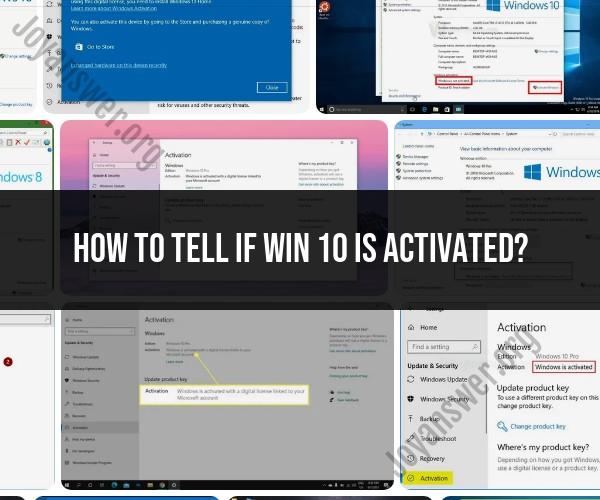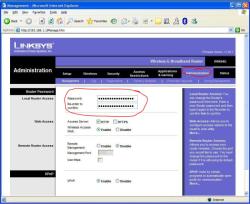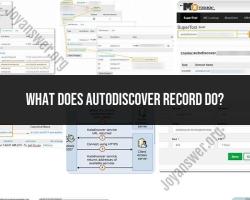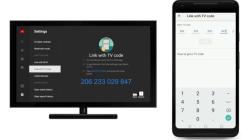How to tell if win 10 is activated?
You can check the activation status of Windows 10 to determine if it is activated or not. Here's how you can do it:
Using Settings:
Open the "Settings" app. You can do this by pressing the Windows key + I on your keyboard or by clicking on the Start button and selecting "Settings."
In the Settings window, go to "Update & Security."
In the Update & Security section, click on "Activation" on the left sidebar.
On the Activation page, you will see information about your Windows activation status. It will tell you whether Windows is activated or not, and it will also display the edition of Windows you're running.
Using Command Prompt:
You can also check the activation status using Command Prompt. To do this, open Command Prompt as an administrator. To open Command Prompt as an administrator, search for "cmd" or "Command Prompt" in the Start menu, right-click on it, and choose "Run as administrator."
In the Command Prompt window, type the following command and press Enter:
slmgr.vbs /dliA small window will appear, showing the License Information. Look for the "Description" line, which will indicate whether Windows is activated or not.
Using PowerShell:
Open PowerShell as an administrator. You can do this by searching for "PowerShell" in the Start menu, right-clicking on it, and choosing "Run as administrator."
In the PowerShell window, type the following command and press Enter:
Get-WmiObject -query 'select * from SoftwareLicensingService' | Select-Object -property * | Format-Table -AutoSizeThis will display information about Windows activation. Look for the "LicenseStatus" field, which will show "1" if Windows is activated.
If Windows 10 is activated, you should see a message indicating that it is activated, and you will have access to all the features and updates associated with an activated copy of Windows. If it's not activated, you may need to enter a valid product key or contact Microsoft support for assistance with activation.
Verifying Windows 10 Activation: Steps to Ensure It's Active
To verify that your Windows 10 is activated, you can follow these steps:
- Open the Settings app.
- Click on Update & Security.
- Click on Activation.
If your Windows 10 is activated, you will see a message that says "Windows is activated." You will also see your activation status, such as "Windows is activated with a digital license" or "Windows is activated with a product key."
If your Windows 10 is not activated, you will see a message that says "Windows is not activated." You will also see a message that tells you what you need to do to activate Windows 10, such as "Activate Windows now" or "Enter a product key."
Is Windows 10 Activated? How to Check Your Activation Status
There are a few other ways to check your Windows 10 activation status:
- Command Prompt: You can use the Command Prompt to check your Windows 10 activation status. To do this, open the Command Prompt as an administrator and type the following command:
slmgr /xpr
This command will display a window that shows your Windows 10 activation status.
System Information: You can also use the System Information tool to check your Windows 10 activation status. To do this, open the System Information tool and expand the "Software Environment" section. Then, expand the "Windows Operating System" section. Your Windows 10 activation status will be listed under the "Activation" item.
Windows Script Host: You can also use the Windows Script Host to check your Windows 10 activation status. To do this, open the Windows Script Host and type the following code:
cscript c:\windows\system32\slmgr.vbs /xpr
This code will display a window that shows your Windows 10 activation status.
Windows 10 Activation Check: Confirming Your OS Status
It is important to verify that your Windows 10 is activated to ensure that you are using a genuine copy of Windows 10. If you are using a non-genuine copy of Windows 10, you may not be able to receive updates from Microsoft and you may be at risk of malware infection.
If you are not sure whether your Windows 10 is activated, you can follow the steps above to check your activation status. If your Windows 10 is not activated, you can activate it by following the instructions that are displayed on your screen.