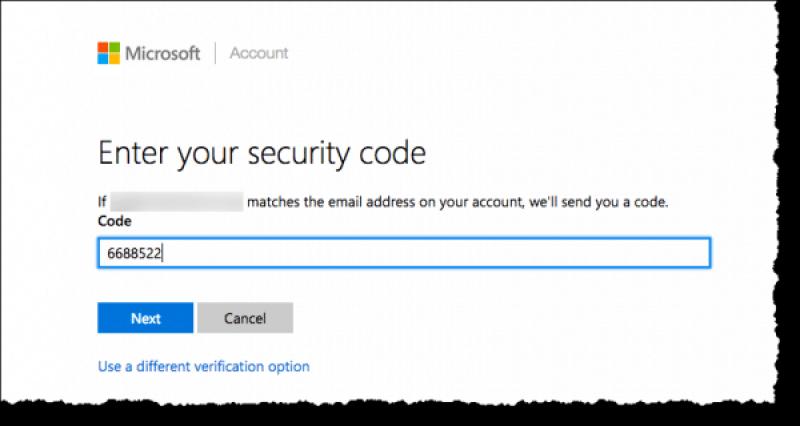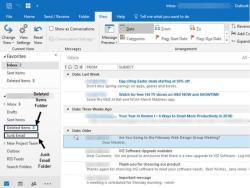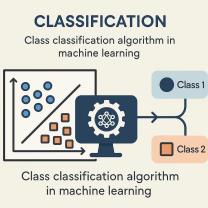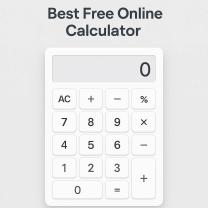How to enter code for YouTube TV?
Activating YouTube TV on a device usually involves entering a code provided by the YouTube TV app on a computer or mobile device. Here's a step-by-step guide on how to enter the code for YouTube TV:
Using a Computer or Mobile Device:
Open YouTube TV App:
- Open the YouTube TV app on your smart TV or streaming device.
Sign In:
- If you already have a YouTube TV account, sign in using your Google account credentials. If not, you may need to sign up for a YouTube TV account.
Get the Activation Code:
- After signing in, you should see an option to "Link with TV code" or a similar prompt. Select this option, and the app will generate a unique activation code.
Visit the Activation Website:
- On a computer or mobile device, open a web browser and go to the YouTube TV activation site. The URL is usually "tv.youtube.com/start" or a similar address.
Enter the Code:
- On the activation website, you will find a field where you can enter the activation code. Type in the code displayed on your TV screen.
Sign In (if prompted):
- If you're not already signed in to your Google account on the computer or mobile device, sign in using the same account linked to your YouTube TV app.
Confirm Activation:
- Confirm the activation on the website. This should link your YouTube TV app on your TV to your YouTube TV account.
Verify on TV:
- Once the activation is successful, go back to your smart TV or streaming device. The YouTube TV app should now recognize the activation, and you should see your account information on the TV screen.
Enjoy YouTube TV:
- You are now ready to enjoy YouTube TV on your smart TV or streaming device. Navigate through the app, explore channels, and start streaming live TV or on-demand content.
Note:
- The activation code is usually a one-time use code and has an expiration time. If the code expires, you may need to generate a new one following the same process.
- Ensure that the device you are using to enter the code is connected to the internet.
- The steps may slightly vary based on the platform and device you are using. Always refer to the specific instructions provided by YouTube TV for your particular device.
By following these steps, you should be able to successfully enter the code for YouTube TV and link your smart TV or streaming device to your YouTube TV account.
Steps to input a code for YouTube TV activation
Here are the steps to input a code for YouTube TV activation:
- Open the YouTube TV app on your TV.
- Locate the activation code. It's usually displayed prominently on the screen, often in a blue box labeled "TV Code."
- Go to tv.youtube.com/start on a computer or mobile device.
- Enter the activation code displayed on your TV screen.
- Select the account associated with your YouTube TV Base Plan.
- Click "Allow" to complete the activation process.
Additional tips:
- Ensure your TV is connected to the internet.
- Double-check the code for accuracy.
- If the code expires, refresh the page on your TV to generate a new one.
- For issues, consult YouTube TV's Help Center or contact their support team.
Differences between YouTube and YouTube TV:
- YouTube TV is a live TV streaming service, while YouTube is a video-sharing platform.
- YouTube TV requires a subscription, while YouTube is free with ads (or ad-free with YouTube Premium).
- YouTube TV offers live channels, on-demand content, and cloud DVR, while YouTube primarily offers on-demand videos.