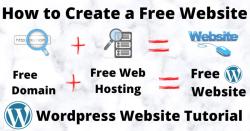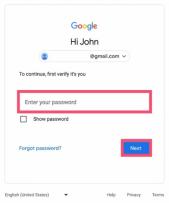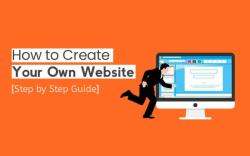How do you enable F key?
If the function keys (F1 through F12) on your keyboard are not behaving as expected, and you want to enable the default behavior of the F keys without having to press the Fn key, you can often do this through your laptop's BIOS (Basic Input/Output System) or UEFI (Unified Extensible Firmware Interface) settings. Here's a general guide on how to do this:
Reboot Your Computer:Start by restarting your laptop.
Access BIOS/UEFI:During the boot process, you need to access the BIOS or UEFI settings. The key to access these settings varies by manufacturer, but common keys include Esc, Del, F2, F10, or F12. Refer to your laptop's user manual or check the initial screen during boot for the correct key.
Navigate to Advanced Settings:Once you are in the BIOS or UEFI settings, navigate to the section that includes advanced keyboard settings or a similar category. This may be labeled differently depending on your laptop model.
Look for Function Key Behavior:Within the advanced settings, look for an option related to the behavior of the function keys. It might be called "Function Key Behavior," "Action Keys," or something similar.
Adjust the Setting:Change the setting to "Function Key" or "Legacy Function Key." This should enable the default behavior of the function keys without the need to press the Fn key.
Save and Exit:Once you've made the changes, save the settings and exit the BIOS or UEFI. This is typically done by selecting the option to save changes and exit.
Restart Your Computer:Allow your laptop to restart for the changes to take effect.
Keep in mind that the specific steps and options can vary between laptop models and manufacturers. If you're unsure about how to access the BIOS or UEFI on your laptop or where to find the function key settings, refer to your laptop's user manual or check the manufacturer's website for guidance.
If your laptop doesn't have the option to change the function key behavior in the BIOS/UEFI, you may need to check for dedicated software provided by the laptop manufacturer that allows you to customize keyboard settings.
How do you enable function (F) keys on a keyboard?
There are two ways to enable function keys on a keyboard:
- Use the Fn Lock key: If your keyboard has an Fn Lock key, pressing it will toggle between the standard functions of the F keys and their secondary functions. When the Fn Lock key is enabled, the F keys will perform their secondary functions without having to press the Fn key.
- Change the function key behavior in the BIOS: You can also change the function key behavior in the BIOS. To do this, you will need to restart your computer and enter the BIOS. Once you are in the BIOS, navigate to the Advanced menu and then select the Function Key Behavior setting. Change the setting from Media Key to Function Key.
What are the functions and uses of F keys, and how can they be activated?
The F keys have a variety of functions, depending on the program or operating system that you are using. Here are some common uses of the F keys:
- F1: Help
- F2: Rename file or folder
- F3: Find
- F4: Close window or program
- F5: Refresh
- F6: Switch to next window
- F7: Check spelling and grammar
- F8: Enter Safe Mode
- F9: Refresh page or document
- F10: Activate menu bar
- F11: Enter full-screen mode
- F12: Save
To activate the F keys, simply press the desired F key. If your keyboard has an Fn Lock key, you can press the Fn Lock key to toggle between the standard functions of the F keys and their secondary functions.
Are there keyboard shortcuts or software settings to enable F keys?
In addition to the Fn Lock key and BIOS setting, there may also be keyboard shortcuts or software settings to enable F keys. For example, some laptops have a keyboard shortcut that allows you to toggle between the standard functions of the F keys and their secondary functions.
To check if there are any keyboard shortcuts or software settings to enable F keys on your keyboard, consult the documentation for your keyboard or laptop.
Here are some examples of keyboard shortcuts or software settings to enable F keys:
- Dell laptops: Fn + Esc
- Lenovo laptops: Fn + Esc
- HP laptops: Fn + ShiftLock or Ctrl + Fn
- ASUS laptops: Fn + Insert or Fn + ShiftLock
- Microsoft keyboards: PowerToys (free software)
If you are unable to find any keyboard shortcuts or software settings to enable F keys, you can always change the function key behavior in the BIOS.