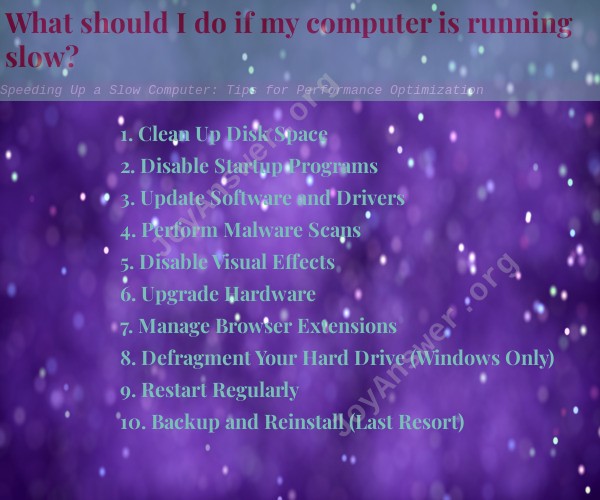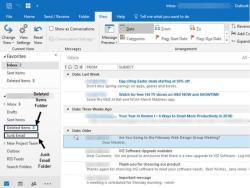What should I do if my computer is running slow?
If your computer is running slower than usual, there are several steps you can take to optimize its performance and improve overall speed and responsiveness. Here are some helpful tips to get your computer running smoothly again:
1. Clean Up Disk Space
Remove unnecessary files and programs from your hard drive to free up disk space. Use the built-in disk cleanup tool or third-party software to identify and delete temporary files, old downloads, and other clutter that may be slowing down your computer.
2. Disable Startup Programs
Disable unnecessary programs from launching at startup. Many applications start automatically when you turn on your computer, which can slow down the boot process. Use the Task Manager (Windows) or Activity Monitor (macOS) to manage startup programs.
3. Update Software and Drivers
Ensure that your operating system, drivers, and software applications are up to date. Updates often include bug fixes and performance improvements that can enhance your computer's speed and stability.
4. Perform Malware Scans
Run a thorough malware scan using reputable antivirus software. Malware infections can significantly impact system performance, so it's essential to detect and remove any malicious software from your computer.
5. Disable Visual Effects
Disable or reduce unnecessary visual effects in your operating system's settings. Fancy animations and graphics can consume system resources and slow down your computer. Opt for a more straightforward and efficient visual appearance.
6. Upgrade Hardware
If your computer is still slow after trying software optimizations, consider upgrading its hardware components. Adding more RAM, replacing the hard drive with a solid-state drive (SSD), or upgrading the processor can significantly improve performance.
7. Manage Browser Extensions
Browser extensions can consume memory and impact browsing speed. Review and remove unnecessary or unused extensions from your web browser to enhance browsing performance.
8. Defragment Your Hard Drive (Windows Only)
If you are using a traditional hard disk drive (HDD) on a Windows computer, consider defragmenting the drive to optimize file access. SSDs do not require defragmentation.
9. Restart Regularly
Restart your computer regularly to clear temporary files and refresh system resources. Restarting can help resolve minor performance issues and improve overall responsiveness.
10. Backup and Reinstall (Last Resort)
If all else fails, consider backing up your important data and performing a clean operating system reinstall. This can eliminate accumulated system clutter and give your computer a fresh start.
By following these performance optimization tips, you can speed up your slow computer and enjoy a faster and more efficient computing experience.