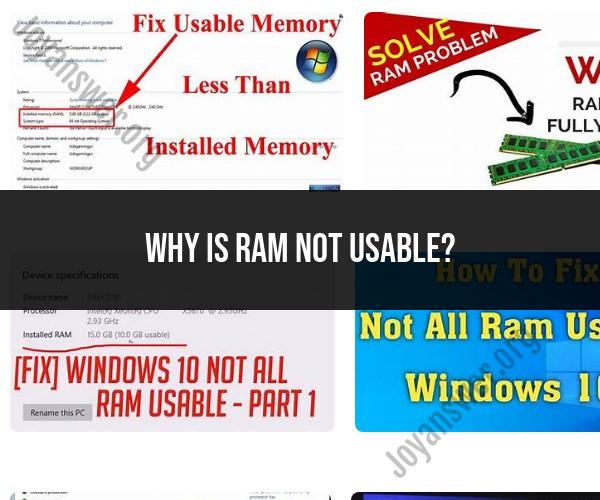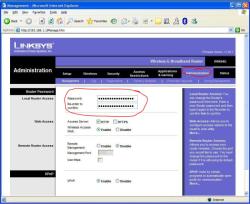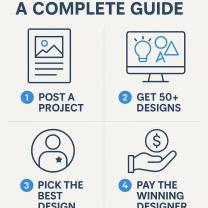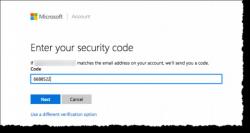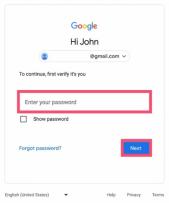Why is Ram not usable?
RAM (Random Access Memory) not being usable can occur for several reasons, and troubleshooting the issue depends on the specific situation. Here are some common reasons why RAM may not be usable:
Hardware Issues:
- Faulty RAM Module: A defective RAM module can lead to issues with RAM not being recognized or usable. To check for this, you can try reseating or replacing the RAM modules one by one to identify any problematic ones.
- Incompatible RAM: If you recently upgraded your RAM, make sure it is compatible with your motherboard. Mismatched or incompatible RAM can cause problems.
- Incorrect Installation: RAM modules must be properly seated in their slots. Check if the modules are securely and correctly installed.
BIOS/UEFI Settings:
- Memory Remapping: In some cases, the RAM may not be fully recognized due to a BIOS/UEFI setting. Look for settings related to "Memory Remapping," "Memory Hole," or "Memory Configuration" and ensure they are set correctly.
Operating System Limitations:
- 32-bit OS: Older 32-bit operating systems can only address a limited amount of RAM (usually around 4 GB). If you have more RAM installed, you may not be able to use it all unless you upgrade to a 64-bit OS.
Reserve for Hardware:
- Integrated Graphics: Some integrated graphics solutions in CPUs reserve a portion of the system's RAM for graphics memory. This can reduce the amount of RAM available for general use.
Resource Monitoring Software:
- Misreporting: Sometimes, resource monitoring software may incorrectly report the amount of usable RAM. Double-check the RAM capacity in your system's BIOS/UEFI settings to confirm the actual amount of RAM installed.
Motherboard Limitations:
- Addressable RAM: The maximum amount of RAM a motherboard can support depends on its architecture and chipset. Check your motherboard's specifications to ensure it supports the amount of RAM you have installed.
Firmware/Driver Updates:
- Outdated Firmware/Drivers: Ensure that your motherboard's firmware (BIOS/UEFI) and chipset drivers are up-to-date. Manufacturers often release updates that address compatibility and recognition issues.
Malware or Software Conflicts:
- Malware: Malicious software can affect system performance, including RAM usage. Run a malware scan to rule out any software-related issues.
- Resource-Intensive Programs: Some software may have memory leaks or high memory usage, which can lead to less RAM being available for other applications.
If you are unable to identify or resolve the issue on your own, it may be advisable to seek assistance from a knowledgeable technician or the manufacturer's support team for your computer or motherboard. They can provide specific guidance based on your hardware and software configuration.
Unraveling the Mystery of Unusable RAM: Common Causes and Solutions
RAM, or random access memory, is a volatile memory that stores data and machine code that the CPU needs to access quickly. Unusable RAM is a portion of your total installed RAM that is not accessible to the operating system. This can happen for a variety of reasons, including:
- Hardware problems: Faulty RAM modules, incompatible motherboard BIOS settings, or corrupted memory drivers can all cause RAM to be marked as unusable.
- Software conflicts: Some software programs can conflict with each other or with the operating system, which can lead to RAM problems.
- System reserved memory: Some RAM is reserved for the operating system and certain hardware devices. This reserved memory is not available to other programs.
Troubleshooting RAM Issues: Why Your RAM Might Be Marked as Usable
If you're experiencing RAM problems, there are a few things you can do to troubleshoot the issue:
- Check your system requirements: Make sure that your computer meets the system requirements for the operating system and software programs you're using.
- Update your BIOS or UEFI settings: Make sure that your motherboard BIOS or UEFI settings are up to date. You can usually find BIOS or UEFI updates on the manufacturer's website.
- Run a memory diagnostic tool: There are a number of memory diagnostic tools available that can help you identify and troubleshoot RAM problems.
- Check for software conflicts: If you've recently installed a new software program, try uninstalling it to see if that resolves the RAM issue.
- Test your RAM modules: If you've tried all of the above and you're still having RAM problems, it's possible that one of your RAM modules is faulty. You can use a memory diagnostic tool to test your RAM modules individually.
Making the Most of Your RAM: Resolving Unusable Memory Problems
If you have unusable RAM, there are a few things you can do to try to resolve the issue:
- Update your RAM drivers: Make sure that you have the latest drivers installed for your RAM modules. You can usually find RAM drivers on the manufacturer's website.
- Change your BIOS or UEFI settings: Some BIOS or UEFI settings can affect how much RAM is usable. Try changing some of your BIOS or UEFI settings to see if that resolves the issue.
- Disable unnecessary startup programs: Some startup programs can load into memory when your computer boots up, which can reduce the amount of available RAM. You can use the Task Manager to disable unnecessary startup programs.
- Increase your virtual memory: Virtual memory is a feature that uses hard drive space as RAM. Increasing your virtual memory can help to improve performance if you're running out of RAM.
If you're unable to resolve the issue of unusable RAM, you may need to replace your RAM modules.
Here are some additional tips for making the most of your RAM:
- Close unused programs: When you're finished using a program, close it to free up RAM.
- Use a memory management tool: There are a number of memory management tools available that can help you to manage your RAM more effectively.
- Defragment your hard drive: Defragmenting your hard drive can help to improve performance and reduce the amount of RAM used.
By following these tips, you can help to ensure that you're getting the most out of your RAM.