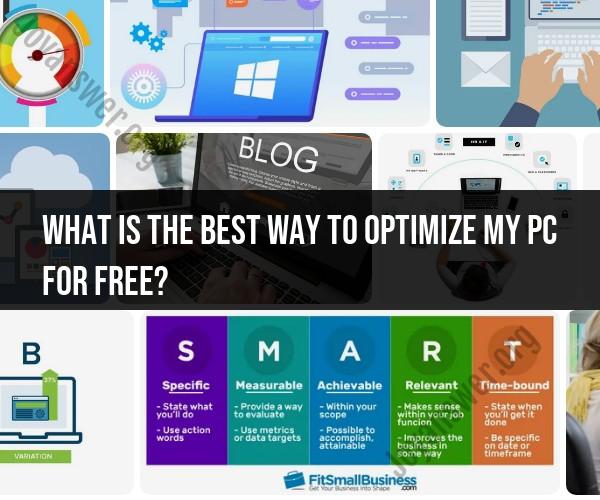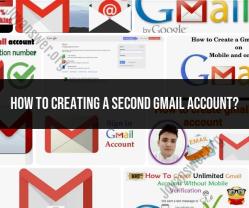What is the best way to optimize my PC for free?
Optimizing your PC for free can significantly enhance its performance and responsiveness. Here are some steps you can take to optimize your computer without spending money:
1. Disk Cleanup:
- Use the built-in Disk Cleanup utility (Windows) or similar tools (macOS) to remove temporary files, system caches, and unnecessary files that are taking up space.
2. Uninstall Unused Programs:
- Remove applications and programs that you no longer use. This frees up storage space and can improve system performance.
3. Disable Startup Programs:
- Prevent unnecessary programs from launching at startup. This can speed up boot times and reduce system resource usage.
4. Update Drivers:
- Ensure that your hardware drivers (graphics, sound, network, etc.) are up to date. Outdated drivers can cause performance issues.
5. Defragment Hard Drive (Windows Only):
- If you're using a traditional hard drive (not an SSD), consider defragmenting it to optimize file placement and improve read/write speeds.
6. Manage Background Processes:
- Close or disable unnecessary background processes and applications that consume system resources.
7. Optimize Visual Effects:
- Adjust the visual effects settings to prioritize performance over visual appeal. This can be done through the System Properties settings (Windows).
8. Use a Lightweight Antivirus:
- Choose a lightweight, efficient antivirus program that doesn't hog system resources.
9. Clear Browser Cache and Extensions:
- Regularly clear your browser cache and disable unnecessary browser extensions that may slow down browsing.
10. Adjust Power Settings:- Optimize your power settings to balance performance and energy consumption. Choose a balanced or high-performance power plan (Windows).
11. Clean Dust and Ventilation:- Keep your computer physically clean and well-ventilated to prevent overheating, which can affect performance.
12. Utilize Windows Performance Tools:- Use built-in Windows tools like Task Manager and Resource Monitor to identify resource-intensive processes and manage them.
13. Remove Adware and Malware:- Run regular scans with reputable anti-malware software to remove adware, spyware, and other potentially unwanted programs.
14. Disable Special Effects:- Disable or reduce animations, transparency effects, and other visual enhancements that can strain your system.
15. Utilize ReadyBoost (Windows Only):- If you're using a slower hard drive, ReadyBoost can use a USB flash drive as additional cache memory to improve performance.
Remember that the effectiveness of these optimizations may vary depending on your computer's hardware and software configuration. Before making significant changes, create a system restore point or backup in case anything goes wrong. Regular maintenance and optimization can help ensure that your PC runs smoothly and efficiently over time.