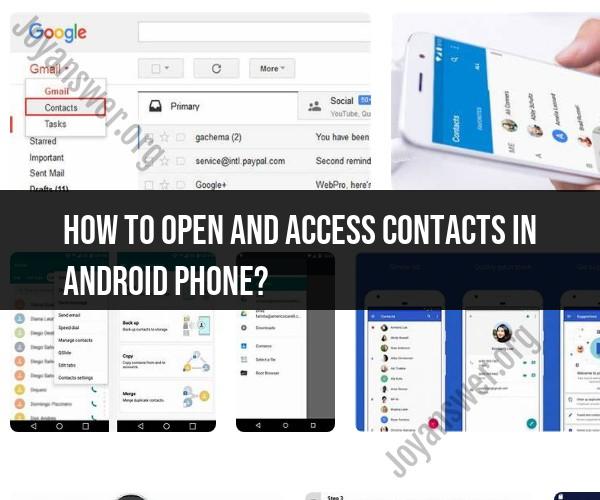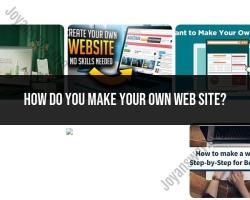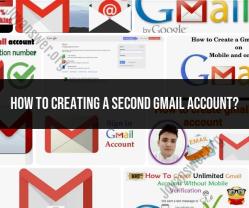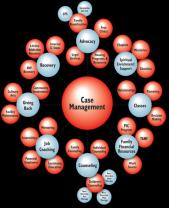How to open and access contacts in Android phone?
Accessing contacts on an Android phone is a straightforward process. Here's a quick guide on how to open and access your contacts:
Using the Contacts App:
- On your Android phone, tap the "Apps" or "Home" button to go to your home screen.
- Look for the "Contacts" app, which typically has an icon that resembles a silhouette of a person or a blue-and-white contact card.
- Tap the "Contacts" app icon to open it.
Using the Phone App (Dialer):
- Alternatively, you can access your contacts through the "Phone" or "Dialer" app.
- Tap the "Phone" or "Dialer" app icon, usually represented by a green phone receiver icon.
- In the Phone app, you'll often find a "Contacts" tab or icon at the bottom or top of the screen. Tap it to access your contacts.
Using the Contacts Widget (if available):
- Some Android devices allow you to add a "Contacts" widget to your home screen. This provides quick access to your contacts without opening the Contacts app.
- Long-press on an empty area of your home screen to open the widget menu.
- Select "Widgets" or "Widgets & Shortcuts."
- Find the "Contacts" widget and drag it to your home screen.
- Tap the widget to open your contacts.
Using Voice Commands (if enabled):
- If you have voice commands or a virtual assistant like Google Assistant or Bixby enabled, you can simply say, "Open my contacts" to access your contact list hands-free.
Once you've accessed your contacts, you can browse and search for specific contacts, view their details, make calls, send messages, or perform various other actions depending on your phone's capabilities and the apps you have installed.
Keep in mind that the appearance and features of the Contacts app may vary slightly depending on the make and model of your Android device and the version of the Android operating system it's running. However, the general steps outlined above should work for most Android phones.
Accessing Your Android Contacts: Step-by-Step Guide to Opening and Navigating
To access your Android contacts, follow these steps:
- Open the Contacts app.
- If you have multiple accounts, tap the account you want to view contacts for.
- To view all of your contacts, tap All contacts.
- To view contacts by group, tap Groups.
- To view contacts by label, tap Labels.
- To search for a contact, tap the Search bar and type the contact's name or phone number.
- To view a contact's details, tap the contact's name.
Finding Your Android Contacts: Tips for Easy Access
Here are some tips for finding your Android contacts easily:
- Use the search bar. The search bar is the quickest way to find a specific contact. Simply type the contact's name or phone number and the search results will appear.
- Use groups. Groups are a great way to organize your contacts. You can create groups for work, family, friends, and more. Once you have created groups, you can easily view all of the contacts in a group by tapping the group name.
- Use labels. Labels are another way to organize your contacts. You can create labels for important contacts, VIPs, and more. Once you have created labels, you can easily view all of the contacts with a specific label by tapping the label name.
- Use the favorites feature. You can add your most frequently used contacts to your favorites list. To do this, tap the contact's name and then tap the Star icon. To view your favorite contacts, tap the Favorites tab.
- Use the recent feature. The recent feature shows you the contacts you have contacted recently. To view your recent contacts, tap the Recent tab.
Exploring Your Android Contacts: How to Open and Utilize the Phonebook
The Android phonebook is a powerful tool that can help you to manage your contacts. To open the phonebook, simply open the Contacts app.
The phonebook allows you to:
- View all of your contacts, grouped by account, group, or label.
- Search for contacts by name or phone number.
- View a contact's details, including their name, phone number, email address, and more.
- Edit a contact's information.
- Delete a contact.
- Add a new contact.
- Share a contact with someone else.
- Export your contacts to a file.
- Import your contacts from a file.
The phonebook also includes a number of features that can help you to stay organized and connected with your contacts. For example, you can create groups to organize your contacts, set reminders for birthdays and anniversaries, and view a contact's social media profiles.
By exploring the Android phonebook, you can learn how to use its many features to manage your contacts and stay connected with the people you care about.