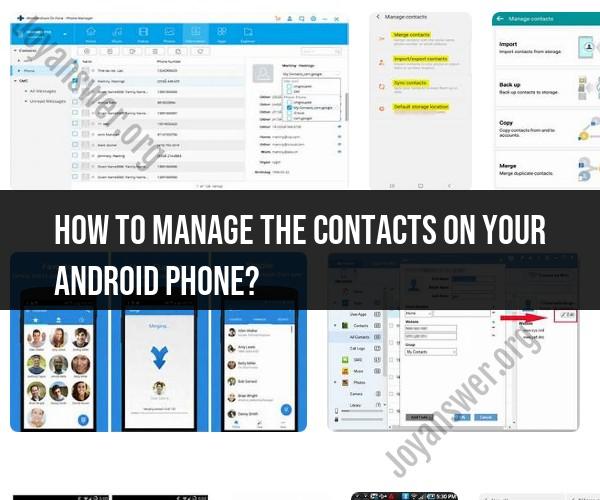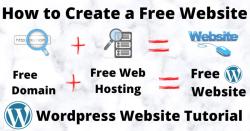How to manage the contacts on your Android phone?
Managing contacts on your Android phone is essential for keeping your address book organized and accessible. Here are some tips and tricks to help you effectively manage your contacts:
Add a New Contact:
- To add a new contact, open the Contacts app.
- Tap the "+" or "Add" button (usually at the bottom or top of the screen).
- Enter the contact's details, such as name, phone number, email address, and more.
- You can also choose to save the contact to your Google account for cloud synchronization.
Edit Existing Contacts:
- To edit an existing contact, open the Contacts app and select the contact you want to edit.
- Tap the "Edit" or "Pencil" icon, then make the necessary changes and save.
Merge Duplicate Contacts:
- Over time, duplicate contacts may accumulate in your address book. Some Android phones offer the option to merge duplicate contacts.
- Open the Contacts app, go to the contact list, and look for the option to merge or find duplicates. Follow the on-screen instructions to merge duplicates.
Create Contact Groups:
- Grouping contacts can make it easier to send messages or emails to specific sets of people.
- In the Contacts app, go to the contact list, then tap the three-dot menu icon and select "Create label" or "Create group."
- Name the group and add contacts to it. You can create groups for family, friends, work, etc.
Delete Unwanted Contacts:
- To delete a contact, open the Contacts app and select the contact you want to remove.
- Tap the "Delete" or "Trash" icon.
- Confirm the deletion.
Backup Your Contacts:
- Regularly back up your contacts to prevent data loss. You can back up your contacts to your Google account, your phone's storage, or an external storage device.
- To back up to Google, go to "Settings" > "Accounts" > "Google" > your Google account > "Sync Contacts."
Import and Export Contacts:
- You can import contacts from a SIM card, other accounts, or a vCard (contact file). To import, open the Contacts app, tap the three-dot menu, and choose "Import."
- To export contacts, select the contacts you want to export, tap the three-dot menu, and choose "Export."
Use Contact Management Apps:
- There are third-party contact management apps available on the Google Play Store that offer advanced features for managing and organizing your contacts.
Sync Contacts Across Devices:
- If you have multiple Android devices or use other platforms (e.g., iOS), consider syncing your contacts across devices using your Google account or other cloud services like iCloud or Microsoft Exchange.
Search and Sort Contacts:
- Use the search bar in the Contacts app to quickly find specific contacts by name or other criteria.
- Some apps allow you to sort contacts by first name, last name, or other fields.
Set Contact Defaults:
- You can set default apps for actions like calling, messaging, and emailing by going to "Settings" > "Apps" > "Default apps" and choosing your preferred apps.
Regularly Review and Update:
- Periodically review your contacts to remove outdated or irrelevant entries and update contact information for friends, family, and colleagues.
By following these tips and tricks, you can efficiently manage and maintain your contacts on your Android phone, ensuring that your address book remains organized and up to date.
Organizing Your Android Contacts: Effective Contact Management Tips
Here are some effective contact management tips for organizing your Android contacts:
- Use groups. Groups are a great way to organize your contacts by category, such as work, family, friends, and hobbies. You can also create groups for specific events, such as a wedding or a reunion. To create a group, open the Contacts app and tap the three dots in the top right corner. Then, tap Create group.
- Use labels. Labels are another way to organize your contacts. You can create labels for important contacts, VIPs, and more. To create a label, open the Contacts app and tap the three dots in the top right corner. Then, tap Create label.
- Use the favorites feature. You can add your most frequently used contacts to your favorites list. To do this, open the Contacts app and tap the contact's name. Then, tap the star icon. To view your favorite contacts, tap the Favorites tab.
- Use the recent feature. The recent feature shows you the contacts you have contacted recently. To view your recent contacts, tap the Recent tab.
- Use the search bar. The search bar is the quickest way to find a specific contact. Simply type the contact's name or phone number and the search results will appear.
Simplifying Your Digital Address Book: Managing Contacts on Your Android Phone
Here are some tips for simplifying your digital address book and managing your Android contacts:
- Delete duplicate contacts. Over time, you may accumulate duplicate contacts in your address book. To delete duplicate contacts, open the Contacts app and tap the three dots in the top right corner. Then, tap Merge & fix. The Contacts app will automatically identify and merge duplicate contacts.
- Update your contacts regularly. Make sure to update your contacts' information regularly, such as their phone numbers, email addresses, and addresses. This will help you to stay in touch with your contacts and ensure that you have accurate information.
- Backup your contacts. It's important to back up your contacts regularly in case you lose your phone or it's stolen. You can back up your contacts to a cloud storage service, such as Google Drive or iCloud, or to your computer.
Android Contact Management: Best Practices for a Well-Ordered List
Here are some best practices for managing your Android contacts:
- Use a consistent naming convention. When you add a new contact, use a consistent naming convention so that you can easily find them in your address book. For example, you could use the format "First Name Last Name" or "Last Name, First Name".
- Add notes to your contacts. You can add notes to your contacts to store additional information, such as their birthday, anniversary, or social media profiles. This can help you to stay organized and remember important details about your contacts.
- Use the contact history feature. The contact history feature shows you all of the interactions you have had with a contact, such as calls, text messages, and emails. This can be helpful for keeping track of your conversations with your contacts.
By following these tips, you can organize your Android contacts and manage them effectively. This will help you to stay connected with the people you care about and make it easier to find the information you need when you need it.