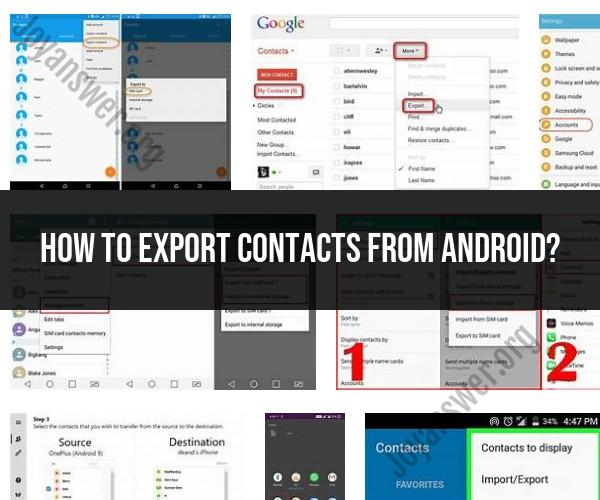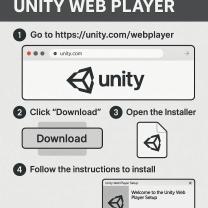How to export contacts from Android?
Exporting contacts from an Android device allows you to create a backup of your address book or transfer your contacts to another device or service. Here's a step-by-step guide on how to export contacts from an Android device:
Method 1: Using Google Contacts (Recommended)
Open the Contacts App:
- Open the "Contacts" or "People" app on your Android device. The name of the app may vary depending on your device and Android version.
Access the Settings:
- In the Contacts app, tap the three horizontal lines (hamburger menu) or three dots (options menu) in the top-left or top-right corner to access the app's settings.
Choose "Settings" or "Manage Contacts":
- In the settings menu, look for options related to managing or exporting contacts. The wording may vary, but it generally involves managing, exporting, or backing up contacts.
Select "Export" or "Export Contacts":
- Tap on the "Export" or "Export Contacts" option. You may be asked to choose where you want to export your contacts to.
Choose Export Destination:
- Select where you want to export your contacts. You'll typically have options like exporting to Google Drive, a storage device (if your phone has an SD card), or as a VCF file.
Confirm and Export:
- Follow the on-screen prompts to confirm the export. If you're exporting to Google Drive, you may need to sign in to your Google account and grant permissions.
Wait for Export to Complete:
- The export process may take a moment, depending on the number of contacts. Once it's complete, you'll typically receive a confirmation message.
Method 2: Using Samsung or Manufacturer's Contacts App (Samsung Devices)
If you're using a Samsung device, or if your Android device has a custom contacts app provided by the manufacturer, the process may differ slightly:
Open the Contacts App:
- Open the "Contacts" app on your Android device. If you're using a Samsung device, it may be called "Samsung Contacts."
Access the Settings:
- In the Contacts app, tap the three vertical dots (options menu) in the top-right corner to access the app's settings.
Select "Manage Contacts":
- In the settings menu, choose the "Manage Contacts" or "Import/Export" option.
Choose "Export":
- Select "Export" from the available options.
Select Export Destination:
- Choose where you want to export your contacts, such as a storage device or as a VCF file.
Confirm and Export:
- Confirm the export and follow the on-screen instructions to complete the process.
After completing the steps above, your contacts will be exported and saved in the selected location or format. You can use this backup to transfer your contacts to another device, import them into a different contact management app, or keep them as a backup for safekeeping.
Exporting Contacts from Android: A How-To Guide
There are two ways to export contacts from Android:
Using the Contacts app:
- Open the Contacts app.
- Tap the three dots in the top right corner of the screen.
- Tap Settings.
- Tap Export.
- Choose whether to export all of your contacts or just the contacts from a specific account.
- Tap Export to file.
- Choose the format you want to export your contacts to and tap Export.
- Choose where you want to save the exported file and tap Save.
Using a third-party app:
There are a number of third-party apps that can be used to export contacts from Android. Some popular options include:
- My Contacts Backup
- Super Backup & Restore
- Helium
To export your contacts using a third-party app, simply follow the instructions provided by the app.
Android Contact Export: Steps to Save Your Contact List
Exporting your contacts from Android is a good way to save a backup of your contact list in case you lose your phone or your contacts are accidentally deleted. You can also export your contacts if you want to transfer them to a new phone or to use them with a different contact management service.
Preserving Your Contacts: Exporting Data from Android
Here are some additional tips for exporting your contacts from Android:
- Choose the right format for your exported contacts. The most common format is VCF, which is supported by most contact management apps.
- Save your exported contacts to a safe place, such as a cloud storage service or a computer.
- Export your contacts regularly, especially if you make a lot of changes to your contact list.
By following these tips, you can ensure that your contacts are always safe and accessible.