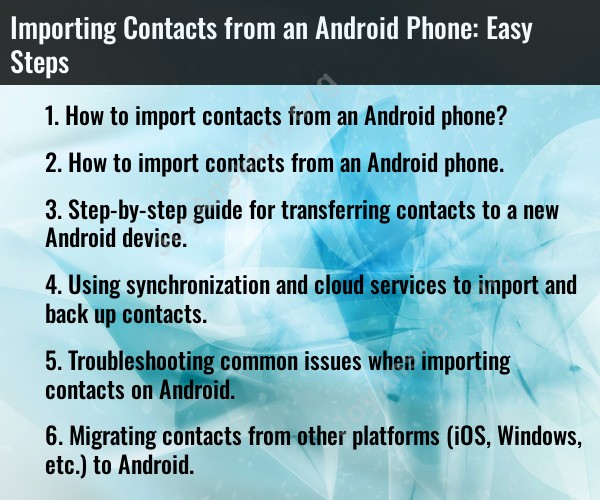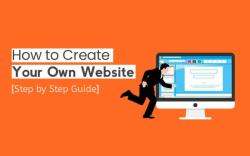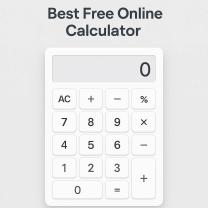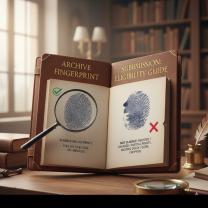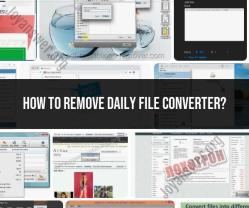How to import contacts from an Android phone?
Importing contacts from one Android phone to another is a relatively straightforward process. You can do this using various methods, including using Google, Bluetooth, or third-party apps. Here's a step-by-step guide for a couple of the most common methods:
Method 1: Import Contacts Using Google Account
This method is one of the most convenient ways to transfer contacts between Android phones, especially if you're switching to a new device or need to keep your contacts synchronized with your Google account.
On Your Old Android Phone:
Open the Contacts App: Go to the Contacts app on your old Android phone.
Access Settings: Look for the menu or settings icon (usually represented by three dots or three lines) and tap it.
Select "Settings" or "Manage Contacts": Choose the option that allows you to manage or export contacts.
Export Contacts to Google: Look for an option to export or sync contacts to your Google account. This will vary depending on your device and Android version.
Select Google Account: If prompted, choose the Google account to which you want to export the contacts.
Confirm Export: Confirm the export process. Your contacts will be uploaded to your Google account.
On Your New Android Phone:
Set Up Google Account: When setting up your new Android phone, be sure to sign in with the same Google account that you used to export your contacts.
Open the Contacts App: Access the Contacts app on your new phone.
Synchronize Contacts: The contacts should automatically sync with your Google account. You may need to allow some time for this process to complete. Your contacts will now appear on your new Android device.
Method 2: Import Contacts Using Bluetooth
This method is useful if you don't want to use your Google account or if you're transferring contacts to another nearby Android device.
On Your Old Android Phone:
Open the Contacts App: Go to the Contacts app on your old Android phone.
Access Settings: Tap the menu or settings icon within the Contacts app.
Select "Import/Export": Look for the option to import or export contacts.
Choose Export: Select the option to export contacts.
Choose "Export to .vcf": This will create a VCF (vCard) file with your contacts.
Save to Device Storage: Save the VCF file to your device's storage.
On Your New Android Phone:
Turn On Bluetooth: Enable Bluetooth on both devices and pair them if they're not already connected.
Open the Contacts App: Go to the Contacts app on your new Android phone.
Access Settings: Tap the menu or settings icon within the Contacts app.
Select "Import/Export": Look for the option to import or export contacts.
Choose Import: Select the option to import contacts.
Select "Import from .vcf file": Locate the VCF file you saved on your old device.
Import Contacts: Confirm the import, and your contacts will be added to your new phone.
These are two common methods to import contacts from one Android phone to another. The specific steps may vary slightly based on your phone's make and model, as well as the version of the Android operating system it runs.
How to import contacts from an Android phone.
There are a few ways to import contacts from an Android phone. One way is to use a cloud service like Google Contacts. To do this, you will need to have a Google account and you will need to sign in to your Google account on both your old and new Android phones.
Once you are signed in, open the Contacts app on your old phone and tap the three dots in the top right corner. Then, select "Settings" and "Import/export." Select "Export to VCF file" and save the file to your phone's storage.
Step-by-step guide for transferring contacts to a new Android device.
To transfer contacts to a new Android device, follow these steps:
- On your old Android phone, open the Contacts app and tap the three dots in the top right corner.
- Select Settings and Import/export.
- Select Export to VCF file.
- Save the file to your phone's storage.
- Open the Contacts app on your new Android phone and tap the three dots in the top right corner.
- Select Settings and Import/export.
- Select Import from VCF file.
- Select the VCF file you saved from your old phone and tap Import.
Using synchronization and cloud services to import and back up contacts.
You can also use synchronization and cloud services to import and back up your contacts. Some popular options include Google Contacts, iCloud, and Samsung Cloud.
To import contacts from a cloud service, open the Contacts app on your Android phone and tap the three dots in the top right corner. Then, select "Settings" and "Accounts." Select the cloud service account that you want to import contacts from and tap "Sync now."
To back up your contacts to a cloud service, open the Contacts app on your Android phone and tap the three dots in the top right corner. Then, select "Settings" and "Export/export." Select "Export to VCF file" and save the file to your phone's storage. Then, upload the VCF file to the cloud service.
Troubleshooting common issues when importing contacts on Android.
If you are having problems importing contacts on your Android phone, there are a few things you can try:
- Make sure that the VCF file is in a format that your Android phone can import.
- Make sure that the VCF file is not corrupted.
- Try importing the VCF file from a different location on your phone's storage.
- Try restarting your Android phone.
- If you are still having problems, contact the manufacturer of your Android phone for support.
Migrating contacts from other platforms (iOS, Windows, etc.) to Android.
If you are switching from another platform to Android, you can use a third-party app to migrate your contacts. Some popular options include AnyTrans, PhoneTrans, and MobileTrans.
These apps will allow you to transfer your contacts from your old phone to your new Android phone, even if the two phones are running different operating systems.