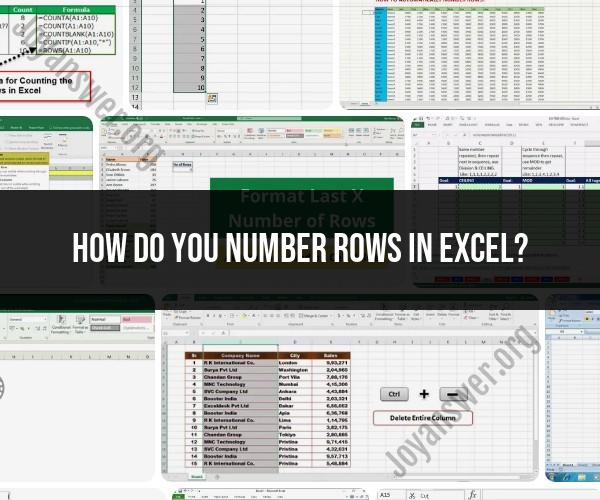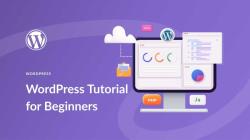How do you number rows in Excel?
You can number rows in Excel using a variety of methods, but one common approach is to use a formula or the built-in Excel feature called "Row numbers." Here's a step-by-step guide to numbering rows in Excel:
Method 1: Using Excel's Row Numbers Feature
Open Your Excel Worksheet: Open the Excel worksheet where you want to number the rows.
Select the Column: Click on the column to the left of your data where you want the row numbers to appear. This is usually column "A," which contains the row headers.
Enter Row Numbers:
- In cell A1, type "1" (or the starting number you prefer).
- Press Enter. Excel will populate cell A1 with the number "1."
Auto-Fill the Row Numbers:
- Click on cell A1 to select it.
- Move your mouse pointer to the small square handle at the bottom-right corner of the selected cell (the cursor will change to a black cross).
- Click and drag this handle down to fill the column with row numbers for as many rows as needed.
Release the Mouse Button: When you reach the last row where you want to have row numbers, release the mouse button. Excel will fill in the numbers automatically.
Method 2: Using a Formula to Number Rows
Open Your Excel Worksheet: Open the Excel worksheet where you want to number the rows.
Select the Cell: Click on the cell in the first row of the column where you want the row numbers to appear. For example, if you want the row numbers in column B, select the cell in cell B1.
Enter the Formula: Enter the following formula in the formula bar (located just above the worksheet) for the selected cell:
=ROW()-ROW($B$1)+1- The
ROW()function returns the row number of the current cell. $B$1is an absolute reference to cell B1. It's used to ensure that the formula starts numbering from row 1.+1is added to the formula to adjust the numbering to start from 1 instead of 0.
- The
Press Enter: After entering the formula, press Enter. The cell will display the row number.
Auto-Fill the Formula: Similar to the previous method, you can use the auto-fill handle (the small square at the bottom-right corner of the selected cell) to drag the formula down and populate the entire column with row numbers.
Choose the method that suits your needs best, and you'll be able to easily number rows in your Excel worksheet.
There are two ways to number rows in Excel:
1. Using the fill handle:
- Enter the number 1 in the first cell of the column where you want to number the rows.
- Enter the number 2 in the cell directly below the first cell.
- Select both cells.
- Place your cursor over the small square in the bottom right corner of the selected cells, which is called the fill handle.
- Click and hold the fill handle, and drag it down to the last row of the column that you want to number.
- Release the fill handle.
2. Using the ROW function:
- Enter the following formula in the first cell of the column where you want to number the rows:
=ROW(A1)
- Press
Enter. - Select the cell with the formula.
- Place your cursor over the small square in the bottom right corner of the selected cell, which is called the fill handle.
- Click and hold the fill handle, and drag it down to the last row of the column that you want to number.
- Release the fill handle.
The ROW function will return the row number of the cell in which it is entered. So, if you enter the formula =ROW(A1) in cell A1, it will return the value 1. If you enter the formula =ROW(A2) in cell A2, it will return the value 2, and so on.
Which method you choose to use is a matter of personal preference. The fill handle method is quicker and easier, but the ROW function method is more flexible, as it allows you to number rows that are not contiguous to each other.
Here are some additional tips for numbering rows in Excel:
- You can also use the ROW function to number rows in a specific format. For example, if you want to number the rows in column A as "001", "002", and so on, you can use the following formula:
=TEXT(ROW(A1),"000")
- You can also use the ROW function to number rows in a range of cells. For example, to number the rows in cells A1 to A10, you can use the following formula:
=ROW(A1:A10)
- You can also use the ROW function to number rows in a table. To do this, select the table and click on the Design tab. In the Table Tools group, click on the Number Row button.