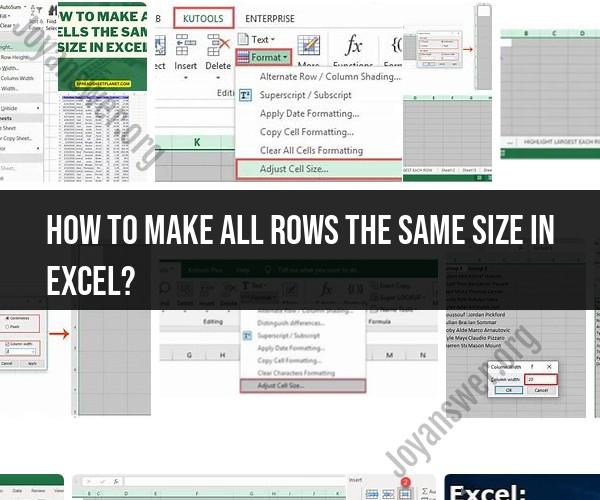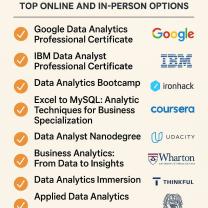How to make all rows the same size in Excel?
In Excel, you can make all rows the same size by adjusting the row height. Here's how to do it:
Method 1: Uniform Row Height Adjustment
Select Rows:
- Click on the row number(s) that you want to make the same height. To select multiple rows, click and drag across the row numbers or hold down the "Shift" key while clicking on the row numbers.
Adjust Row Height:
- Once the rows are selected, right-click on one of the selected row numbers. In the context menu, choose "Row Height."
Enter the Desired Height:
- In the "Row Height" dialog box that appears, enter the desired row height in the "Row height" field. Excel measures row height in points (1 point is approximately 1/72 inch or 0.035 centimeters).
Click "OK":
- After entering the desired row height, click the "OK" button. Excel will apply the same height to all the selected rows.
Method 2: Using the Format Painter
Set the Row Height:
- Manually set the row height for one of the rows to your desired height. You can do this by selecting the row, right-clicking, choosing "Row Height," and entering the desired height.
Select the Source Row:
- Click on the row number of the row with the desired height (the source row).
Use the Format Painter:
- Look for the "Format Painter" button in the Excel ribbon. It looks like a little paintbrush. Click on it.
Apply to Other Rows:
- After clicking the Format Painter button, your cursor will turn into a paintbrush icon. Click and drag across the row numbers of the rows you want to make the same height. Excel will apply the same row height to the selected rows.
Using either of these methods, you can ensure that all the rows you select have the same height in Excel. This can be helpful for formatting and aligning data or making your worksheet look more organized.