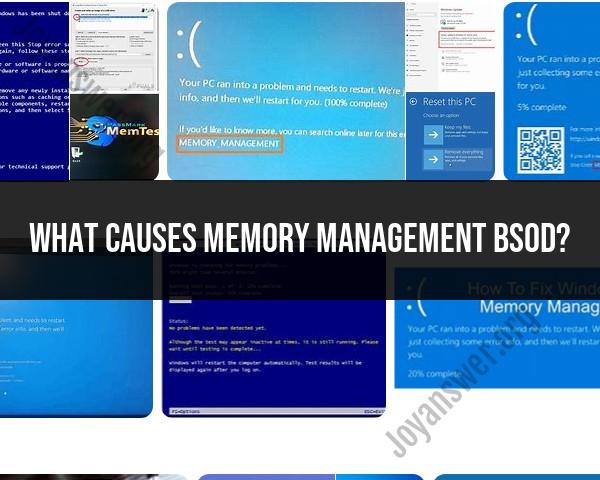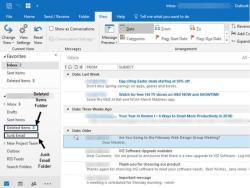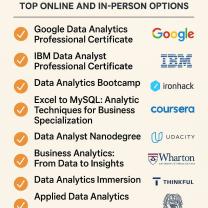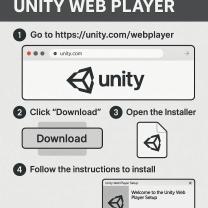What causes memory management BSoD?
The "Memory Management" Blue Screen of Death (BSoD) error in Windows typically indicates issues related to the computer's memory (RAM) management. This error can be caused by various factors, and troubleshooting it may involve examining both hardware and software components. Here are some common causes of the memory management BSoD:
Faulty RAM Modules:
- One of the primary causes of the memory management BSoD is faulty or incompatible RAM modules. If there are issues with the physical memory chips, it can lead to system crashes.
Incorrectly Configured Memory Settings:
- Improper configurations of memory settings in the BIOS/UEFI can lead to memory-related errors. This may include incorrect frequencies, timings, or voltage settings for the RAM.
Driver Issues:
- Outdated, incompatible, or corrupt device drivers, especially those related to the motherboard or memory, can cause memory management errors. Ensure that your drivers are up-to-date.
Hardware Issues:
- Other hardware components, such as the motherboard or CPU, could be causing memory-related problems. Faulty hardware or incorrect configurations may trigger BSoD errors.
Memory Corruption:
- Corruption of data in the RAM can lead to memory management issues. This corruption may be caused by software bugs, malware, or other system-level problems.
Software or Operating System Bugs:
- Bugs or issues within the operating system or specific software applications can contribute to memory management errors. Keeping your system and software updated can help address potential bugs.
Disk Issues:
- Problems with the hard drive or storage system, such as bad sectors or corrupted files, can impact memory management and trigger BSoD errors.
Overheating:
- Overheating of the CPU or other components can lead to instability and memory-related errors. Ensure that your system is adequately cooled and that cooling components are functioning correctly.
Malware or Virus Infections:
- Malicious software can interfere with system processes, leading to memory management errors. Regularly scan your system for malware and keep your antivirus software updated.
Windows Memory Diagnostic:
- Windows includes a built-in memory diagnostic tool that can help identify and resolve memory issues. Running a memory diagnostic test can be a step in troubleshooting.
When troubleshooting a memory management BSoD error, it's recommended to start with basic steps such as checking for driver updates, running system diagnostics, and ensuring proper hardware configurations. If the issue persists, more in-depth troubleshooting may be necessary, including testing individual RAM modules, checking hardware components, and examining system logs for error messages.
If you encounter frequent BSoD errors, it may be beneficial to seek assistance from technical support or forums dedicated to Windows troubleshooting for more personalized guidance based on your specific system configuration.
The infamous "Memory Management" Blue Screen of Death (BSoD) can send shivers down any tech enthusiast's spine. But understanding its causes and steps to prevent it can transform BSoD from a nightmare to a manageable hiccup. So, let's unlock the mystery:
1. Causes of Memory Management BSoD:
- Faulty RAM: The most common culprit is corrupted or failing RAM modules, leading to data errors and crashes.
- Driver Issues: Outdated, corrupt, or incompatible drivers for components like RAM, chipset, or graphics card can disrupt memory management.
- Software Conflicts: Software clashes or resource overloading can strain memory utilization, triggering BSoD.
- Hardware Overclocking: Pushing hardware beyond its limits can lead to instability and memory errors.
- Disk Errors: Data corruption on storage drives can sometimes manifest as memory management BSoD due to faulty data retrieval.
2. Memory Issues and BSoD:
- Data Corruption: Errors in RAM can corrupt data being processed, leading to crashes and BSoD.
- Memory Leaks: Software retaining more memory than it needs can gradually deplete available resources, causing system instability and crashes.
- Memory Access Issues: Hardware malfunctions or driver problems can interfere with proper memory access, resulting in BSoD.
3. Software and Hardware Factors:
- Software: Antivirus software conflicts, incompatible programs, or resource-intensive applications can contribute to memory issues.
- Hardware: Overheating RAM modules, dust buildup in RAM slots, or physical damage to components can trigger memory errors.
4. Troubleshooting Memory Management BSoD:
- Restart Your Computer: A simple restart can sometimes clear temporary glitches and resolve the issue.
- Run Memory Diagnostics Tool: Built-in tools like memtest86 or Windows Memory Diagnostic Tool can test RAM for errors.
- Update Drivers: Ensure all drivers, especially chipset and graphics, are up-to-date.
- Check for Software Conflicts: Disable unnecessary startup programs and identify possible software clashes.
- Scan for Malware: Malware can cause system instability and BSoD. Run a thorough malware scan.
- Hardware Checks: Remove and reseat RAM modules, check for overheating or dust buildup. Consider hardware replacement if necessary.
5. Preventing Memory-related BSoD:
- Use Quality RAM: Invest in reliable RAM modules and maintain proper airflow within your computer to prevent overheating.
- Regular Software Updates: Keep your operating system and drivers updated to address potential issues.
- Uninstall Unused Software: Avoid cluttering your system with unnecessary programs that consume memory.
- Monitor Resource Usage: Use task manager to monitor memory utilization and identify resource-intensive processes.
- Regular Backups: Regularly back up your data to minimize damage in case of BSoD.
Remember, a single BSoD doesn't necessarily spell doom. By understanding the causes, taking preventive measures, and applying troubleshooting steps, you can conquer memory management BSoD and ensure your system runs smoothly. Be tech-savvy, be prepared, and keep your BSoD fears at bay!