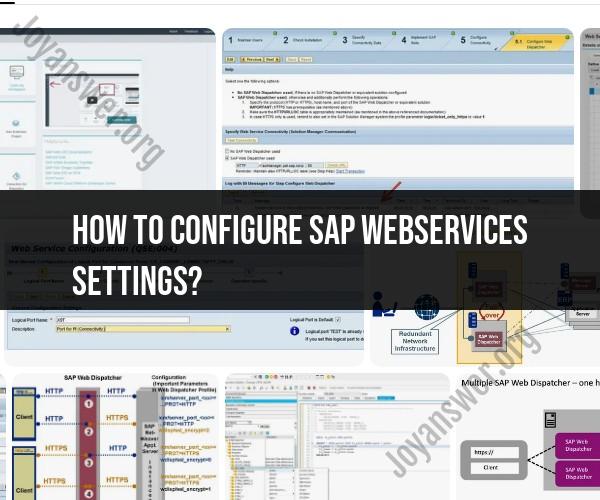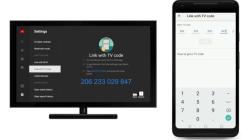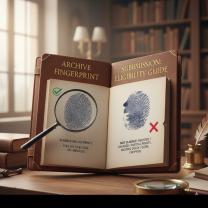How to configure SAP webservices settings?
Configuring SAP Web Services settings involves enabling and customizing the use of web services within your SAP system. Web services allow for communication and data exchange between different systems or applications over the internet. Here's a step-by-step guide on how to configure SAP Web Services settings:
Note: The specific steps and options may vary depending on your SAP version and system configuration. It's important to consult your SAP documentation and system administrators for the most accurate guidance.
Log in to SAP GUI:
- Log in to your SAP system using the SAP GUI (Graphical User Interface) with the necessary user credentials and authorizations.
Access Web Service Configuration:
- You can access the Web Service configuration in the SAP system using the transaction code
SOAMANAGER. Open the SAP GUI and enterSOAMANAGERin the command field and press Enter.
- You can access the Web Service configuration in the SAP system using the transaction code
Navigate to Service Administration:
- In the SOA Manager screen, navigate to the "Service Administration" tab. This is where you can configure and manage web services.
Check Web Service Configuration:
- Before configuring new web services, it's a good practice to check the existing web service configurations. You can view the list of services that are currently configured in your SAP system.
Create a New Web Service Configuration:
- To configure a new web service, click on the "Create" button or a similar option in the SOA Manager. This will start the process of setting up a new web service.
Define Web Service Details:
- You will need to provide details about the web service you want to configure, including the WSDL (Web Services Description Language) file or URL, service name, and endpoint URL. The specific details will depend on the web service you are configuring.
Configure Security Settings:
- Depending on your security requirements, you may need to configure authentication and authorization settings for the web service. This can include specifying user credentials or certificates.
Set Up Communication Arrangement:
- Configure communication arrangements to define how the SAP system communicates with external systems or services. This includes specifying protocols, message formats, and communication partners.
Activate and Test the Web Service:
- After configuring the web service settings, you should activate it to make it available for use. Additionally, you can test the web service to ensure it's functioning correctly by using the "Test" or "Execute" option in SOA Manager.
Monitor and Maintain:
- Regularly monitor the status and performance of your web services using the tools provided in SOA Manager. Perform routine maintenance and updates as needed.
Documentation and Training:
- Document your web service configurations and provide training to relevant personnel who will be using or managing the web services.
Backup and Recovery Plans:
- Develop backup and recovery plans for your web services to ensure data integrity and availability in case of system failures.
It's important to note that configuring web services in SAP can be complex, especially for integration with external systems. Therefore, working with experienced SAP administrators and developers is recommended to ensure that web services are set up correctly and securely. Additionally, consider following SAP's best practices and guidelines for web service configuration specific to your
SAP Webservices Configuration: A Comprehensive Guide
SAP Webservices are a set of tools and technologies that allow SAP systems to integrate with other systems and applications. SAP Webservices are based on open standards, such as XML and SOAP, which makes them easy to integrate with a wide range of systems.
To configure SAP Webservices, you need to use the SAP SOAP Runtime (SOAMANAGER). The SOAMANAGER is a web-based tool that allows you to manage all aspects of SAP Webservices, including:
- Service definition: Define the services that your SAP system will provide to other systems.
- Service implementation: Implement the services that you have defined.
- Service configuration: Configure the security and transport settings for your services.
- Service testing: Test your services to make sure that they are working correctly.
Enabling SAP Webservices: Configuring Settings for Integration
To enable SAP Webservices for integration, you need to configure the following settings in the SOAMANAGER:
- Security: You need to configure the security settings for your services to control who can access them. You can use basic authentication, SSL/TLS, or SAML authentication.
- Transport: You need to configure the transport settings for your services to specify how they will be communicated with. You can use HTTP, HTTPS, or RFC.
- Service binding: You need to bind your services to a specific logical port. This is the port that will be used to access the services from other systems.
Web Services Integration in SAP: Configuration Best Practices
Here are some best practices for configuring SAP Webservices for integration:
- Use the SAP standard configuration templates. The SAP standard configuration templates provide a good starting point for configuring your services.
- Document your configuration. Document your configuration so that you can easily understand and maintain it.
- Test your configuration thoroughly. Test your configuration thoroughly to make sure that it is working correctly.
- Use a secure connection. Use HTTPS or SSL to secure the connection between your SAP system and other systems.
- Monitor your services. Monitor your services to detect any problems early on.
By following these best practices, you can ensure that your SAP Webservices are configured correctly and securely for integration.
Here are some additional tips for configuring SAP Webservices for integration:
- Use a consistent naming convention for your services. This will make it easier to find and manage your services.
- Use descriptive service descriptions. The service descriptions should explain what the service does and how to use it.
- Use versioning for your services. This will allow you to make changes to your services without breaking existing integrations.
- Use a service registry to publish and discover your services. This will make it easier for other systems to find your services.
By following these tips, you can make the most of SAP Webservices to integrate your SAP systems with other systems and applications.