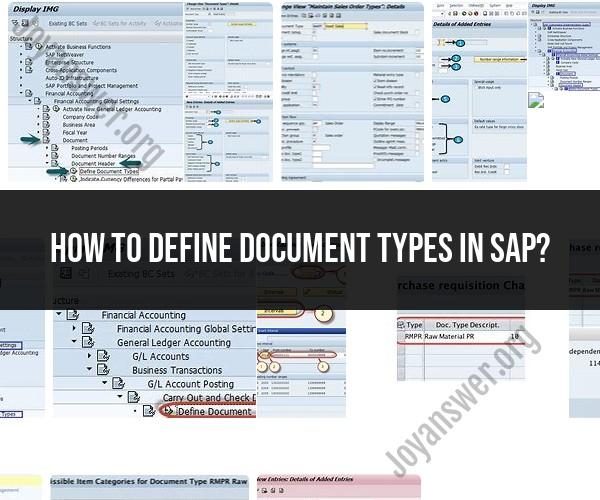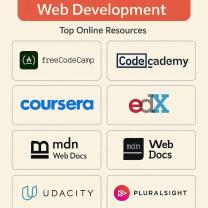How to define document types in SAP?
In SAP, document types are used to classify various types of financial transactions and are an essential part of the configuration in the Financial Accounting (FI) module. Each document type is associated with specific properties and behaviors, such as whether it represents a vendor invoice, a customer payment, or a general journal entry. To define document types in SAP, follow these steps:
Access Transaction Code OB41:
- Log in to your SAP system and access Transaction Code OB41. This transaction code is used to configure document types.
Select Your Chart of Accounts:
- In the initial screen of transaction OB41, you'll be prompted to select your chart of accounts. Choose the appropriate chart of accounts that you want to work with. Different charts of accounts may have different sets of document types.
Define Document Types:
- Once you've selected the chart of accounts, you'll see a list of existing document types. You can define a new document type or modify an existing one. To create a new document type, follow these steps:
a. Click on the "New Entries" button or press 'Ctrl+N' on your keyboard to create a new entry.
b. Enter a unique two-character code for the new document type in the "Document type" field. This code should be alphanumeric (e.g., 'KR' for vendor invoices).
c. Enter a description for the document type in the "Description" field.
d. Specify the "Number range" for the document type. This defines the range of document numbers that will be assigned to documents of this type. You can either use an existing number range or create a new one.
e. Configure other settings as needed. This may include settings related to document reversal, document parking, field status group, and more, depending on your specific business requirements.
f. Save your changes by clicking the "Save" button or pressing 'Ctrl+S' on your keyboard.
Assign Document Types to Posting Keys:
- Document types are typically assigned to posting keys, which define the transaction type. To complete the configuration, you'll need to assign the document type you created to one or more posting keys. This can be done in the same transaction OB41 or through Transaction Code OB50 (Assign Document Type to Company Code).
Test and Validate:
- After defining and assigning document types, it's essential to thoroughly test the configuration to ensure that it meets your business requirements. Create sample transactions and verify that the document types behave as expected.
Documentation and Training:
- Document your configuration settings and provide training to your SAP users, especially those involved in financial transactions, to ensure they understand the purpose and use of each document type.
Monitor and Maintain:
- Regularly monitor the usage of document types and make adjustments as needed to accommodate changes in your business processes or reporting requirements.
Remember that SAP configuration can vary depending on your specific SAP version and the customizations your organization has implemented. Therefore, it's crucial to work closely with your SAP administrators and consultants to ensure that the configuration aligns with your business needs and complies with best practices.
Document Types in SAP: How to Define and Customize Them
Document types in SAP are used to classify business transactions and to control how documents are posted. Each document type has a unique code and a set of attributes, such as the type of document, the accounting area, and the posting rules.
To define a document type in SAP, you need to go to the Customizing transaction SPRO and navigate to Financial Accounting > General Ledger > Document > Document Header > Define Document Types.
Once you have created a document type, you can customize it to meet your specific needs. For example, you can define the following:
- Accounting area: The accounting area where the document will be posted.
- Posting rules: The posting rules that will be used to post the document to the general ledger.
- Number range: The number range that will be used to generate document numbers for the document type.
- Field control: The fields that will be displayed on the document header and document line items.
SAP Document Management: Configuring Document Types
SAP Document Management (DMS) allows you to store and manage electronic documents in SAP. DMS documents can be linked to SAP business transactions, such as sales orders, purchase orders, and invoices.
To configure document types for DMS, you need to go to the Customizing transaction SPRO and navigate to Document Management > General Document Management > Basic Settings > Define Document Types.
Once you have created a document type for DMS, you need to configure the following:
- Document type category: The category of the document type, such as business document, master data, or correspondence.
- Document type group: The group of document types to which the document type belongs.
- Document type class: The class of the document type, such as sales order, purchase order, or invoice.
Document Classification in SAP: Defining Document Types for Efficiency
Defining document types correctly can help to improve the efficiency of your SAP system. For example, you can use document types to:
- Automate postings: You can define document types for specific types of business transactions, such as sales orders and purchase orders. This will allow you to automate the posting of these transactions to the general ledger.
- Control access to documents: You can use document types to control who has access to certain types of documents. For example, you can restrict access to financial documents to authorized personnel.
- Generate reports: You can use document types to generate reports on specific types of business transactions. For example, you can generate a report on all sales orders that have been created in a certain period of time.
By carefully defining document types, you can improve the accuracy, efficiency, and security of your SAP system.