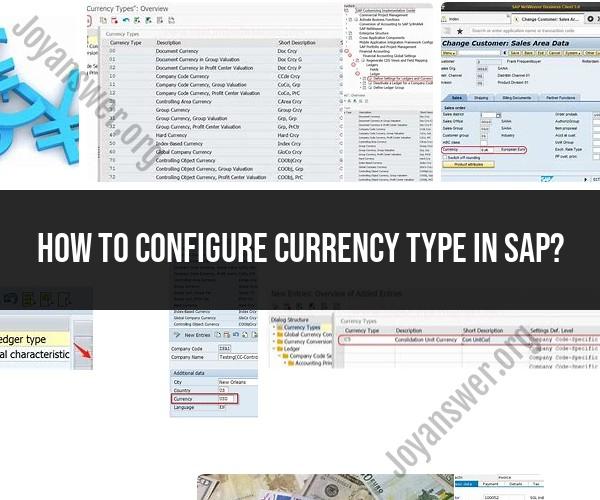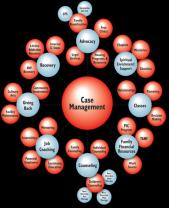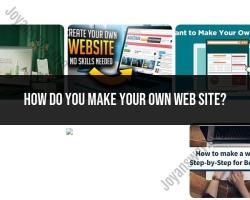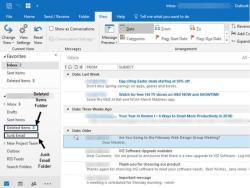How to configure currency type in SAP?
Configuring currency types in SAP involves setting up different currencies that your organization uses for various financial transactions and reporting purposes. Currency types are essential in international business and multi-currency environments. Here are the key steps to configure currency types in SAP:
Note: The exact steps and options may vary depending on your SAP version and specific configuration, so it's essential to consult your SAP documentation or work with your SAP system administrators for precise guidance.
Log in to SAP GUI:
- Log in to your SAP system using the SAP GUI (Graphical User Interface) with appropriate user credentials and authorization.
Access Currency Type Configuration:
- To configure currency types, you'll typically use Transaction Code
OB07(SAP currency type configuration). EnterOB07in the command field and press Enter to access the currency type configuration screen.
- To configure currency types, you'll typically use Transaction Code
View Existing Currency Types:
- In the currency type configuration screen, you can view the list of existing currency types that are already defined in your SAP system.
Create a New Currency Type:
- To create a new currency type, click on the "New Entries" button or press 'Ctrl+N' on your keyboard. This will allow you to enter details for the new currency type.
Enter Currency Type Details:
- Fill in the details for the new currency type, including the following:
- Currency Type: Enter a unique two-character code to represent the currency type (e.g., '01' for Group Currency).
- Currency Type Description: Provide a meaningful description for the currency type.
- Decimal Places: Specify the number of decimal places for the currency type.
- Number of Decimal Places in Currency Amount: Set the number of decimal places for currency amounts.
- Short Text: Add a short description or label for the currency type.
- Fill in the details for the new currency type, including the following:
Save Configuration:
- After entering the currency type details, click the "Save" button or press 'Ctrl+S' to save the configuration. This will add the new currency type to your SAP system.
Assign Currency Type to Company Codes:
- To use the newly created currency type, you must assign it to one or more company codes. Go to Transaction Code
OX02(SAP configuration for assigning currency types to company codes) to link the currency type to specific company codes.
- To use the newly created currency type, you must assign it to one or more company codes. Go to Transaction Code
Testing and Validation:
- After configuring the currency type and assigning it to company codes, perform testing to ensure that currency-related transactions and conversions work correctly. This may involve creating sample financial transactions in different currencies and verifying that the system calculates and displays amounts accurately.
Documentation and Training:
- Document the currency type configurations and provide training to relevant personnel, particularly those involved in financial transactions and reporting.
Monitoring and Maintenance:
- Regularly monitor currency-related transactions and ensure that currency types remain up-to-date and accurate. Make adjustments as needed based on changing business requirements or currency regulations.
Configuring currency types in SAP is crucial for international businesses and organizations dealing with multiple currencies. Careful setup and testing are essential to ensure that currency conversions and financial reporting are accurate and compliant with international accounting standards.
SAP Configuration Guide: Setting Up Currency Types
To set up currency types in SAP, you need to use the Customizing transaction SPRO. In the Customizing transaction, you can:
- Define currency types.
- Assign currency types to company codes and controlling areas.
- Configure currency conversion rates.
- Configure currency rounding rules.
To define a currency type:
- Go to the Customizing transaction SPRO and navigate to Financial Accounting > Financial Accounting Global Settings > Currencies > Define Currency Types.
- Click on the New Entries button.
- Enter the currency code, currency name, and currency symbol for the currency type.
- Click on the Save button.
To assign a currency type to a company code:
- Go to the Customizing transaction SPRO and navigate to Financial Accounting > Financial Accounting Global Settings > Ledgers > Ledger > Define Settings for Ledgers and Currency Types.
- Select the company code for which you want to assign the currency type.
- In the Currency Types field, select the currency type that you want to assign.
- Click on the Save button.
To assign a currency type to a controlling area:
- Go to the Customizing transaction SPRO and navigate to Controlling > General Controlling > Organization > Controlling Area > Define Controlling Areas.
- Select the controlling area for which you want to assign the currency type.
- In the Currency Type field, select the currency type that you want to assign.
- Click on the Save button.
To configure currency conversion rates:
- Go to the Customizing transaction SPRO and navigate to Financial Accounting > Financial Accounting Global Settings > Currencies > Currency Conversion > Define Exchange Rate Types.
- Click on the New Entries button.
- Enter the exchange rate type, currency type, and exchange rate.
- Click on the Save button.
To configure currency rounding rules:
- Go to the Customizing transaction SPRO and navigate to Financial Accounting > Financial Accounting Global Settings > Currencies > Currency Rounding > Define Currency Rounding Rules.
- Click on the New Entries button.
- Enter the currency type, rounding rule, and rounding decimal places.
- Click on the Save button.
Managing Currency in SAP: Configuring Currency Type Settings
Once you have defined currency types and assigned them to company codes and controlling areas, you can start managing currency in SAP.
To manage currency in SAP, you can:
- Post transactions in different currencies.
- Convert currencies using the currency conversion engine.
- Generate reports in different currencies.
To post a transaction in a different currency:
- Enter the transaction amount in the foreign currency.
- Select the foreign currency from the Currency field.
- Click on the Post button.
SAP will automatically convert the transaction amount to the company code currency using the current exchange rate.
To convert currencies using the currency conversion engine:
- Go to the Finance > Currency Conversion transaction.
- Enter the amount that you want to convert, the source currency, and the target currency.
- Click on the Convert button.
SAP will display the converted amount.
To generate reports in different currencies:
- Go to the report that you want to generate.
- Select the report currency from the Currency field.
- Generate the report.
SAP will generate the report in the selected currency.
Currency Configuration in SAP: Step-by-Step Instructions
Here are the step-by-step instructions for configuring currency types in SAP:
- Go to the Customizing transaction SPRO.
- Navigate to Financial Accounting > Financial Accounting Global Settings > Currencies > Define Currency Types.
- Click on the New Entries button.
- Enter the currency code, currency name, and currency symbol for the currency type.
- Click on the Save button.
- Repeat steps 3-5 for each currency type that you want to define.
- Navigate to Financial Accounting > Financial Accounting Global Settings > Ledgers > Ledger > Define Settings for Ledgers and Currency Types.
- Select the company code for which you want to assign the currency type.
- In the Currency Types field, select the currency type that you want to assign.
- Click on the Save button.
- Navigate to Controlling > General Controlling > Organization > Controlling Area > Define Controlling Areas.
- Select the controlling area for which you want to assign the currency type.
- In the Currency Type field, select the currency type that you want to assign.
- Click on the Save button.
- Navigate to Financial Accounting > Financial Accounting Global Settings > Currencies > Currency Conversion > Define Exchange Rate Types.16