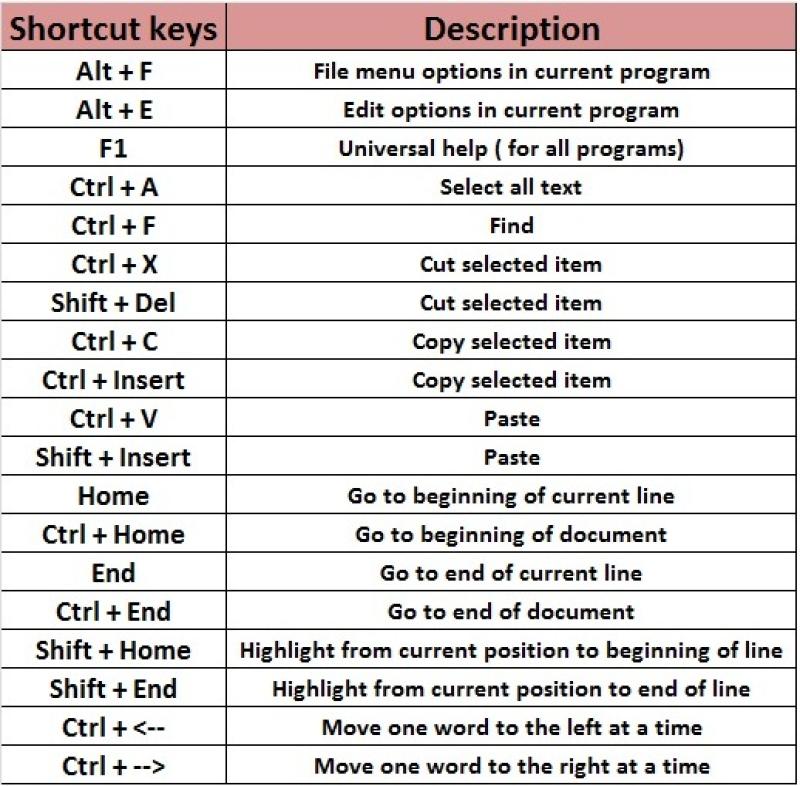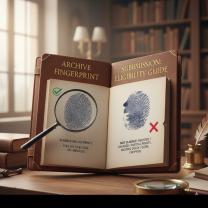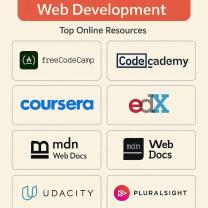How to access keyboard shortcuts?
Accessing keyboard shortcuts can vary depending on the software, operating system, or application you are using. Here are some general ways to find keyboard shortcuts on different platforms:
For Windows:
In-App Menus:
- Many Windows applications display keyboard shortcuts directly in their menus. Look next to the menu items to see if a keyboard shortcut is listed.
Help Menu:
- Check the "Help" menu within the application. Sometimes, there is a "Keyboard Shortcuts" or "Hotkeys" section.
Online Documentation:
- Visit the official website or documentation for the software. Developers often provide a comprehensive list of keyboard shortcuts.
User Guides:
- Check user guides or manuals that might come with the software. Physical manuals or digital documents often include information about keyboard shortcuts.
For macOS:
In-App Menus:
- Like Windows, macOS applications often display keyboard shortcuts in their menus. Look next to menu items for shortcut indications.
System Preferences:
- For system-wide shortcuts, you can check "System Preferences" > "Keyboard" > "Shortcuts."
Application Preferences:
- Some applications have a dedicated preferences or settings menu where you can find and customize keyboard shortcuts.
Help Menu:
- Look in the "Help" menu within the application. There might be a section dedicated to keyboard shortcuts.
For Web Browsers:
Help Menu:
- Most web browsers have a "Help" menu where you can find information about keyboard shortcuts. Look for a "Keyboard Shortcuts" or "Help" section.
Online Resources:
- Search for keyboard shortcuts specific to your web browser. Browsers like Chrome, Firefox, and Safari have online documentation.
General Tips:
Press and Hold Keys:
- In some applications, you can press and hold a key (often the Ctrl or Command key) to see a pop-up with available shortcuts.
Function Key (F1, F2, etc.):
- Some applications use function keys for quick access to help or keyboard shortcut information.
Question Mark (?):
- In many applications, pressing the question mark key (?) can open a help or shortcut menu.
Toolbar Icons:
- Some applications show tooltips when you hover over buttons or icons. These tooltips may include keyboard shortcuts.
Remember that the availability of keyboard shortcuts depends on the application, and not all applications provide the same level of shortcut customization. If you have a specific application in mind, I can provide more detailed instructions.
Viewing Shortcut Lists: Accessing Comprehensive Lists of Available Keyboard Shortcuts
Navigating the vast array of keyboard shortcuts can be overwhelming, especially when using new software or switching operating systems. Luckily, there are various ways to access comprehensive lists of available keyboard shortcuts, providing users with a quick and easy reference.
a. Software-Specific Shortcuts:
Most software applications provide built-in shortcut lists, accessible within the program's help menu or documentation. These lists often include descriptions of the shortcuts' functions and the corresponding key combinations.
b. Operating System Shortcuts:
Operating systems also maintain comprehensive lists of system-wide shortcuts, typically found in the system settings or keyboard preferences menu. These lists provide an overview of general shortcuts for navigation, task management, and various system functions.
c. Online Shortcut Resources:
Numerous online resources offer extensive and up-to-date lists of keyboard shortcuts for various software applications and operating systems. These websites often categorize shortcuts by function or application, making them easy to search and navigate.
Customizing Shortcut Settings: Personalizing the Shortcut Configuration to Suit Individual Preferences
Keyboard shortcuts are not just about memorizing predefined key combinations; they can also be customized to suit individual preferences and workflows. Many software applications and operating systems allow users to modify or create their own shortcuts, enabling them to tailor their working environment to their specific needs.
a. Application-Level Customization:
Within software applications, users often have the option to modify existing shortcuts or assign new shortcuts to frequently used functions. This customization can be done through the program's settings menu or preferences panel.
b. System-Wide Customization:
Operating systems also provide options for customizing system-wide keyboard shortcuts. This allows users to create shortcuts for commonly used tasks or modify existing shortcuts to match their preferred key combinations.
c. Third-Party Shortcut Management Tools:
Dedicated shortcut management tools offer advanced customization options, enabling users to create complex shortcut profiles, macros, and keyboard layouts. These tools can be particularly useful for power users and individuals with specific accessibility needs.
Seeking Assistance: Utilizing Online Resources and Documentation for Guidance on Keyboard Shortcuts
When encountering difficulties with keyboard shortcuts, whether it's memorizing new key combinations or resolving conflicts, numerous online resources and documentation are available to provide assistance.
a. Online Forums and Communities:
Online forums and communities dedicated to specific software applications or operating systems often serve as valuable sources of information and support for keyboard shortcuts. Users can post questions, seek advice, and share their own shortcut tips and tricks.
b. Official Software Documentation:
Software documentation, typically accessible through the program's help menu or online support portal, often includes detailed explanations of keyboard shortcuts, including their functions and key combinations.
c. Keyboard Shortcut Tutorials and Guides:
Numerous websites and blogs publish tutorials and guides specifically focused on keyboard shortcuts. These resources provide step-by-step instructions, tips, and tricks for mastering keyboard shortcuts and optimizing productivity.