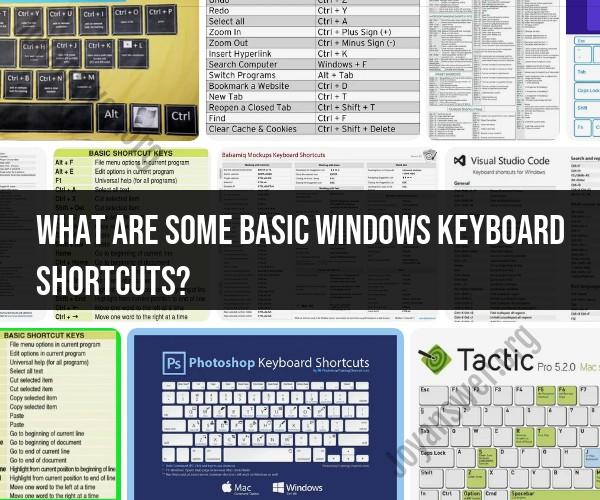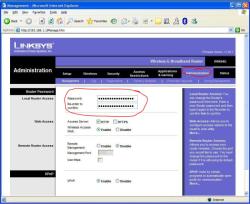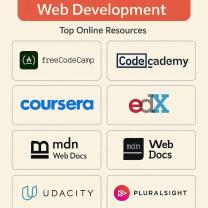What are some basic Windows keyboard shortcuts?
Here are some basic and commonly used Windows keyboard shortcuts that can help you navigate and perform tasks more efficiently:
General Shortcuts:
- Windows Key (Win): Open or close the Start Menu.
- Win + D: Show or hide the desktop.
- Win + L: Lock your computer.
- Win + E: Open File Explorer.
- Alt + Tab: Switch between open applications.
- Ctrl + Esc: Open the Start Menu (alternative to Win key).
- Alt + F4: Close the active window.
- Ctrl + Shift + Esc: Open Task Manager.
Text Editing Shortcuts:
- Ctrl + C: Copy selected text or items.
- Ctrl + X: Cut selected text or items.
- Ctrl + V: Paste copied or cut text or items.
- Ctrl + Z: Undo the last action.
- Ctrl + Y: Redo the last undone action.
- Ctrl + A: Select all text or items in the active window.
Window Management Shortcuts:
- Alt + Space: Open the window menu.
- Alt + F5: Refresh the active window.
- Alt + Enter: Open the Properties window for a selected item.
- Win + Left Arrow: Snap window to the left side.
- Win + Right Arrow: Snap window to the right side.
- Win + Up Arrow: Maximize window.
- Win + Down Arrow: Minimize or restore window.
- Win + Shift + Left Arrow: Move window to the left monitor (if multiple monitors are connected).
- Win + Shift + Right Arrow: Move window to the right monitor (if multiple monitors are connected).
- Win + Number (1-9): Open the corresponding taskbar program (e.g., Win + 1 opens the first program).
Virtual Desktop Shortcuts:
- Win + Ctrl + D: Create a new virtual desktop.
- Win + Ctrl + Left Arrow: Switch to the previous virtual desktop.
- Win + Ctrl + Right Arrow: Switch to the next virtual desktop.
- Win + Ctrl + F4: Close the current virtual desktop.
Screen Capture Shortcuts:
- PrtScn (Print Screen): Capture the entire screen.
- Alt + PrtScn: Capture the active window.
- Win + Shift + S: Open Snip & Sketch for capturing a portion of the screen.
These basic Windows keyboard shortcuts can help you perform a wide range of tasks more efficiently, from managing windows and text editing to screen capture and virtual desktop management. Familiarizing yourself with these shortcuts can save you time and improve your overall productivity when using a Windows computer.