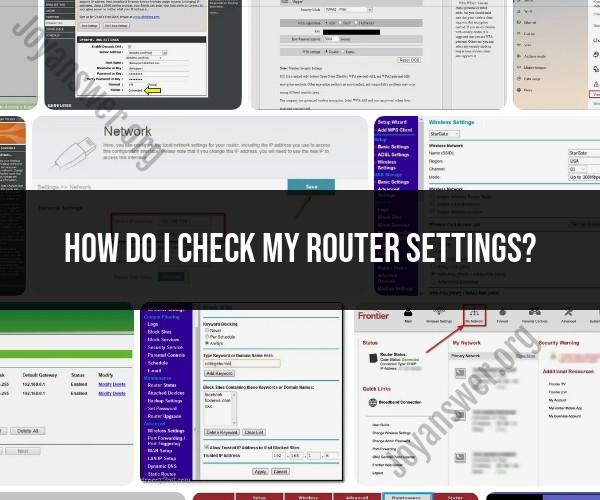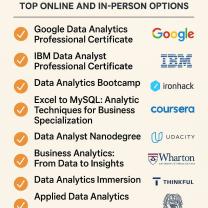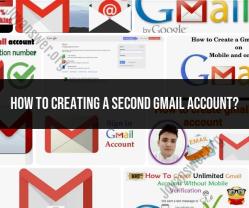How do I Check my router settings?
Checking your router settings involves accessing the router's web-based interface, which allows you to configure and monitor various aspects of your network. Here's a step-by-step guide to check your router settings:
Note: Before you begin, make sure you are connected to your router's network either via an Ethernet cable or Wi-Fi. You'll also need a web browser to access the router's web interface.
Find Your Router's IP Address:
- Open the Command Prompt (Windows) or Terminal (macOS) on your computer.
- Type the command
ipconfig(Windows) orifconfig(macOS) and press Enter. - Look for the "Default Gateway" entry. This is your router's IP address. It's typically something like "192.168.1.1" or "192.168.0.1."
Access the Router's Web Interface:
- Open a web browser (e.g., Chrome, Firefox, Edge) on your computer.
- In the address bar, type the router's IP address and press Enter. For example, enter "192.168.1.1" and hit Enter.
Login to the Router:
- You will be prompted to enter a username and password to access the router settings. If you haven't changed these from the default settings, check your router's manual or search online for the default login credentials for your router model. Common defaults include "admin" for both the username and password.
Navigate the Router Settings:
- Once logged in, you will have access to your router's settings interface. The layout and options can vary depending on your router model and brand.
- Common sections you may find in router settings include:
- Wireless Settings: Configure Wi-Fi network names (SSIDs), passwords, and security settings.
- Network Settings: Check IP address settings, DHCP settings, and WAN (internet) configurations.
- Security Settings: Set up firewall rules, port forwarding, and network security options.
- Device Management: View connected devices, assign static IP addresses, and manage device access.
- Firmware Update: Check for and install router firmware updates for security and performance improvements.
Review and Modify Settings:
- Depending on your needs, you can review and modify various settings. Be cautious when making changes, especially if you're unsure about a specific setting's purpose, as incorrect configurations can disrupt your network.
Save Changes: After making any changes, remember to save the settings. There is usually a "Save" or "Apply" button in the router's web interface.
Log Out: Always log out of the router's web interface when you're done to ensure the security of your settings.
It's essential to handle router settings with care, especially if you're not familiar with networking concepts. If you're unsure about a specific configuration or need assistance, consult your router's user manual or seek help from the router manufacturer's customer support or an IT professional. Making incorrect changes to your router settings can affect your network's functionality and security.