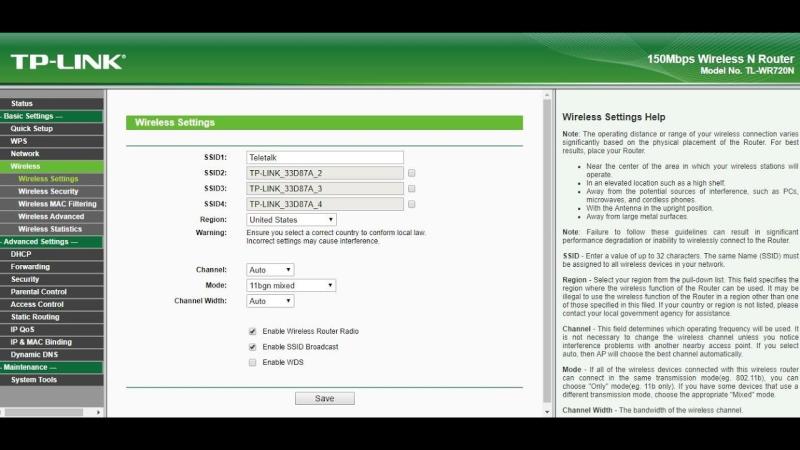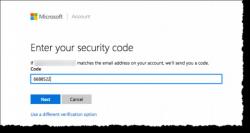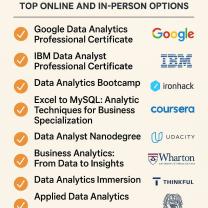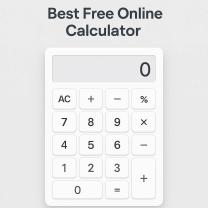How to figure out my router password and username?
It's important to note that attempting to retrieve or access someone else's router password without permission is unethical and potentially illegal. However, if you're trying to access your own router but have forgotten the login credentials, here's a general guide on how to retrieve or reset them:
Step-by-Step Guide to Retrieve Router Password and Username:
Check Router Label:
- Look for a label on your router. Many routers have a default username and password printed on a label affixed to the device. This label may also include the router's IP address, which you'll need for the next step.
Access Router Web Interface:
- Open a web browser on a device connected to the router and enter the router's IP address into the address bar. Common router IP addresses include 192.168.0.1 or 192.168.1.1. Refer to the label on your router for the correct IP address.
Enter Default Credentials:
- If you haven't changed the default login credentials, try using the default username and password provided on the router's label. Common default combinations include "admin" for both username and password, or "admin" for the username and "password" for the password.
Check Router Manual:
- If the default credentials don't work, check the router's manual. The manual may contain information about the default login credentials and instructions on how to reset them.
Use Default Credentials Lists:
- Some websites maintain lists of default usernames and passwords for various router models. Be cautious when using these, and ensure you're using the information for your specific router model.
Reset the Router:
- If all else fails, you can perform a factory reset on the router. Locate the reset button (usually a small hole) on the router and press and hold it for about 10-15 seconds. This will restore the router to its factory default settings, including the default username and password. Keep in mind that this will also erase any customized settings, so use this option as a last resort.
Contact Router Manufacturer Support:
- If you're still unable to retrieve the login credentials, contact the router's manufacturer or visit their support website for assistance.
Remember, always follow ethical and legal practices when dealing with network devices, and ensure that you have the right to access and modify the settings on the router in question.
How can I retrieve or reset my router's username and password?
Retrieving or resetting your router's username and password depends on whether you remember the current password or not. Here are your options:
If you remember your current password:
- Access router settings: Open your web browser and enter the router's IP address (usually 192.168.1.1 or 10.0.0.1). You can find this address in the router manual, on a sticker on the router itself, or by searching online for your router model.
- Log in: Enter your current username and password.
- Change password: Look for the "Change Password" or "Admin Settings" section. From there, you can enter your current password and set a new, strong password.
If you forgot your current password:
- Reset router: Locate the "Reset" button on the back of your router. It might be recessed and require a paperclip or pin to press.
- Hold and reset: While the router is powered on, hold down the reset button for 10-30 seconds (until the lights start blinking or the router restarts). This will revert the router to its factory settings, including erasing the username and password.
- Use default credentials: Look for the default username and password on a sticker on the router, in the manual, or online for your router model. These are usually "admin/admin" or "user/password".
- Change password: Once logged in, change the default username and password to a new, strong one.
Important notes:
- Resetting the router will erase all custom settings, including Wi-Fi names and passwords. You'll need to reconfigure these after resetting.
- Make sure you have access to the internet and can download the router manual or access online resources if you need the default credentials.
- If you're still having trouble, contact your internet service provider (ISP) for support.
I hope this helps! Let me know if you have any other questions.